A creative resume is a great way to stand out from other applicants and catch the attention of potential employers. Try using a different layout or structuring your resume as a presentation. That’s where a creative visual resume presentation design comes in handy.

PowerPoint resume templates are easy to use and customize. They let you use a variety of layouts to present your skills, previous experience, and education. In this post, we’ll share the best PowerPoint resume templates to create a standout resume.
Find the Best PowerPoint PPT Resume Templates on Envato Elements for 2020
If you’re looking for PowerPoint resume templates, Envato Elements should be your first stop. Envato Elements has hundreds of beautiful PowerPoint templates, including resume presentations in PPT format.

Envato Elements is an attractive choice because you can download as many resume PowerPoint templates and customize them to your needs—all for one low monthly price.
You may be tempted by PowerPoint resume templates you find for free online. Don't be fooled. Free resume PPT downloads don't have as many features as professionally designed PowerPoint resume templates.
Top 5+ PowerPoint PPT Resume Templates (From Envato Elements for 2020)
Take a look at some of our best-selling resume templates in PowerPoint format:
1. Atery - Modern Resume PowerPoint Presentation

The Atery template is a modern resume PowerPoint presentation with over 30 unique slides. The slides have a variety of layouts. So you can easily present your skills, education, and background in a creative and visually appealing way. The template is also easy to customize and includes subtle animations.
2. Mea - Resume In PowerPoint Format

The Mea template's got an elegant layout. This resume in PowerPoint format is a perfect example of how to create a portfolio resume and present it creatively. The template comes with 12 slides and three premade color schemes.
3. Banoe - Simple Resume In PPT Format

If you’re looking for a simple resume, the Banoe template is a great choice. It's got a minimal and clean design so you can easily use it for any type of job application. It’s easy to edit thanks to image placeholders. Use a variety of layouts to showcase your skills, education, and experience.
4. Clean PowerPoint Template - Multipurpose Resume in PowerPoint Format

The Clean PowerPoint template is a multipurpose template that can be used for a PowerPoint resume slideshow and presentation. Customize it to fit your needs and take advantage of any of the 100 unique slides to present your information.
5. Fresh Presentation - Creative Resume Presentation

The Fresh Presentation is a modern and creative resume presentation template. It works well for any type of job application and is easy to edit and customize. The template includes 64 editable pages as well as image placeholders and a premade color scheme.
Envato Elements (Design Without Limits)

Envato Elements has a compelling offer for downloading many design assets (including creative resume PPTs) without breaking the bank. For a single, low monthly fee, download as many resume presentation templates, web templates, stock photos, and other design assets as you want. Edit and style them and use them in an unlimited number of projects.
Sign up now and take advantage of Envato Elements’ offer to design an attractive resume PowerPoint template and stand out among other applicants.

Envato Elements is a great choice if you've got an ongoing need for design assets and templates. But, if you prefer buying design templates individually, look at PowerPoint resume template examples over on GraphicRiver.
25 Best PowerPoint Resume CV Slideshow Template Downloads on GraphicRiver
GraphicRiver has thousands of awesome resume templates in PowerPoint format. This marketplace is a perfect choice if you prefer buying templates individually or need a resume template immediately.
Take a look at our best-selling PowerPoint resume templates below:
1. Personas - Personal Resume PowerPoint Template

The Personas CV PowerPoint can be used to share your resume with an audience in style. Choose from 40 custom slides with all types of content included. With a design based on master layouts, you can make bulk edits quickly.
2. Vertical A4 Resume PowerPoint Template

Most resumes are vertical, and this resume PowerPoint helps you build yours on a slide. There are two dozen layouts with light and dark versions available. Plus, you’ll find a handy instruction PDF to help you get started.
3. Portoda - Art PowerPoint Template

Portoda is an artsy portfolio resume presentation sample PPT. The colorful graphics help you introduce yourself to the world. Unique sections deliver style that you won’t find in any PowerPoint resume template for free.
4. Resume CV PowerPoint Presentation Template
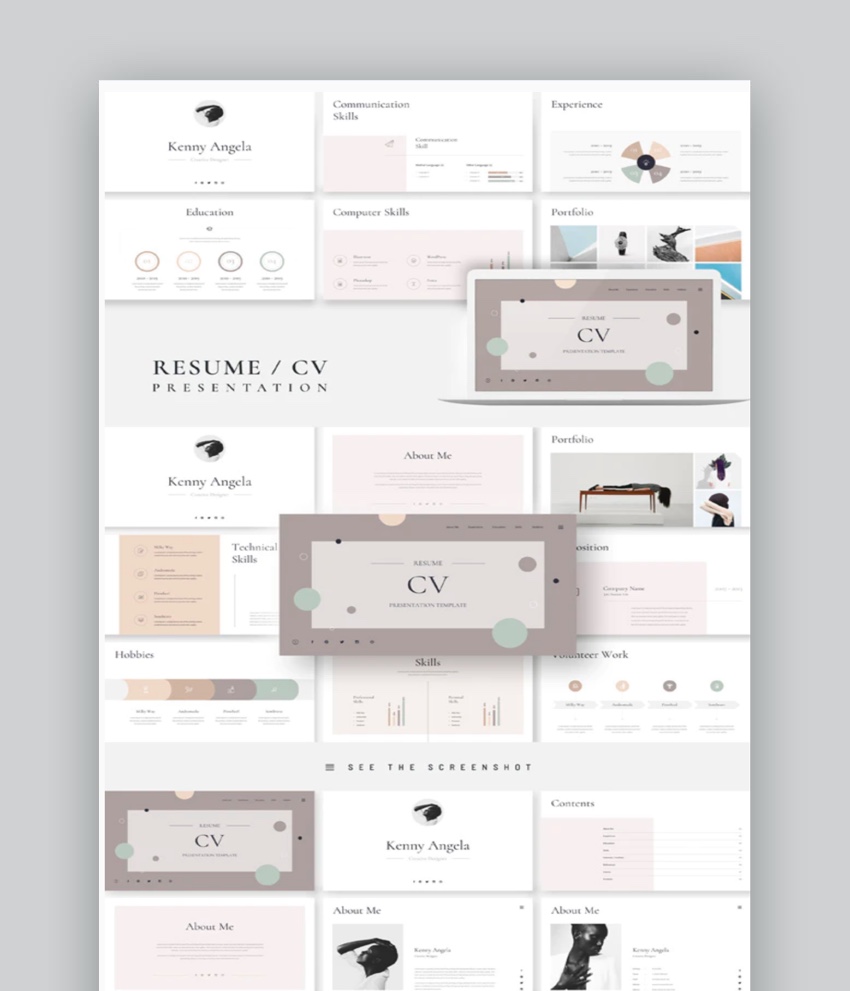
This CV PowerPoint template has over 25 unique slides that you can put your information into. This template CV for PPT comes with color scheme options and over 3000 vector icons to choose from. Easily add an image of your choice by dragging and dropping the image into the image placeholder.
5. Atery Resume CV PowerPoint Template

Atery Resume PowerPoint has 30 unique slides. This template's got a nice modern design that'll make an impression. This template is great for any creative professional looking for bold and professional design. You won't find this flexibility in a CV template for PowerPoint you get for free.
6. Tinker - PowerPoint Template

Tinker is a CV PowerPoint template that comes with five premade color schemes. This template also comes with light and dark mode. The Tinker template contains 50 unique slides that you can add information on.
7. CV - Modern Resume Presentation Template

The CV template is a modern resume presentation template that includes 11 slides and a premade color scheme. Easily customize the colors to match your style and tweak the fonts to your liking. The template CV for PPT comes in a standard and widescreen format.
8. Resume PowerPoint - Clean Resume Presentation Slideshow

The Resume PowerPoint is a clean PowerPoint resume slideshow template. It comes with 10, premade color schemes and it was designed in both widescreen and standard format. The template also includes over 5000 slides, which you can use to create an attractive resume.
9. Resume PowerPoint Template

The Resume PowerPoint template is a great choice if you’re a designer, an illustrator, or an artist. It's got a section for displaying a portfolio gallery so you can share your past projects. The template includes a variety of layouts for a biography, education, skills, past experience, and more.
10. Simple Resume - Minimal PowerPoint Resume Template

This simple and minimal resume template is a great choice, no matter what type of job you’re applying to. The template includes 25 slides and comes with a premade color scheme. Thanks to its simplicity, you can easily customize the template to your needs.
11. Resume - Easy to Edit Resume Template in PowerPoint Format
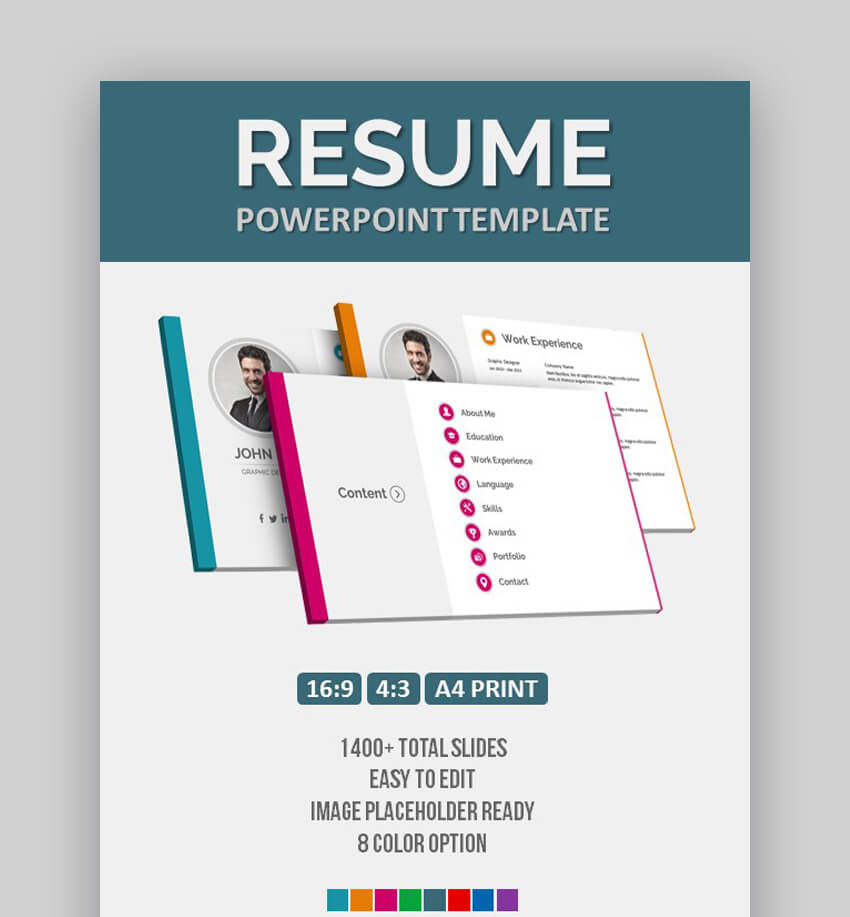
If you’re looking for a resume template with plenty of customization options that are also easy to edit, look no further than the Resume template. It comes with a grand total of 1400 slides and eight color options. You'll also find image placeholders and the template was designed in both widescreen and standard format.
12. Resume - Modern Resume Template in PPT Format

Try this resume template if you’re looking for a modern PowerPoint resume slideshow presentation. This template has over 18 individual slides with various layouts. So you can effectively present your skills, education, and experience. It also includes 11 color schemes for easy customization.
13. Resume - Creative Resume Template

Consider this creative resume template if you want a template that makes it easy to showcase your past projects or creative work. The template's got 21 unique slides and includes custom animation that’s sure to capture the attention of potential employers.
14. Resume - Professional Resume PowerPoint Template

The Resume is a professional resume template in PowerPoint format. It's got a clean and elegant layout with modern typography that’s easy to customize. The template was designed in widescreen and standard format and comes with image placeholders.
15. Personal CV - Cool CV PowerPoint Template

This personal CV PowerPoint template's got more than 350 slides with unique and useful layout designs. The template CV for PPT is easy to edit thanks to image placeholders, and it comes in widescreen format. CV templates for PowerPoint for free online just can't compare.
16. Resume - Simple PowerPoint Resume Template

This resume template has a simple design that makes it easy for important information to stand out. You'll get ten unique slides and subtle slide transitions that are sure to make your resume stand out. This is far better than any PowerPoint resume template for free!
17. Flat CV - Modern Resume Template in PowerPoint Format
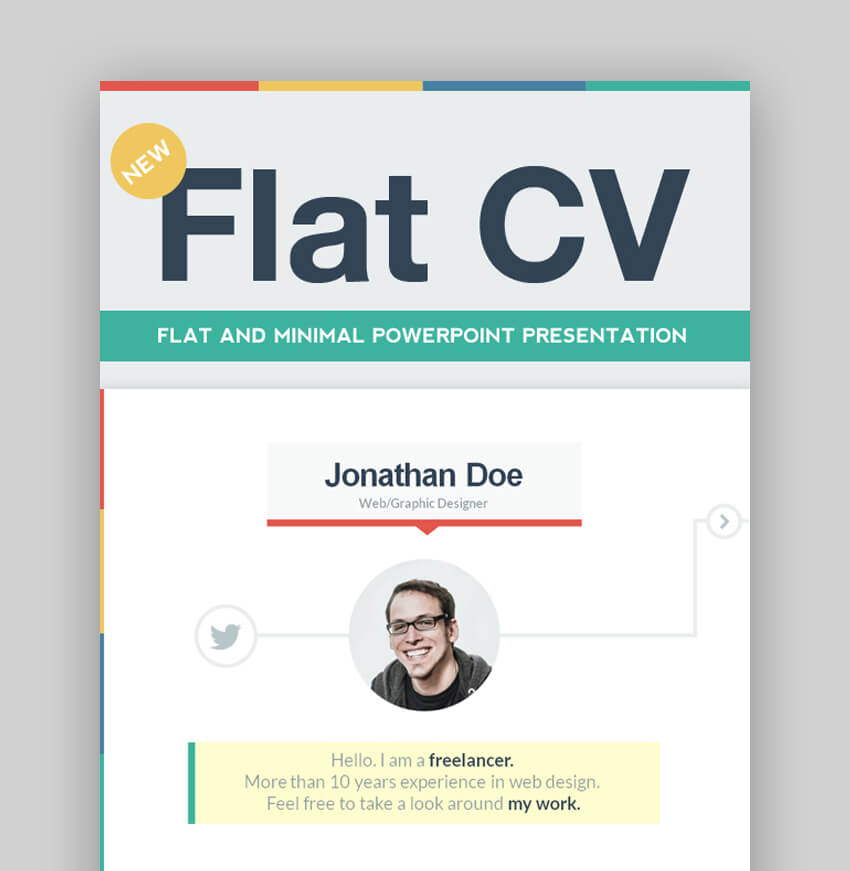
As the name suggests, the Flat CV features flat and modern design. The template CV for PPT comes with four solid color options as well as four texture options. You'll get a total of 324 unique slides that you can use to showcase your skills, education, experience, and portfolio.
18. GStudio - Creative Resume PowerPoint Template

The GStudio is a creative and colorful resume template for PowerPoint. It’s a great choice for any type of creative resume. The template comes with 18 slides and fully editable files. This professionally designed PowerPoint resume template is far better than any PowerPoint resume template for free.
19. Hipster - Resume Template for PowerPoint

Check out the Hipster resume template for PowerPoint if you’re looking for a unique and trendy resume template. You'll get 100 unique slides, image placeholders, 600 modern icons, and both light and dark versions of the template.
20. Mina - Vibrant Resume Slideshow Template in PowerPoint Format

The Mina template is a vibrant PowerPoint resume slideshow template that’s easy to customize. The template's got 118 unique custom slides. It comes with over 900 unique icons that you can use to make your resume more visually appealing.
21. Resume - Versatile Resume PowerPoint Template

The Resume template's got a versatile design that can be used for any type of resume and for any job application. The template includes thousands of unique slides and many color schemes that you can use as a starting point for your design.
22. Resume PowerPoint

Resume PowerPoint is a bold and colorful resume PowerPoint template that'll make a lasting impression on your audience. This template comes with over 10 slides. Each comes with shapes, text and charts. Everything in this template is easily editable.
23. Personal Branding

Personal Branding is a PowerPoint resume template that comes with over 30 unique slides. This template comes with over 450 icons and five color scheme options. Easily add an image of your choice by dragging and dropping the image of your choice into the image placeholder.
24. Advert - PowerPoint Template

Creatives need bright PowerPoint resume slideshows that help show off their best work. Advert is a great example, with dozens of animated slide designs. Among these are device mockups, world maps, and more.
25. Big Job PowerPoint Presentation

Trying to land your dream job? Make a winning first impression with this professional creative resume PPT. Handwritten fonts deliver a personalized look, and there are plenty of slide designs to choose from.
How to Make Great Resume Presentations Quickly With Templates
Now that you’ve seen all the great-looking resume templates you can buy on Envato Elements and GraphicRiver, it’s time to find a resume PowerPoint template and make it your own. Follow the steps below to make a great resume presentation quickly with a PowerPoint template.

For the purposes of this tutorial, I'm using the Resume CV PowerPoint Template. It’s a clean and professional resume template with 30 unique slides, image placeholders, and the ability to showcase your portfolio.
1. Choose Which Slides You Want to Use

The first step is to choose which slides you want to use. Keep in mind that your resume should be succinct and to the point. So, you’ll want to limit the total number of slides. This means you don’t have to use all the slides your template comes with.
Simply open your template in PowerPoint, switch to the View tab, and select Slide Sorter. Then, right-click all the slides you don’t want to use and delete them.
2. Add Your Information

Once you’ve deleted all the extra slides, switch back to Outline view and then click the Home tab. Now it’s time to add your own information. All you've got to do is click on the text you want to edit and highlight it by pressing CTRL+A. Then enter your own information.
3. Customize Text
When you've entered all your information, change the fonts to your liking. The easiest way to do this is to select all the text you want to edit and then choose a font you like from the drop-down. In the example below, I’ve changed the body font on Slide #4 to Lato.
4. Customize Colors

You should also customize colors used in the PowerPoint template to make sure they match your brand as well as the position you’re applying for. For example, if you’re applying for a corporate position, sending a resume in flashy colors is more likely to send the wrong message than to get you an interview.
To customize the colors, click on a colored section. Then choose a different fill color using the Format Shape tools in the right sidebar. See how I’ve changed the color on slide #7 in the screenshot below.
5. Add Your Images

The last step is to add your images. To add your own images, simply click the image icon on the slide you want to edit. Then choose a photo from your computer. In this example, I’ve replaced an image on slide #7 by clicking the image and then using the Change Picture tool on the Picture Format tab.
5 Quick Creative PowerPoint Resume Tips for 2020
Premium templates are a great way to get started building your resume PowerPoint. But everyone can use a few pointers to do their best. Let’s look at five quick tips to build the perfect CV PowerPoint:
1. Illustrate Your Accomplishments
Nothing will cause an audience to lose interest faster than a dull, wordy slide deck. When you’re seeking a job with your resume, it’s more important than ever to use plenty of images.

Remember, illustrations go beyond photos. With pre-built placeholders, you can also share your artwork, or even a data infographic. And remember: you won’t often find those in a CV template PowerPoint for free!
2. Share in PDF Format
Chances are, you’ll want to get your PowerPoint resume slideshow in front of as many people as possible. Keep in mind that not everyone has access to PPT. A good solution is to save your creative resume PPT as a PDF file. These are widely viewable, and also help ensure your formatting stays preserved.
Learn how in just sixty seconds:
3. Stay Focused
As you use a resume PPT download, you’re really telling a story about yourself. It’s key to stay focused, cut distractions, and deliver a clear narrative.

Keep slides simple, being careful to avoid fine print and clutter. By doing this, you’ll build a strong CV PowerPoint that'll impress hiring managers anywhere.
4. Close Strong
A strong close is an essential part of any CV PowerPoint. It’s a time to sum up your experiences, and recap exactly what you've got to offer. It can be a bit daunting, but it’s an absolute must to help you land the job.
Luckily, we’ve built a full tutorial featuring tips on closing strong in your PPT decks:
5. Use Job-Specific Templates
Job-specific resume PowerPoint themes offer specialized content for different roles. You won’t find this level of detail in a PowerPoint CV template for free!

By being tailored by job, these help you build a more robust creative resume PPT faster. You’ll find content placeholders made just for your expertise.
Find More Resume PowerPoint Templates
If you didn't see a template that you liked, don't worry. Here are some articles that feature professionally designed resume templates:
 Resumes30 Unique Resume CV Templates With Interesting (Creative) Resume Ideas 2020
Resumes30 Unique Resume CV Templates With Interesting (Creative) Resume Ideas 2020 ResumesBest in 2020: 35 Professional Resume CV Design Templates (Cool + Modern)
ResumesBest in 2020: 35 Professional Resume CV Design Templates (Cool + Modern) Resumes29+ Modern Resume Templates With Clean (Elegant) CV Designs (2020)
Resumes29+ Modern Resume Templates With Clean (Elegant) CV Designs (2020)
Common PowerPoint Questions Answered (FAQ)
As you start working with a CV PowerPoint template, you're sure to benefit from the tips we shared in this article. You saw the PowerPoint CV templates (free) plus advanced options, but it's also okay if you still have a few questions.
In this section, let's tackle five common questions that our readers face while learning the app. Try working with them with a PowerPoint resume template for free.
1. What Size Should You Use for PowerPoint Resume Slideshows?
Here's a nightmare: you create a PowerPoint resume slideshow, then you find out that you cut off some of the content on the edges. Or worse, you've got black bars on the edge of your screen.
Sizing your resume PowerPoint is an important step. Learn all about how to do that with the help of this tutorial:
2. What Visuals Complement a PowerPoint Resume Slideshow?
Hiring managers love well-polished resumes. A great way to quantify and present your skills is by using graphs and charts that show your skillsets. Show progression and capture your list of skills.
After you choose a resume PPT download option, you'll want to ensure that you add a few charts and graphs. Learn to do just that with this tutorial:
3. What Formats Does PowerPoint Support for Export?
Maybe you don't want to send a PPTX file to a reviewer. Instead, you could package a PowerPoint resume slideshow as an easy-to-watch video that would look great on a mobile device, for example.
Learn how to export your resume presentation sample PPT as a video file below:
4. Can You Print a PowerPoint Presentation?
In this tutorial, we covered a creative way to present resume presentation sample PPTs. The best addition to a resume presentation is a printed copy to hand out to your audience.
Add more value to a CV template PowerPoint for free with the help of a print-out. Learn how to do that with the help of our printing tutorial:
5. How Do Teams Work Together on PowerPoint Presentations?
You might think of CV PowerPoint presentations as solo efforts, but that doesn't have to be the case.
Instead, how about inviting a few collaborators? You never know who will have the perspective you need to make your presentation as successful as possible. Learn how here:
Learn More About Using Microsoft PowerPoint
Microsoft PowerPoint is a powerful program that might seem intimidating at first. To learn more about using Microsoft PowerPoint, check out our tutorials to help you master this program as well as PowerPoint resume layout tips. Here are a few tutorials you might like:
 Microsoft PowerPointHow to Create a PowerPoint Presentation From a PPT Template
Microsoft PowerPointHow to Create a PowerPoint Presentation From a PPT Template Microsoft PowerPointHow to Work With Images in PowerPoint (Complete PPT Picture Guide)
Microsoft PowerPointHow to Work With Images in PowerPoint (Complete PPT Picture Guide)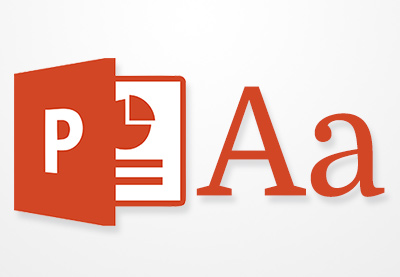 Microsoft PowerPointHow to Add Text to PowerPoint & Make Amazing Text Effects
Microsoft PowerPointHow to Add Text to PowerPoint & Make Amazing Text Effects
Where to Find the Best Resume PPT Downloads in 2020 (Envato Elements vs GraphicRiver)
Envato Elements and GraphicRiver have well-designed popular PowerPoint Resume templates. So, what's the difference between Envato Elements and GraphicRiver and which one should you choose?
1. Key Benefits of Envato Elements
Envato Elements is where you subscribe to the service and you get unlimited resume PPT template downloads for as long as you pay the low monthly fee. It's got more than resume and CV PowerPoint templates, though. They've got fonts, graphics and much more. Envato Elements has great professionally designed resume PowerPoint templates:

2. Key Benefits of GraphicRiver
GraphicRiver is a digital marketplace where you can buy single-use resume templates for PowerPoint or other graphics. It's a part of the Envato Market and can cater to many creative digital asset needs.
If you need a resume PowerPoint template for a project right now and won't need another template, then GraphicRiver is the right place. Graphic River has professionally designed PowerPoint Resume/CV templates and more.

Your Choice (What's Right for You?)
If you’re a serial entrepreneur launching new brands regularly, a digital marketer with many projects to promote, or a graphic or web designer with a lot of clients to serve, then Envato Elements offers a great bang for your buck. Sign up for Envato Elements now.
.jpg)
Or, if you need a single PowerPoint resume template or another file type to download right now, then head over to GraphicRiver (or another Envato Market site) to find what you need.
Is Your Traditional Resume Ready for 2020 Jobs?
Using a traditional resume can have some benefits. Here are just a few:
- The hiring manager is already familiar with it and doesn't need to figure out how the resume works.
- Traditional resumes are set up to be quickly skimmed and give important information to the hiring manager.
There are a lot of resources on Tuts+ on how to make an effective traditional resume. Both Envato Elements and GraphicRiver have traditional resume templates to save you time.
Here are some tutorials that'll help you create a resume, traditional and otherwise:
 ResumesHow to Make a Great Professional Resume (For Top 2020 Jobs)
ResumesHow to Make a Great Professional Resume (For Top 2020 Jobs) InfographicsHow to Make a Great Infographic Resume With Word or PSD Templates
InfographicsHow to Make a Great Infographic Resume With Word or PSD Templates
Explore some of the top template CV/Resumes for PowerPoint:
 Resumes25+ Best One-Page Resume Templates (Simple to Use Format Examples 2020)
Resumes25+ Best One-Page Resume Templates (Simple to Use Format Examples 2020).jpg) Resumes30 Attractive (Eye-Catching) Resume (CV) Templates With Stylish Aesthetics
Resumes30 Attractive (Eye-Catching) Resume (CV) Templates With Stylish Aesthetics
Create a Standout Resume With PowerPoint Template
A creative resume PowerPoint template is a great way to showcase your skills and education in a visually attractive and unique way. If you need PowerPoint templates as well as other assets on a regular basis, check out our selection of awesome PowerPoint resume templates over on Envato Elements.
But, if you prefer buying PowerPoint templates individually, stop by GraphicRiver and take a look at our best-selling resumes in PowerPoint format.
Editorial Note: Our staff updates this post regularly—adding new, creative PowerPoint resume templates with the best, trending PPT presentation designs.

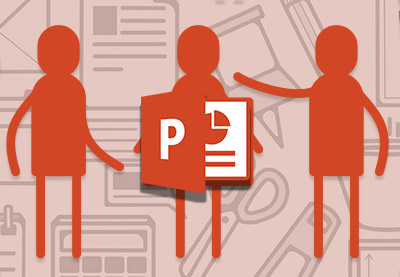
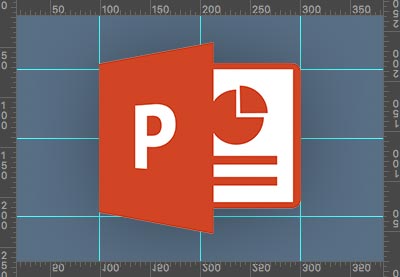



No comments:
Post a Comment