There are a number of reasons why people gravitate towards Elementor over comparable page builder plugins as well as WordPress’s own drag-and-drop builder. Code-free design and editing. Attractive, responsive templates. Compatibility with pretty much all major WordPress themes and plugins.
But what about Elementor widgets? When considering an upgrade to Elementor Pro, do these widgets factor into your decision-making process?
In this post, I’m going to make an argument for why they should. I’m also going to take a closer look at 9 of the most useful Elementor Pro widgets and why they’ll make it much easier to design great-looking and feature-packed web pages.
Elementor Template Kits on Envato Elements
Don’t forget that you can download unlimited Template Kits for Elementor with your Envato Elements subscription, to use with your WordPress website. Envato Elements also gives you access to thousands of other creative assets, like stock photos, graphics, video templates, audio, Photoshop actions, you name it!
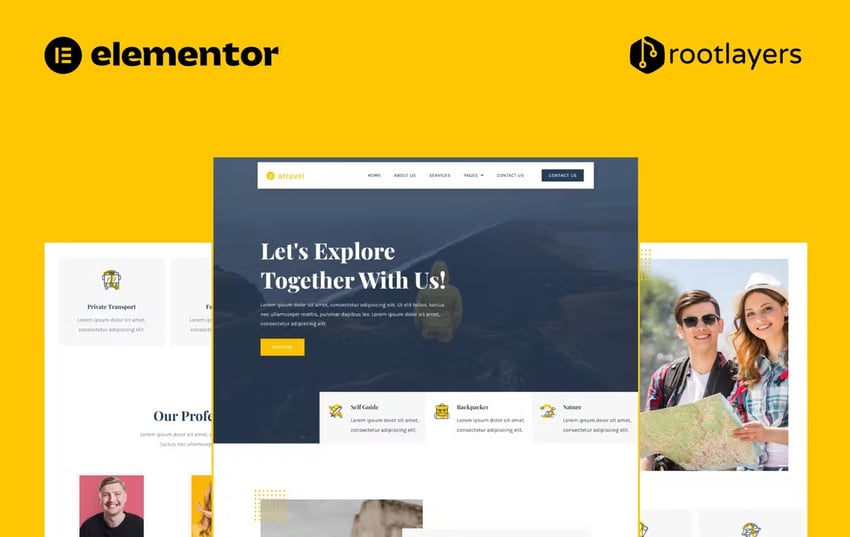


With that out of the way, let’s learn more about Elementor Pro widgets!
Elementor Widgets vs. Elementor Pro Widgets
Regardless of which page builder you use in WordPress, you’re going to get access to widgets that enable you to add and edit the core elements used on websites. Things like:
- Text and header blocks
- Images
- Galleries and carousels
- Buttons
- Dividers
Elementor includes these basic widgets and functionality for free:



As of writing this, there are 30+ free widgets included with Elementor. The upgrade to Elementor Pro increases that number to almost 100.
The Elementor widgets that get unlocked with a Pro subscription cover a wide range of uses and needs. For instance, there are widgets labeled as Pro that empower users to take their designs and user experiences to the next level:



In addition, Pro users gain access to theme and shop building widgets. These widgets enable users to create custom headers, footers, sidebars, and page layouts for their sites.
The real value of a Pro membership isn’t about the number of things you get in addition to the basic features. The real value comes from what these things—especially the widgets—do for you and your web design workflow.
Elementor Pro widgets cover a broad range of features and functionality, so you won’t have to spend time hunting down and testing out plugins for the extra functionality or features you require. This in and of itself is a huge win.
It also means you’ll have fewer plugins to keep updated. Fewer plugins translates to a lighter server and faster loading times. What’s more, by minimizing the plugins you use, you’ll reduce the likelihood of conflicts with your premium WordPress theme.
It’s clear that Elementor Pro will transform how quickly and easily you can build a WordPress website. Now let’s take a look at what the Pro widgets will do to elevate your designs.
9 of the Best Elementor Pro Widgets
There are more than 65 Elementor Pro widgets to consider. However, I’m going to exclude the Theme and WooCommerce widgets from this list since they’re mostly useful when you’re customizing your theme as opposed to creating content for your pages.
This list is going to focus on the Pro-specific widgets that you can use across most websites and will help you boost user engagement and conversion in the process.
1. Animated Headline Widget
When it comes to the home page, in general, you want your headlines to make a big impact on visitors. While you can style them with funky fonts, oversized lettering, and bold colors, there’s no guarantee that all your visitors will stop long enough to take each of them in.
With the Animated Headline widget, you can change that. You can create highlighted areas that circle, underline, and cross out text, among other things. You can also create rotating text fragments that slide, flip, swirl, or even appear to be typed out. Check out the demo below for more of an idea.
2. Call to Action Widget
There are a number of ways to create an eye-catching call-to-action block in Elementor. You could use a premade template and customize the elements within it. You could piece one together using the Elementor page builder.
The other option is to use the Call to Action widget. This will insert a wireframe block into your page with all the necessary components — image, title, description, and button — along with some extras. You can change the layout, customize the normal and hover states for each element, and even add a ribbon to the top corner to draw more attention to the CTA.



3. Form Widget
To create a form in WordPress, users typically need a contact form plugin. While there are lots of well-rated Wordpress plugins you can use for this, Elementor Pro makes it so that you don’t need another plugin nor do you have to decide between Contact Form 7, WP Forms, or a more specialized form plugin.
The Form widget allows you to create any kind of contact form. Contact forms. Reservation forms. File upload forms. Intake forms. And more.
You get to choose the fields—without restriction—and configure what they say, how they look, and also the rules for engagement for each. In addition, Elementor gives you full control over what happens when someone fills out the form, from the message the user receives to the next steps triggered by the action. As a bonus, you have full visibility into all your submissions right from the WordPress dashboard.



4. Lottie Widget
Lottie is a relatively new type of file format that enables users to create animations without the need for a plugin or custom code. In addition, Lottie is a responsive and scalable animation file, which makes it a lightweight and flexible way to add animations to a website.
The Elementor Lottie widget makes it easy to add eye-catching animations to a web page. All you need to do is find the free or premium Lottie animation you want to use from LottieFiles, customize it using their editor (if you want to), and then paste in the link or upload the file to Elementor. You can do further customization to the Lottie’s trigger and settings from there.
5. Portfolio Widget
A portfolio is a necessary component on any creator’s website. While you could use the Gallery widget to display your body of work, the Portfolio widget will give your visitors and prospective clients a more engaging, hands-on way to peruse the gallery of images or videos.
There are a variety of options built into the widget that allow you to choose the layout of the portfolio, what the pagination looks like, what triggers the scroll, and so on. And as with all things in Elementor, you have full control over how the various elements are stylized.
6. Posts Widget
The Posts widget is a bit of a misnomer as you can display all kinds of content here:
- Blog posts
- Web pages
- Landing pages
- Products
You can also hand-pick which content from the site appears in this grid. One of the benefits of pulling in a specific category of content, however, is that the widget will always display the latest content which can make a site feel more alive.
Regardless of what you import into this widget, there’s a ton you can do to customize it so that it looks totally your own. From deciding which bits of data to pull in to how the blocks or cards appear, you have full control over its design.



7. Price List Widget
Depending on what you sell and how you break down your pricing, you may need one of two Elementor Pro widgets to help you display your prices. The Price List widget is a good option if you sell services like auto repair, dog walking, or copywriting. It’s also useful for restaurants and other businesses that want to display item prices without selling anything on the site.
What’s nice about this widget is it does so much of the work for you. The layout is pretty much set in stone, which is a good thing. It’s a recognizable format and not one you want to mess with. However, you do have control over the text styling, the format of the separator, accompanying images, and more.



8. Price Table Widget
Another common way to display pricing on a website is with a price table. This is a good option if you offer a small handful of options or packages that customers will want to compare side-by-side. We see pricing tables often on websites for software companies, though there are other use cases for this, like membership sites and subscription services.
What’s nice about Elementor’s Price Table widget is that you can use the widget to build out each tier one-by-one. You also have the option to import one of the many pre-designed pricing tables and then spend your time customizing instead of building your table from the ground up.



9. Template Widget
For many websites, you’ll have at least one or two UI elements that appear across different pages. Trying to build them out from-scratch for each instance is a hassle and a waste of time.
That’s why Elementor’s Templates feature is so great. The only problem is that, if you create a custom widget that you want to reuse, the only way to add it to a page in the free version of Elementor is with a shortcode. It’s simple enough to do, but can get annoying after a while.
With a Pro upgrade, all you have to do is drag the Template widget into the page and then find the template you want to use from the search field in the left panel. Elementor will automatically populate your design into the page. It’s then yours to tweak as needed, if you want to at all.



Conclusion
The list of Elementor Pro widgets above is by no means exhaustive. Many of the widgets left off the list are highly specialized.
For instance, the countdown widget would be useful on a website announcing events or counting down to a big sales event. The table of contents widget, on the other hand, could be useful on blogs, but only on ones that publish monster posts of 3,000 words or more.
The widgets covered above have a wide range of applications and that makes them invaluable to Elementor users. What’s more, you won’t have to spend lots of time customizing or refining them since many of the widgets are so well-thought-out to begin with.
Bottom line: There’s a lot more you can accomplish with Elementor Pro than with the free version of the page builder plugin. Knowing that you have access to these building blocks only sweetens the deal.
Elementor Tutorials and Resources on Tuts+
Elementor fan? Check out these additional bits and pieces:


 Elementor12 Best Elementor Blog Templates for 2022
Elementor12 Best Elementor Blog Templates for 2022

 ElementorTop 25+ Elementor Template Kits for WordPress (+ Free Templates)
ElementorTop 25+ Elementor Template Kits for WordPress (+ Free Templates)

 Elementor15 Best Elementor Widgets for WordPress 2022
Elementor15 Best Elementor Widgets for WordPress 2022

 ElementorHow to Create an Elementor Coming Soon Page for WordPress
ElementorHow to Create an Elementor Coming Soon Page for WordPress

 WordPress Themes20 Best Elementor Themes to Build Awesome Websites
WordPress Themes20 Best Elementor Themes to Build Awesome Websites

 Elementor18 Elementor Landing Page Templates for WordPress (to Improve Conversion)
Elementor18 Elementor Landing Page Templates for WordPress (to Improve Conversion)

 ElementorDivi vs. Elementor: WordPress Page Builders Compared
ElementorDivi vs. Elementor: WordPress Page Builders Compared


No comments:
Post a Comment