It's easy to spend all your time on the intro and main body of your presentation. You're wrapped up researching statistics and data and prepping your slides to wow an audience.
But, have you ever considered how vital the conclusion might be? Many presenters automatically use a thank you slide for PPT as their conclusion. Is a thank you presentation slide the best way to conclude your presentation?
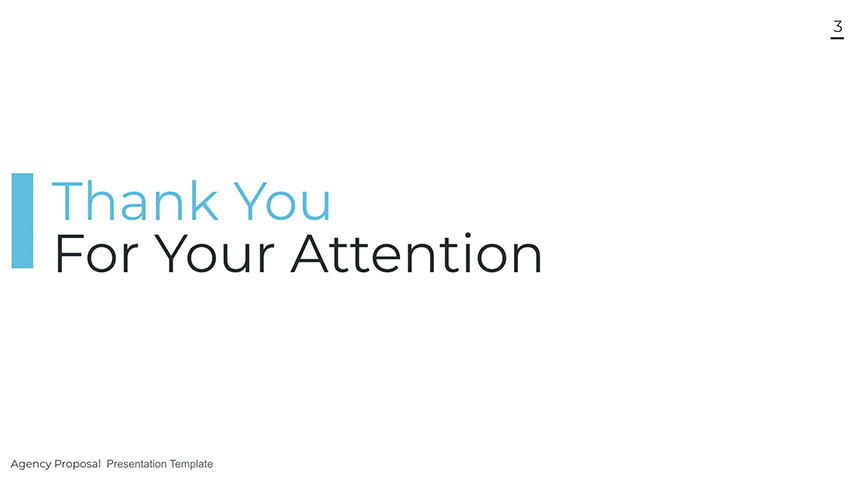
In this article, we'll discuss the use of thank you slides in PowerPoint. You might be surprised that it's not always the best way to close out a presentation. You'll learn how to design other slides to end your presentation in success.
I'll also include top-quality premium templates that include slide layout options other than a thank you slide for your final slide.
Check Out Our New Free Online Presentation Guide
Before we dive into our discussion on whether a thank you PowerPoint slide is good idea, we've got the resource for you! We'll take you through the complete process to get you ready for your next business presentation—from start to finish.

Don't miss our new free online presentation guide, The Complete Guide to Making Great Business Presentations in 2019. It's chock full of powerful business presentation advice to help you make your next business presentation your best yet.
Now, let's take a closer look at a thank you PowerPoint as the end slide.
Should You Use a Thank You Slide for PPT?
You'll see thank you slides at the end of many PowerPoint presentations. It's a classic way to show that your presentation is complete and thank your audience for their attendance.
A thank you slide for PPT is a good choice for the following hypothetical scenarios:
- At a celebration event, close out the presentation event by thanking the team for their contributions and hard work on a thank you slide.
- If you asked your guests to travel to attend your presentation, a "thank you" goes a long way to showing gratitude for the extra time and expense.
- If your audience has assembled voluntarily, like offering their time to help on a project, a "thank you" is a good idea to build momentum for the project. Close with a thank you to show real gratitude.
But, is it the best way to end your presentation? We all know that many presentations end in thank you, and it often feels like the default option.
A thank you slide for presentations is often "good enough." But there are usually better choices. Read on to find out more about alternatives.
When to Avoid a Thank You PowerPoint Slide
There's nothing wrong with expressing gratitude at every chance you get. But it might be better to avoid thank you slides in these situations:
- If you're delivering tough news like layoffs within the company or changes to benefit plans, saying "thank you" might feel insensitive.
- If you want to engage your audience, a "thank you slide" for PPT might feel like a premature conclusion. Your audience might start to leave the meeting room before you're finished.
- If you're asking the audience to do something, then use your final slide to remind them of that ask. For example, ask them to finish their benefits enrollment or complete assigned training.
In the rest of this tutorial, you'll see smart alternatives to the traditional thank you PowerPoint slide.
Should You Use a Thank You Presentation Slide?
As always, the answer is "it depends." As you saw in the section above, a "thank you" PowerPoint slide doesn't fit the dignity of every situation. If you're wrapping up your presentation and want to show sincere gratitude, go with a thank you PowerPoint slide.
Most presentations should bypass using a "thank you" slide as the conclusion. In the section below, you'll see alternatives to a thank you slide for PPT as the end slide. Depending on the situation, these slides can create much more of an impact.

In general, "thank you" slides are often seen as weak because they aren't asking for anything from the audience. Often, it's better to write a conclusion with a call to action that encourages the audience to take the next step.
There's no universal answer to whether you should use a thank you presentation slide. But, don't default to it because you don't have ideas for a conclusion. Throughout the rest of the tutorial, you'll get ideas for creative conclusion PPT slides.
In short: don't use thank you PowerPoint slides because they seem to be the only option. Use them when the occasion calls for it.
3 Alternatives to Thank You Slides for PPT
Presenters have plenty of choices when concluding a presentation. If you're feeling like the traditional "thank you slide" for PPT doesn't fit the content, here are some other options.
The end slide can inspire your audience or action or create a dialogue with the right design. Let's look at alternative thank you PowerPoint slides:
1. The "Any Questions?" Slide
When you're looking for ideas for the last side of a presentation, one approach is to involve the audience!
An "any questions" slide can help you engage an audience. It can start a dialogue and open the floor for a good discussion.

Every presenter's worst fear is having an "Any Questions?" slide go unanswered from the audience. Here are three tips that can kick off a discussion with your audience:
- Ask for questions ahead of time. Send your audience some necessary details or concepts about the presentation and ask them to consider asking a question.
- Ask a question yourself. Sometimes, it just takes a single ice breaker moment to kickstart a discussion. You could phrase this as, "One question you might be wondering after my presentation is..."
- Seed a question in the audience. Ask a trusted friend to ask a question as an ice breaker.
On Tuts+, we created a complete guide to creating an "Any Questions?" slide. It's one of the many alternatives to thank you slides for PPT. Make sure to check it out if you're interested in this format:
"Thank you" PowerPoint slides are a definite end to a presentation. But asking for questions can start a conversation. Instead of an abrupt end, they give you a chance to engage. Use an "Any Questions" slide to reverse the traditional speaker/audience presentation structure.
2. The "One More Thing" Slide
Apple has always been known for dramatic reveals. They started the trend of holding events that tech enthusiasts would tune in for. Every event seemed to unveil a new generation of products that spurred purchases.
As CEO, Steve Jobs was a master of the dramatic. He always saved a big reveal for the end of a presentation. He made the phrase "one more thing..." synonymous with Apple.
For a great reel of these "one more thing" moments, make sure to check out the YouTube video below.
The twist was that this "one more thing" usually stole the show. After all the product reveals and new features, there was always one more product hiding behind the scenes.
If you want to delight your audience with a twist, save something as "one more thing" as the last slide of the presentation.
3. The "Start a Conversation" Slide
Presentations can serve as a launching pad for building a relationship with your audience. Use an effective conclusion slide, you can start a conversation.
Of course, you might not be able to start a conversation while you're in the auditorium or meeting room. The goal here is to continue the conversation with your audience in another arena.

At the end of a presentation, include your contact details for follow-up. This allows you to connect with the audience later.
Also, it helps to add speaking points about connecting outside of the presentation. Mention that you're looking for new team members or partners as you offer a way to connect.
How to Make a Closing Slide
In this section, we'll work to put our learning into action. Let's walk through creating several conclusion slides that are reliable alternatives to a simple "thank you." You'll see that these slides might be better for your presentation, especially if you want to engage the audience.
In this section, I'm going to use slides from a template on Envato Elements. This is an all-you-can-download service for creatives that includes everything you need to create your best presentation. It even includes ideas for thank you slides for presentations.
We'll work with the Agency Proposal PowerPoint template from Envato Elements in this section. It features clean slides that work for almost any purpose. Use it to create alternatives to thank you slides for presentations.
1. How to Create an Any Questions Slide
An "any questions?" slide might start a great discussion with your attendees. And best of all, it requires very little work to design. When you create an "any questions?" slide, you've got one goal: don't distract your audience.
Slide 5 in Agency is the perfect option for this. Featuring just one text box, you can type over it with your catchphrase to spark discussion.

Your "any questions?" slide could be as simple as you want. It's more important to support it with the speaking points we mentioned above. Remember, sparking discussion with starter questions is the best way to launch a Q&A (question and answer) session.
2. How to Create a One More Thing Slide
The key to creating a "one more thing" slide is using animations as a presentation punchline. With the help of animations, you can reveal slide points one-at-a-time.
To create suspense, the goal is to hide your crucial object until you're ready to share it. Building suspense is an art, and it's up to you to excite the launch without tipping your hat to specifics.
Let's say that we want to reveal an upcoming mobile app or website. It helps to show the product in the real world to build credibility and excitement. In this case, we'll use slide 21 to tell our launch story.

First, let's slim down the slide. Delete the white smartphone mockup. Then also delete everything but the text headline.
Now, click on the image placeholder on top of the device and browse to a device screenshot. This brings your last slide of the presentation to life with a realistic view.
Finally, let's create a big reveal with animations on our key objects. Let's hold control on the keyboard, then click on the text headline and device mockup. Then, click on the Animations section on your menu and choose an animation effect. This will stage these objects onto the slide when you play it.

Learn all about PowerPoint animations for your closing slide in the post below:
3. How to Create a Start a Conversation Slide
Starting a conversation with your audience means leaving them with your contact details. Whether that's an email address or social media channel, you want to allow your audience to reach out.
Make sure to use a slide like the one below with contact details. It's best to list all your active platforms and social channels to create more connection points. Slide 1 in Agency is the perfect example of a design that works great for the end slide.

Don't forget that a presentation on the screen isn't all you need to continue the conversation. It's best to give your contact details on a printed product, like a handout or business card.
You could even print the last slide in your presentation, with the help of our tutorial to print PowerPoint presentations:
The Best Source for Unlimited PowerPoint Templates (With Great Thank You Presentation Slides)
Earlier in this tutorial, you saw slides from a template called Agency. It features slides that are easily adjusted to thank you slides for your presentation.
It's one of the thousands of presentation templates that are included with a subscription to Envato Elements. This single creative subscription gives you an unlimited number of downloads to PowerPoint templates—and so much more.

Elements has everything you need to make an excellent presentation. That includes unlimited stock photos and graphics that can add interest to your upcoming PowerPoint presentation.
Also, there's another marketplace in our network that features outstanding PowerPoint templates. On GraphicRiver, you can source great templates with thank you slide presentation designs. But you'll pay only for single templates from the incredibly deep library of PowerPoint templates.

No matter which marketplace you choose, there's a template that can help you kickstart your designs. Try them out to create a thank you slide for your presentation—or one of the alternative styles you saw above.
5 Top PowerPoint Templates From Envato Elements
Envato Elements features a deep library of top templates. Here are five of the best PowerPoint designs that are waiting for your customizations:
1. Colorful PowerPoint Template

As you're wrapping up your presentation, finish with a splash of color. Thank you slides for presentations (or alternatives) should be eye-catching. This template helps you cover that with 32 unique slides—all vibrant and stunning in design.
2. Deas PowerPoint Template

There are several thank you slide for your presentation in this template. Use the five color schemes to create your best presentation yet. It's easy to update and has the stylish slides that are ready for 2020.
3. Lookbook PowerPoint Template

A lookbook is a great way to sample many ideas. With the Lookbook template, you've more than enough ideas for your PowerPoint presentation. Use these slide designs to conclude your presentation effectively. Clean and minimal slides are sure to draw your viewer's attention.
4. Collection PowerPoint Template

Here's another outstanding minimal design for your presentation. You've got 30 slides across five color schemes for a practically unlimited number of slide design possibilities. It also features the modern, custom shaped image placeholders that wow an audience. Conclude your presentation effectively with Collection.
5. Bears - PowerPoint Template
Rounding out our selections, Bears is a geometric-inspired presentation. Notice the impressively shaped image masks. Add your images to the placeholders to watch them come to life into custom shapes.
Build an Effective Last Slide of Your Presentation
"Thank you" slides for presentations can create a solid finish. They indicate a clear end and show a sense of gratitude toward your audience. Thank you PowerPoint slides continue to be the most popular choice.
But, remember: a "thank you" slide for your presentation may not be the best choice. There are certain situations where they work perfectly as the last slide of a presentation, sure. But if you want to start a conversation or call your audience to action, choose another option.
With the help of a PowerPoint template, you've got pre-built "thank yous" for presentation slides. Don't forget to try out a template from Envato Elements or GraphicRiver if you want to use the perfect pre-built end slide. Why not download one today?




No comments:
Post a Comment