
Want to create a unique design for your CD case? You need a CD album cover template and Photoshop to do it easily and properly!
Using these steps, you can create any print template. Just adjust the shapes and sizes—the main idea and the method are the same.
What You'll Learn in This CD Cover Template Tutorial
- How to create a CD sleeve case template
- How to create a jewel CD case template for a plastic box
- How to create a CD label template to make your own disk design
- The dimensions and size of a CD case template
As a design example, I'm using a Marble Surface image.
If you don't have Adobe Photoshop or just want to save your time, scroll down to the bottom of this CD case template tutorial and learn how to create a unique album cover design in your browser with the online service Placeit.
1. How to Make a Simple CD Sleeve Template
Step 1
First of all, to make our CD case cover template in Photoshop, we need to create our file. Open Adobe Photoshop, select File > New (or Command-N). The easiest way to print it on a regular printer is to use the most common format. Select Print > A4. Press the Create button.

Step 2
Select the Rectangle Tool (U) and draw a square. Open the Properties panel (Window > Properties) and edit some parameters. Set the size to 125mm x 125mm, the color fill to no color, and the stroke color to gray.

Step 3
Select your new square, hold Option and Shift, and move the copy under the first one. Now you have two identical squares. This will be our base.

Step 4
Using the Rectangle Tool (U), draw another shape. Open the Properties panel (Window > Properties) and set the size to 10mm x 125mm, the fill color to no color, and the stroke color to gray. Place it near the side of the first square.

Step 5
Select the Direct Selection Tool (A, white arrow) and edit our new shape. Move the corners inside a bit to make the shape of a trapezoid.

Step 6
Duplicate (Command-J) the layer with the side shape, reflect it (Edit > Transform > flip horizontal), and move it to the other side of the square.

Step 7
Select the Ellipse Tool (change the option on the side toolbar) and draw a circle. Open the Properties panel (Window > Properties) and set the size to 16mm x 16mm, the fill color to no color, and the stroke color to gray. Place it at the center of the top square. Use the Align tool if needed.

Step 8
Select the Direct Selection Tool (A, white arrow) and delete the top point of the circle shape.

Step 9
Select all your layers and Group (Command-G) them. Your template is ready! Put your design under the template's group, print it, and cut the edges. Use a glue pen to build the case.

2. How to Make a Jewel CD Case Template
To insert your print in a jewel case, you will need a very simple template: just squares to the size of the package.
Step 1
Let's start with the CD front cover template in Photoshop.
The method is the same: just make the shapes the right size. Open Adobe Photoshop and select File > New (or Command-N). The easiest way to print it on a regular printer is to use the most common format. Select Print > A4. Select the Rectangle Tool (U) and draw a square. Open the Properties panel (Window > Properties) and edit some parameters. Set the size to 120mm x 120mm, the color fill to no color, and the stroke color to gray.

Step 2
Now it's time for the album back cover. Select the layer with your front side, hold Alt and Shift, and move the square to the side. We made a copy. Open the Properties panel (Window > Properties) and set the size to 150mm x 120mm.

Step 3
Choose the layers with the back and front sizes and Group (Command-G) them. Now you can add your design image under this group and print it. Just put it into your plastic jewel case, and your unique CD case design is ready!

3. How to Make a CD Label Template
Step 1
If you want to add originality to your disk and print your own label, you need to have the right template. First of all, create a circle shape with the Ellipse Tool (U, select the right option on the side toolbar as we did with the sleeve template part). Open the Properties panel (Window > Properties) and edit some parameters. Set the size to 150mm x 120mm, fill color to none, and stroke color to gray.

Step 2
Add two more circles with the same fill and stroke properties. Set their size to 46mm x 46mm and 24mm x 24mm. Select all the circle layers and align them to the top using the Align panel.

Step 3
Select all the circle layers and Group (Command-G) them. Place your design image under it. Now you can print it, cut it, and put it on your CD.

Awesome! You've Finished!
Now you've learned the basics of creating your own Photoshop templates. Use this tutorial to make your own unique CD album cover designs. Feel free to share your own creations below!

I hope you found this tutorial helpful and that you've learned some new tips and tricks that you can use for your own projects. See you next time!
Album Cover Art Designs Without Photoshop!

If you don't want to make templates all by yourself and want to save time for the creative process of making your album cover, the best option is to use the online service Placeit, where you'll find hundreds of editable design templates and mockups.
Placeit has a lot of different Album Cover Makers. Change the image, fonts, and logo, and your unique album cover is ready! Just download and print the result, without using Photoshop and making the template by yourself. Here are some of the best examples.
Hip-Hop Money Album Cover Design Template

This template is perfect for creating a bold hip-hop album cover. It contains a lot of audacious images to use for free, so you even don't need to make your photo!
Collage Indie Rock Album Cover Template

Think that online templates are boring and all the same? Try this one! With this rock album cover template, you can easily change not only the main photo and text but the collage style, still-life collage ornament, and type. It all gives you hundreds of unique and stylish variants.
Colorful Mixtape Cover Design Template for a Hip Hop Artist

This cover design template is perfect for artists of different musical styles. Change the background color, the picture, and the main logo, and you can achieve completely different vibes! The template (like other templates from Placeit) is prepared with the right album cover size.
More Template Tutorials
If you want to learn more about how to make a template, here are some more template tutorials:
 Photoshop TemplatesHow to Make a Baseball Card Template in Photoshop
Photoshop TemplatesHow to Make a Baseball Card Template in Photoshop Adobe PhotoshopHow to Make a Polaroid Template in Photoshop
Adobe PhotoshopHow to Make a Polaroid Template in Photoshop Gradient Mesh ToolHow to Create a Vector T-Shirt Mockup Template in Adobe Illustrator
Gradient Mesh ToolHow to Create a Vector T-Shirt Mockup Template in Adobe Illustrator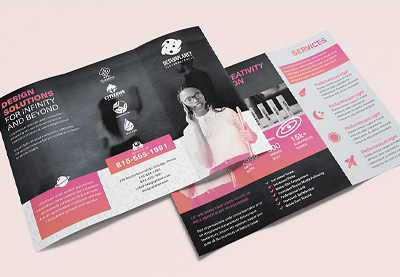 BrochureHow to Make a Tri-Fold Brochure Template in Photoshop
BrochureHow to Make a Tri-Fold Brochure Template in Photoshop PostcardHow to Create a Postcard Template in InDesign
PostcardHow to Create a Postcard Template in InDesign
No comments:
Post a Comment