The best PowerPoint presentations shouldn’t be remembered. Instead, they should fall into the background to support you and the message you’re trying to get across.
What does stand out as a distraction is a bad PowerPoint presentation. Whether it’s a million lines of text, a disjointed flow, ugly photos, or poor design, bad PowerPoints detract from the message you’re trying to get across (while also undermining your own credibility as a professional or speaker).

This article will take you from your initial topic through to how to make an effective PowerPoint presentation—covering everything in between. You'll learn how to present a PowerPoint like a pro.
These Microsoft PowerPoint presentation tips and guidelines are organized into sections. So, you can cut straight to the advice you need and come back when you’re ready for the next steps.
Guide to Making Great Presentations (Free eBook Download)

Also, be sure to download our Free eBook: The Complete Guide to Making Great Presentations. It'll help you with the complete presentation process, taking the PowerPoint tips and tricks you learn in this article further. Learn how to write your presentation, design it like a pro, and prepare it to present powerfully.
What Makes a PowerPoint Presentation Effective?
Knowing how to use PowerPoint and work within it quickly is helpful. But more important is making a good presentation that hits all your goals and delivering it effectively. A great PowerPoint presentation is:
- Prepared to Win. Researched, planned, and prepared professionally, so you can deliver the right message to your target audience effectively.
- Designed Correctly. With points that are illustrated and visually stand out without overwhelming your audience or unnecessarily complicating your message.
- Practiced to Perfection. Rehearsed and timed so your points land as practiced with your live audience.
- Delivered with Poise. Presented with a relaxed inner-calm and confident outward projection, while communicating warmth, excitement, and energy.
- Free from Mistakes. Devoid of cheesy clipart, nonessential flashiness, miscues like reading directly from promoters, and other easy to avoid problems.
Consider this your all-inclusive guide. We’ll look at preparing your presentation, how to design it in PowerPoint, as well as how to practice and nail your delivery successfully come presentation time. We’ll also address what not to do in these tips for PowerPoint presentations—so you can sidestep any big mistakes.
Note: We've got a few of our high-quality PowerPoint Presentation Templates from GraphicRiver and Envato Elements featured in this post as well, such as the popular Volt Template (shown below):

If you're struggling with making a well-designed presentation, then a great PPT theme can help you achieve the creative and professional results you're looking for.
Now let's dig into these tips for effective PowerPoint presentations.
Killer Presentation Preparation Tips - To Get Started Right
Before even opening PowerPoint, start by addressing these things. These Microsoft PowerPoint tips and tricks will ensure that you're fully prepared for your presentation:
1. Know Your Stuff
Your presentation isn’t about your slides alone. It’s about the message you want to get across. Before filling in stats, facts and figures, think about the narrative that'll be discussed, why and in what order.
2. Write it Out
Start on a Word or Google doc, and storyboard or script the entire presentation to give you an idea of how the information presented will flow, and how viewers will see it in sequence. Learn the complete writing process:
3. Highlight What’s Most Important
A presentation covers the most crucial pieces only. Whatever you’ve been working on that lead to this—a paper, a work project, a new product design—doesn’t need to be shared in its entirety. Pick key points and put the rest in an “Appendix” to refer to during the Q&A session at the end.
4. Know Your Audience
How you talk to a room full of medical professionals should be different from the way you address a room full of young entrepreneurs. Everything, in fact, is different. Your topic selection, the language you use, the examples you give to illustrate points. The little bits of humor included should be tailored specifically with your target audience in mind.
Knowing your audience well—their fears, wants, and desires—is the first step towards making a PowerPoint presentation that persuades them:
5. Rehearse! (Yes, Already)
It’s never too early to get used to the rhythm of your presentation and take note of points you want to emphasize. While saying it out loud, you’ll start to develop a “feel” for the material and notice that some things work well, while others don’t and might need to be worked around.
6. Rewrite After You Rehearse
As you're rehearsing your presentation, you're bound to stumble over sections that don't quite flow naturally. Instead of reworking your delivery, it might be time to consider the content and rewriting the areas that served as stumbling blocks.
The most important part of creating a great presentation is the writing stage. The second most important stage is rewriting.
7. Share With a Friend
If the stakes are high for your presentation, it's never too early to get feedback from those that you trust.
Here's an article that helps you collaborate as a team on a PowerPoint presentation. Get PowerPoint design tips from those that you trust when you collaborate.
Simple Tips to Design Your PowerPoint Presentation Better
Second only to you (the information you bring and how you present it) is your PowerPoint slides. If not designed well, a PowerPoint can be disengaging or distracting (regardless of the content quality). Here are some presentation design tips to make sure this doesn’t happen to you:
8. Keep Your Slides Simple
This is one of the most important PowerPoint presentation tips to follow when designing your slides. Keep in mind that less is more (effective.) A cluttered slide is distracting. It causes confusion for an audience: Which part of the slide should I focus on? Should I read the slide or pay attention to the presenter?
But, a simple, visually appealing slide will engage your audience, keeping them on track with your main points. Here's an example of a simple slide that serves its purpose perfectly:
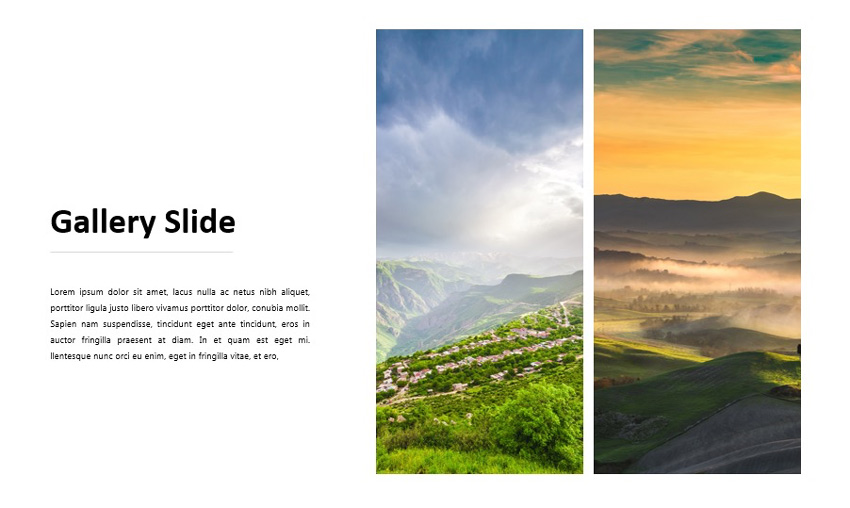
9. Limit Words on Your Slides
Piggybacking on the last point—less is more effective. If possible, avoid bullets altogether. Otherwise minimize them to just a few simple words. The audience should be listening, not reading.
10. Use High-Quality Photos and Graphics
One of the more important tips for quality PowerPoint presentations is to use high-quality photos and graphics. People are more likely to take you seriously if your presentation is visually appealing. Users view attractive design as more usable. Similarly, they'll view a more attractive PowerPoint as more effective.
11. Use Accurate and Relevant Charts and Graphs
Charts and graphs can also be distracting if they’re not used right. Make sure your information design is simple and clean so that the audience doesn’t spend the entire time trying to decipher what your X axis says. Learn more about PPT data presentation in the following article:
12. Use High-Quality, Fresh Templates
Have you seen the old PowerPoint template that looks like worn paper and uses ink splashes? Yeah, so has your audience. Templates can be distracting if they're too basic or if the design feels dated. You need one with great design options.
Costs are always a concern. But when you use Envato Elements, you've got everything you need to create a great PowerPoint presentation. That's thanks to the incredible all-you-can-download subscription package.

On Envato Elements, there are thousands of PowerPoint design templates that are ready to use. Instead of designing a presentation from scratch, you should start with a template! Just add your specifics to the placeholders.

The best PowerPoint design tips save you time. And there's no tip more powerful than this one: use a pre-built template. It helps you master how to present a PowerPoint without spending all your time in the app.
Another option is GraphicRiver, a pay-as-you-go option for PowerPoint Presentation Templates to help you out if you’re not a designer yourself. If you’re looking for a multipurpose PPT theme, then you can’t go wrong with either Motagua or Ever. There are also specific ones for Business Plans or Finance Reports.
13. Choose Appropriate Fonts
Fonts are an important part of engaging your audience. Fonts and typography choices have a subconscious effect on viewers, causing them to characterize your company's presentation and brand either positively or negatively. Make sure that you're choosing fonts that are professional and modern!
14. Choose Color Well
Like font choice, colors cause specific subconscious reactions from viewers. Choosing an outdated color combination for your presentation will render it ineffective.
Below is an example of the Popsicle PowerPoint template, which has a modern presentation color choice:

15. Clean + Simple Formatting Makes All the Difference!
We've got a full tutorial on formatting your PPT slides properly. Give it a read through and review the accompanying video. Just remember less is more. The focus is you and your message, not your slides.
16. Make Sure All Objects Are Aligned
A simple way to create a well-designed presentation is to make sure all items on a slide are intentionally aligned. To do this: hold down Shift + select on all the objects you want to include. Then choose Arrange in the options bar and apply Alignment Type.
17. Limit Punctuation
This isn't the place for exclamation points. Emphasize your points (while speaking). Don’t enlist punctuation to do this for you. (Leave these at home!!!)
18. Avoid Over-Formatting Your Points
This PowerPoint presentation tip is simple. There’s no need to have every word of every bullet point capitalized, or to have all your bullet points in title case. If possible, drop bullets altogether. Again, the simpler the better!
19. Combine Information With Graphics in PowerPoint
One of the most powerful presentation skills for PPT is using infographics. With the right type of visuals, slides come to life and reduce the text in favor of graphics.
Infographics help combine information with graphics. It's easier to explain complex ideas when you use visual formats that are intuitive. Learn how with the help of 30 templates in the article below:
Practice Presentation Tips: Rehearse, Rehearse, Rehearse!
Delivery is probably more important than the actual content. Here's how to become more aware of your own unique ticks, and how to present like a polished pro:
20. I’ll Say It Again - Rehearse
Just do it. Again and again. Experiment with pauses, gestures and body language. You should practice around one hour for every minute of your speech.
21. Practice With a Timer
Consistency is key to an effective PowerPoint presentation. Timing should be similar (ideally the same) each time you rehearse. This one will especially pay off when it’s time to present in front of your audience!

22. Slow It Down
Many of the best speakers today intentionally speak slowly. You’ll have the chance to emphasize, appear more thoughtful, and make your information easier to digest.
23. Pause More Often
Like the prior tip. Pausing more often, allows main points to be emphasized and for information to sink in. You need to let key points breathe a little before rushing into the next section.
24. Record Yourself
Use your phone’s voice recorder. Assess and critique yourself. Consider:
- Are your pauses too short or too long?
- Are you speaking slowly enough? Too slow?
- When you’re nervous does your voice get high like the mice in Cinderella?
It’s always weird to hear your own voice recorded; don’t stress it. Use this as a time to adjust.
25. Choose Three Focal Points in the Room
If you stare at the same spot (or even creepier, the same person) the entire time, your presentation will be ineffective (and awkward.) People will be distracted by you, wondering what you're staring at.
Try this: pick three points in the room (typically: left, center, right). Take time to direct your delivery toward each physical focal point in the room. Also, focus on the center when making your primary points.
26. Vary Your Sentence Length
This makes you sound more interesting and it's easier for your audience to follow. Think short and punchy. Or go long and complex for dramatic effect.
27. Modulate!
Don't speak in monotone for your whole presentation. Be conscious to raise and lower your voice tone. Otherwise people will tune you out, and you'll come across like the teacher in Charlie Brown.
28. Practice in Front of a Mirror
What you look like is as important as how you sound. Pretend as though you're having a normal conversation and allow your hands to move with your speech—emphasizing your points. Just don’t get carried away! (I’m thinking Brene Brown or President Obama, not your Aunt Jamie after a few gin and tonics.)
29. Use “Present Mode” When Rehearsing
When you finally are ready to hit the Present button in PowerPoint, make sure you use the Present Mode option. This allows for you (and only you) to view extra notes about each slide—just in case you forget something!
30. Practice With New Audiences!
If possible, try doing a few real live test runs as a webinar or even at a local Toastmasters organization to get some feedback from a live audience.

31. Engage the Audience by Asking Questions
There's no reason that a presentation should be one-sided. Why not invert the format and ask your audience a question?
To learn how to create a slide that kicks off a Q&A, use our article below. These PowerPoint design tips help you create an engaging and exciting discussion.
Helpful Tips to Step Up and Deliver Come Presentation Time
When the actual day arrives, there are only a few last PowerPoint presentation tips and guidelines to keep in mind:
32. Take a Deep Breath
Deep breathing is proven to relieve stress. (Source: the NHS Website) It’s simple and it'll help you remain calm and in the moment as well. Even up to the last minute before starting.
33. Lighten Up Your Mood
Tell yourself a joke or watch a funny video clip. Do this before the presentation, of course. Recent research concludes that happy people were more productive. (Source: Fastcompany) More productive is more focused and able to perform better.

34. Remind Yourself to Take It Slow
When we're stressed or nervous (or both), we tend to speak faster. Consciously, take yet another deep breath and remind yourself to take it slow!
35. Fake It ‘Til You Make It!
Go forward with confidence. If you act confident, you'll start to feel more confident. Move slowly with grace, speak clearly, smile, wear something nice. You’ll appear confident to all attendees (no matter how you feel internally).
Learn more about how to overcome your fears, reduce your anxiety, and become a more confident speaker in these Envato Tuts+ tutorials:
 CommunicationHow to Overcome Your Fear of Public Speaking
CommunicationHow to Overcome Your Fear of Public Speaking PresentationsHow to Give a Good Presentation—Without Anxiety or Being Nervous
PresentationsHow to Give a Good Presentation—Without Anxiety or Being Nervous
PowerPoint Presentation Tips and Tricks to Help Avoid Mistakes (What Not to Do)
Most importantly, focus on what you can do to make your presentation better. That being said, there are a few important things not to do that we've got to address. Here are a handful of PowerPoint presentation tips and tricks to help you avoid missteps.
36. Stop With the Sound Effects
Sound effects—like that swoosh that used to happen when your college professor brought up a new bullet point in PowerPoint—are distracting and outdated. In most cases avoid it.
Add audio or music into your presentation to inject interest or highlight an important point, but it's something to take extra care with. If you insert audio, then make sure your use really connects with your audience and has a fresh approach. Otherwise, it's best to leave it out.
37. Don’t Use Flashy Slide Transitions
Again, this is distracting and outdated. Use transitions and subtle animations in your PowerPoint presentation. But you need to take care and do it right:
38. Beware of Clip Art
This PowerPoint presentation tip shouldn’t even have to be said. But please, please don't use clip art. Use professional graphics instead.
39. Read Directly From Your Paper
Reading from your paper makes it look like you’re not prepared. Many people do it, but no one should. As a general rule, you should only be presenting something you know well and have, at least mostly, memorized the main points of.
40. Read Directly From Notecards
As in the previous point, you can reference your notecards, but that’s all they should be—a reference point.
41. Read Directly From Your PowerPoint Presentation
If you spend your entire presentation looking at the screen, so will your audience. They'll then disengage from what you're saying, and your presentation will fall flat.
While you should take care with the visuals your insert, or adding flashy effects, there are some great uses of creative ideas that you can pack your PowerPoint presentation with to be more effective:
Work in PowerPoint More Effectively (Tips to Level-Up Your PPT Skills)
These PowerPoint tips will take you directly inside of PowerPoint and help you level up your next PowerPoint presentation. Knowing these Microsoft PowerPoint presentation tips can build confidence in your next presentation and deliver a great showcase to your audience. Let's dive in.
42. Use the Visual Guides
When you're designing your next PowerPoint presentation, it helps to create a sense of visual rhythm. Slides that have objects appropriately aligned and centered are naturally more likely to resonate with an audience.
43. Use a Few Animations (Tastefully)
Animations in effective PowerPoint presentations are a slippery slope. We've all sat through presentations where there were so many objects in motion that it was easy to lose focus on the key ideas in the presentation.
But that's why animations get an unfairly bad reputation. Use animations to create motion and hold an audience's attention. Use them sparingly and on key elements on your slide and you'll capture that attention properly.
44. Add a Video to Your PowerPoint
When you're sharing a big idea in your presentation, it helps to share your perspective from a few different angles. Adding a video to supplement your content can do just that. Luckily, it's easy to add and embed a YouTube video in your next PowerPoint presentation.
Learn how to add a video to your presentation in the quick tutorial below:
45. Add Charts & Graphs
Charts and graphs can help you tell stories with data. It's easy for an audience to zone out when you throw a big data table or set of statistics at them.
instead, convert those to charts and graphs. Try out the tutorial below to learn how to edit those graphs.
46. Build Your Own Infographics with SmartArt
Earlier in this tutorial, we gave you one of my favorite PowerPoint design tips: use infographic templates.
Here's another. One of my favorite PowerPoint features is SmartArt, which allows you to build infographics right inside the app.
You don't have to use another graphic design app like Photoshop or Illustrator to add visuals. Instead, try out SmartArt to help you build graphics that are easy to update.
47. Use Presenter View
Remember that when you use the PowerPoint, you're the presentation. The slides are just there to reinforce what you've got to say and support your speaking points.
That's why I always recommend using Presenter view. More often than not, you're going to have several displays. Use Presenter view to show the information that's relevant to you on your private screen, with your presentation showing on the extra display.
48. Track Your PowerPoint Changes
One of my favorite PowerPoint design tips is to collaborate. Those who know you best will suggest compelling changes that are sure to help you succeed.
As you start collaborating on your presentation, it helps to keep track of proposed and included PowerPoint changes. Use the article to track changes made by others with the help of this tutorial:
More Great PowerPoint Tutorial Resources
We've built a resource for Microsoft PowerPoint that you're sure to want to try. It includes countless PowerPoint tips and tricks. It's called How to Use PowerPoint (Ultimate Tutorial Guide) and has all the PowerPoint design tips you need.
These tutorials will help you get started quickly and begin mastering PowerPoint's powerful presentation design tools:
 Microsoft PowerPointPowerPoint 101: Everything You Need to Make a Basic Presentation
Microsoft PowerPointPowerPoint 101: Everything You Need to Make a Basic Presentation Microsoft PowerPointHow to Create a PowerPoint Presentation From a PPT Template
Microsoft PowerPointHow to Create a PowerPoint Presentation From a PPT Template OfficeHow to Use and Edit PowerPoint Master Slides
OfficeHow to Use and Edit PowerPoint Master Slides
You can also find more PowerPoint tips in this video lesson:
Discover More Top PowerPoint Template Designs for 2020
Throughout this tutorial, you've seen our favorite PowerPoint presentation tips and guidelines that help you improve your speaking. We've also mentioned Envato Elements, an incredible all-you-can-download source for top PowerPoint designs.
Here are five of the best PowerPoint templates that you can use to create your best presentation yet:
1. Galaxi PowerPoint Template

Blast off to success with the help of this PowerPoint template! Think of the pre-built slide designs as pro PowerPoint design tips. They're built by professional graphic designers and all the popular and modern slide styles that are perfect for your next presentation. Use Galaxi's five styles and 30 designs to create a great presentation.
2. Masmax PowerPoint Template

While choosing templates for this article, we featured options that aligned with the PowerPoint tips and tricks shared throughout. Masmax fits the bill perfectly across its 234 unique slide designs. These slide designs are sure to align with the latest in design expectations.
3. STYLE - Multipurpose PowerPoint Template V50

Style is subjective, but we can all agree that this template is stunning! The light and airy slide designs are built with fashion-focused designs in mind. But that doesn't mean that it's not perfect for most presentations. Remember: as you're learning how to present a PowerPoint presentation, don't' forget that templates are customizable to your purpose.
4. Peachme Creative PowerPoint Template

Peachme has image-focused slides with splashy designs. The slides are colorful and perfect for a modern presentation. Don't worry about remembering all the PowerPoint design tips because they're included in the pre-built slides. Use Peachme's designs for your presentation today.
5. Buizi - Office Building Rent PowerPoint Template

Buizi markets itself as a real estate focused template. It's ideal for that purpose because of the minimal, image-focused slide designs. But that also makes it a perfect choice for presentations in many fields.
We've just scratched the surface of PowerPoint design tips with these five options. Here are many more, bundled inside of the best roundups on Envato Tuts+:
 Microsoft PowerPointThe Best PowerPoint Templates of 2019 (Amazing PPT Presentation Designs)
Microsoft PowerPointThe Best PowerPoint Templates of 2019 (Amazing PPT Presentation Designs) Microsoft PowerPoint30+ Professional PowerPoint Templates: For Better Business PPT Presentations
Microsoft PowerPoint30+ Professional PowerPoint Templates: For Better Business PPT Presentations Microsoft PowerPoint35+ Awesome PowerPoint Templates (With Cool PPT Presentation Designs)
Microsoft PowerPoint35+ Awesome PowerPoint Templates (With Cool PPT Presentation Designs)
Learn How to Make Great Presentations (Download This Free eBook)
Take the PowerPoint tips you learned in this article further with our eBook: The Complete Guide to Making Great Presentations (grab it now for FREE).
It'll help walk you through the complete presentation process. Learn how to write your presentation, design it like a pro, and prepare it to present powerfully.

Start Putting These PowerPoint Presentation Tips & Tricks Into Use Today!
Learning to write, design, and present a highly effective PowerPoint presentation is an invaluable skill to offer a company, employer, and/or your community. If you’re a good communicator of important messages, you’ll never go hungry.
Luckily, improving PowerPoint presentations isn't as hard as it seems. By following these tips for PowerPoint presentations, you can design and deliver with greater confidence.
Remember: Less is more (effective). Use PowerPoint Presentation Templates for better design and more effective visual impact. And you can customize a PPT template quickly, with the right workflow.
Here's a showcase of simple, modern PowerPoint templates to start with:
Be sure to share your PowerPoint presentation tips and tricks in the comments below. How do you prepare a presentation quickly and then deliver it effectively?
Again, one of the most important tips for using PowerPoint is to focus your time on the content. To do that, you'll want to outsource the work of designing your PowerPoint slides to the talented designers at Envato Elements. Go check out top templates from Envato Elements to explore options.
Editorial Note: This post was originally published in December of 2015. It's been comprehensively revised to make it current, accurate, and up to date by our staff--with special help from Andrew Childress.




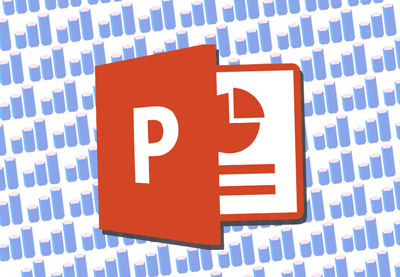




.jpg)

.jpg)
.jpg)




No comments:
Post a Comment