"If you want to go quickly, go alone. If you want to go far, go together."
I've heard this saying throughout my career. It's tempting to try and shoulder the entire load yourself. But collaboration is the key to most successful Keynote presentations. Asking "how do I share a Keynote presentation on iCloud?" is the start of learning Keynote collaboration.

Collaboration in Keynote helps teams work together to build excellent presentations. Learning how to collaborate on Keynote means that everyone's voice is heard.
You'll see impressive Keynote designs used in this tutorial as you learn how to share a Keynote presentation on iCloud. These are thanks to Keynote templates from Envato Elements and GraphicRiver.
Why Collaborate in Apple Keynote?
It's challenging to work together. Multiple projects run in parallel, and priorities are always changing. Collaboration takes effort and agreement from all involved in a project. It's easier when you share Keynote presentations on iCloud.
Keynote collaboration is all about using the app's features to bring others into the fold. Instead of emailing the presentation back and forth and creating many out of sync copies, use the built-in collaboration tools.
Collaborating on a Keynote presentation is the key to avoiding a disorganized workflow. It gives your collaborators a chance to share feedback, entirely inside the app. Share a Keynote on iCloud for the easiest collaboration.
Before we go further, you might want to brush up on your beginner Keynote skills. Check out this tutorial to start learning.
How to Wow Your Collaborators With Keynote Templates (With Unlimited Downloads)
Collaboration is one key to professional Keynote presentations. Pro presenters recognize that they need the input of others to do their best work.
There's another shortcut that seasoned presenters turn to. This shortcut helps you avoid designing presentations from the ground up or using Keynote's built-in bland designs. It's Envato Elements, a site that you can use for professional Keynote designs.
Before we jump into our step-by-step tutorial on Keynote collaboration, let's look at some of the many creative professional template options available.

On Envato Elements, you've got unlimited access. One subscription gives you thousands of templates plus so many supporting assets. That includes stock photos and graphics that spice up a presentation. It's truly the best service for presenters.
Let's look at three of the best Keynote templates included as part of Envato Elements.
1. Haluiva : Pitch Deck Keynote Template

You'll see this template in action as you learn Keynote collaboration in this tutorial. With the help of an impressive template like Haluvia, your collaborators are going to love working with you. It's a business-centric presentation template for creating Keynotes with polish.
2. Muli™ Minimalist Keynote Template

Here's an important tip: less is more when you're learning how to collaborate in Keynote. Using overly complex designs may distract not only your audience but also your collaborators. That can lead to the design process taking too long to complete. Use a minimalist template like Muli to create an excellent presentation, rapidly.
3. Yoki Business - Keynote

Here's yet another minimalist presentation template that makes design accessible. Smooth gradients are right on-trend for the best designs in 2020 and beyond. Use the 30 slide designs to create your next presentation rapidly.
See more Keynote templates in our articles below:
 Presentations30 Best Keynote Presentation Templates (Designs For Mac Users)
Presentations30 Best Keynote Presentation Templates (Designs For Mac Users).jpg) Keynote30 Modern Keynote Templates to Create Beautiful Presentation Designs 2019
Keynote30 Modern Keynote Templates to Create Beautiful Presentation Designs 2019
Buy Single Keynote Templates on GraphicRiver
While Envato Elements is an outstanding option, sometimes, you only need a single template. If you already know what you need, GraphicRiver is a great alternative for great-looking templates.
On GraphicRiver, you'll find an equally deep library of Keynote templates. These are perfect when you're learning how to collaborate in Keynote because they save you hours of design work.

Grab a template, download it, and start sharing. In no time, you'll be ready to give a presentation.
See even more templates for designing the best Keynote presentations in this article:
4 Essential Skills to Learn How to Collaborate on Keynote
Now let's dive into this tutorial and learn how to share a Keynote presentation in iCloud with collaborators.
In this section, you'll see the power of Keynote collaboration. There are many features and techniques that make Keynote collaboration easy.
We're going to work with a template called Hauliva. Apple Keynote templates already have most of the design work completed for you. Keynote collaboration is easier when you use a pre-built design.

This template is part of Envato Elements. It's an all-you-can-download service that makes it easy and affordable to create a professional presentation. We'll show you more Keynote presentation designs later in this tutorial.
Let's learn how to collaborate on Keynote with these steps:
1. How to Invite Others for Keynote Collaboration
If you're ready to start to share your Keynote presentation, this is the step for you! Let's walk through how to share a Keynote presentation on iCloud.
Most of Keynote's sharing features center around iCloud, Apple's online sharing service. The good news is that Apple gives you five gigabytes of free storage just for having an Apple ID. That's more than enough to store your Keynote presentation.
When you're ready to share, start by moving your presentation to iCloud. Inside the app, click on the filename and choose Keynote - iCloud from the dropdown. This will move your presentation to iCloud.

Now, click on Collaborate on the menu. You'll see a popover menu titled Add People. There are many secure share options depending on how you want to send the link to your audience. In my case, I'll use Copy Link. This creates a URL that you can send to a collaborator.

Make sure you choose your desired setting on the Share Options dropdown. Toggle between "Can Make Changes" and "View Only." Depending on the size of your share list, you might want to use the latter option so that there aren't too many changes.
That's it! When they click on the URL that you share, they'll have the option to edit the presentation in a browser-based version of Keynote. Or, they can click Open in Keynote to open it inside the desktop app.

Either way, you've added someone else to your Keynote presentation. You can start working on editing the presentation, together.
This is the first step to collaborating in Keynote. Once you've added other users to your presentation, changes will start flowing in. You'll see the presentation update in real-time.
2. How to Comment While Using Keynote Collaboration
Even if you use Keynote's sharing and collaboration, it's tempting to use other platforms for communication. You might want to send an email with a few details. But then, other collaborators jump with other communication.
Pretty soon, you've got a lot of email threads that take too much time to reconcile. It's too complicated to sift through email chains and decide whose perspective should be added.
It's better to use Keynote's built-in features to comment and make suggestions for a presentation. That keeps all the discussion in a single place that's easier to add to your presentation.

In Keynote, click on any object on the slide. Then click Comment on the tools and type a comment in the box.
Your collaborators will see a comment box with your name on any object. Use this window to reply to the comment and let them know what you're thinking about the presentation, too.

Comments make it easy to trade thoughts, right inside the document. Use this feature to call out opportunities and ideas in the presentation.
3. How to Manage Keynote Collaborators
Over time, you might want to adjust who has access to collaborate and work on your presentation. You might need to add other collaborators. Or, remove users as priorities change and collaborators roll off and on projects.
To manage the users who have access, click on the Collaborate icon again. You'll see the list of users that have access. Click on a name and choose to Remove Access as needed. Or adjust permissions between Can Make Changes and View Only.

Remember that this menu helps you manage Keynote collaboration on an ongoing basis. Adjust who does and doesn't have access in just a few clicks from the Collaborate menu.
4. How to Share a Finished Keynote Presentation Online
If you're wondering, "how do I share a Keynote presentation on iCloud?" then this section will be right up your alley.
If you want to share a presentation online, the best feature to use is Keynote Live. It gives you the freedom to share the presentation even when everyone can't gather. It streams your presentation.
To launch Keynote Live, click on the button above the work area. Invite Viewers for limited access or click More Options to get a URL to share with anyone.

Now, click Play Now to kick off the presentation. You'll enter presenting mode on your computer. You can even see how many viewers are tuned into your stream.

One important note for this feature: the app doesn't support any audio streaming. So, you'll need to use a separate service or start a group call.
Learn this feature with our in-depth guide below:
Learn More About Apple Keynote
Learning how to collaborate on Keynote is the perfect way to start your journey of being a great presenter. Tapping into the knowledge of your peers and collaborators makes it more accessible.
There's no reason to stop here. With the help of our resource, How to Use Apple Keynote (Ultimate Tutorial Guide), you've got a deep library of tutorials to keep learning. Each of the tutorials
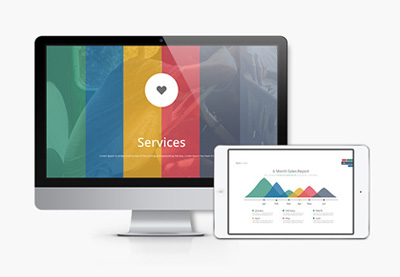 PresentationsHow to Make a Great Presentation in Keynote With Template Designs
PresentationsHow to Make a Great Presentation in Keynote With Template Designs KeynoteHow to Use Keynote Slides (Layout Dimensions, Sizes, & Design)
KeynoteHow to Use Keynote Slides (Layout Dimensions, Sizes, & Design)
Start Sharing Your Keynote Presentation Today
You just learned how to collaborate on Keynote. When you share your Keynote presentation, your results are bound to be better.
Remember that you can avoid the disorganized workflow of emailing Keynote presentations back and forth. By using Keynote collaboration features, all the feedback and changes apply to one unified document.
Don't forget: there are more helpful Keynote resources thanks to professionally designed templates. Envato Elements gives you unlimited access while GraphicRiver offers pay-as-you-go options. Keynote collaborators will thank you for starting with a template!

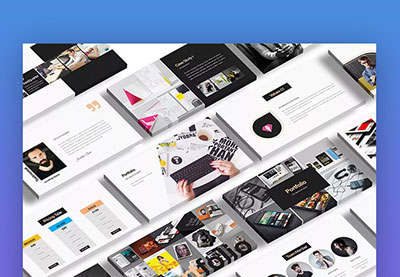

No comments:
Post a Comment