"You can't boil the entire ocean... The best way to eat an elephant is one bite at a time... Divide and conquer the task at hand..."
All these phrases mean the same thing: the best way to tackle a project is to divide it into parts. When you're creating a PowerPoint, writing a presentation outline first is the best way to break the project into easy-to-conquer tasks.

In this tutorial, you'll learn how to write an outline for a presentation. You'll see a presentation outline example that shows how beneficial the process can be. It might seem like an extra step while building a presentation. But creating a presentation outline saves you time in the long run.
Presentation outlines are a great way to save time. So are advanced PowerPoint templates. You'll see examples of professional PowerPoint templates from Envato Elements (unlimited downloads) and GraphicRiver (pay-as-you-go) in this tutorial while learning how to write a presentation outline.
Why Should You Write a PowerPoint Presentation Outline?
You might think that learning how to write a presentation outline is an extra step. Writing a presentation outline takes time. But you might be surprised by how much time it ultimately saves in later steps.
It's important to see writing a presentation outline as a helpful step instead of extra work. Investing time in creating a PowerPoint outline helps you avoid rewriting and reworking your presentation.

When I was a rookie presenter, I made a lot of mistakes while writing a presentation. I'd open PowerPoint, spend too much time picking a theme, and then start writing my content. I jumped back and forth between slides adding points.
In short: this created an unfocused presentation. You could tell that there was a scatterbrained approach to writing content. When I started using outlines, the presentation felt more cohesive, and every point fell naturally into place.
But don't think that a PowerPoint presentation outline will be tossed in the trash when your presentation is finished. With a bit of creativity, PowerPoint presentation outlines can serve multiple purposes:
- Use an outline as a slide of its own to give your audience a sneak peek of the presentation's path.
- Send your outline as a pre-read with critical details to build anticipation for your presentation.
- Print your outline and keep it nearby to help you stay on topic while presenting.
Think of writing a presentation as a series of steps. Writing a presentation outline is the first step that saves time on all future steps. Learn how to do a presentation outline and more in our tutorial below:
The Best Source for PowerPoint Presentation Templates (With Unlimited Downloads)
Before we dive into how to write presentations quickly, let's take a look at another timesaver: presentation templates. PowerPoint templates already have most of the design work done for you.
On Envato Elements, you can source unlimited PowerPoint templates for a flat rate. The singular subscription gives you everything you need to create a presentation—fast! Many of these options include PowerPoint outline templates already built.

Not only will you unlock unlimited PowerPoint templates, but you'll also gain access to many other creative assets. That includes stock photos, graphics, illustrations, and more!
As you finish up your PowerPoint outline, why not pair it with a presentation outline template to rapidly craft your presentation? Here are three of our favorites in the Envato Elements library, all included as a part of the subscription!
1. Outline - PowerPoint Template

The name might be a coincidence, but this PowerPoint presentation titled Outline is a perfect choice for many purposes. You've got 30 slides across five color schemes that are ready for practically any topic. Flexible PowerPoint templates like this make it easy to adapt your presentation outline easily thanks to their well-designed structure.
2. Business Strategy Two PowerPoint Template

The strategy is the unifying direction for a business or project plan. They work well with PowerPoint outlines thanks to the focused approach. This template captures many of the most popular strategy deliverables like road maps, triple bottom line analyses, and so much more!
3. Creativeplus - Agency PowerPoint Template

Are you running a creative agency? This PowerPoint template is sure to be a hit. It's useful for pitching projects or showing off your design chops. It's easy to update and has a fresh design that's certainly on-trend.
If you're still looking for presentation outline templates that save you time, we've got another option that might be right for you. GraphicRiver is a pay-as-you-go option with sharp PowerPoint templates. Grab a template and design it rapidly!
We've just scratched the surface of what's possible with templates for PowerPoint. They're the best way to save many hours of design work. Here are several articles with the best selection of PowerPoint templates:
 Microsoft PowerPoint32+ Professional PowerPoint Templates: For Better Business PPT Presentations
Microsoft PowerPoint32+ Professional PowerPoint Templates: For Better Business PPT Presentations Microsoft PowerPoint30 Best Infographic PowerPoint Presentation Templates—With Great PPT Data Slides
Microsoft PowerPoint30 Best Infographic PowerPoint Presentation Templates—With Great PPT Data Slides Presentations29+ Creative PowerPoint Templates: PPT Slides to Present Innovative Ideas (2020)
Presentations29+ Creative PowerPoint Templates: PPT Slides to Present Innovative Ideas (2020)
Now, let's dive into our tutorial on PowerPoint presentation outlines.
How to Write a PowerPoint Presentation Outline
Once you've committed to writing a PowerPoint presentation outline, you might be wondering what the process looks like. Let's learn the keys to writing a presentation outline. Then, you'll learn how to incorporate that presentation outline into your PowerPoint.
The PowerPoint screenshots that you'll see in this section use a template called Brusher from Envato Elements.

Now let's look at how to create PowerPoint outlines:
1. Close PowerPoint (If It's Already Open)
If PowerPoint is open, close the application! If it's not open, don't even think about heading for the Start menu to launch it.
That's right. The most important part of writing a PowerPoint presentation outline is to leave out the app for the time being. If you don't do this, you risk spinning your wheels and redoing parts of your presentation over and over.

You might be surprised at how much focus a presentation outline brings to the process of learning how to write a presentation outline.
How many tutorials tell you to close the app while learning how to make a presentation outline? Well, this one just did, and it's crucial to the process of writing a presentation outline.
2. Set a Presentation Goal
It's vital that every presentation has a single, unifying goal. A PowerPoint presentation is a series of slides with supporting points that all tie back to that goal.
This goal is the guiding principle for everything you write. Setting the presentation's goal is the first step for writing your PowerPoint outline.
As you set your presentation's goal, it's also crucial to think about the type of presentation that you're giving. I divide presentation purposes into three key types, each with their nuances when it comes to writing. Here are the three types of presentation goals:
- To educate the audience on ideas and topics.
- To update colleagues on the latest status of a critical project or event (think of a meeting at work where you share a project update, for example).
- To persuade the audience to agree with and embrace your idea or position on an idea.
Before you start filling in the presentation outline, make sure that you've set this singular goal. Otherwise, you risk your presentation diverging into many ideas that don't support a common cause.

In summary, your first outline step is to write your presentation's goal. It's that singular measuring stick that you use as you add more content. Every time you add a new slide or supporting point, ask yourself, "does this content support my presentation's goal?"
Supporting points help reiterate the presentation's goal. But you can't support the key goal if you don't define the goal! Learning how to do a presentation outline comes back to setting a goal.
3. Add Headers for the Key Sections
Now that you've set your presentation's "north star," you can begin to block in the critical sections that support the goal. Each section should give a new angle but play a part in reinforcing the central goal.
I tend to aim for three or four key sections per presentation. Each of those sections might include multiple PowerPoint slides.
This is commonly called the "body" of the presentation. It's the meat and bones of the presentation with the content that helps you drive your key point home. Fill in a goal as you see in the presentation outline example below:

Let's walk through an example. Let's say that I'm attempting to inspire my audience to learn Power Query, a popular Excel data tool. The goal is to encourage them to action. I'll use three key sections that support the goal:
- What's Power Query? It's best not to assume that your audience already knows.
- Why should you use Power Query? In a section like this, show the benefit of taking action. In this case, I'd show the audience how much faster data imports and transformations are when you use Power Query. This potential will inspire action.
- How to learn Power Query. Once I've given the audience a taste of the power of the tool at hand, it's essential to provide them with a "next step" as well. A few primary resources of tutorials can serve as a launching pad.
No two presentations are the same. The way that you support your points will vary based on the presentation's goal. Remember: You're the presenter. It's your story to tell.
4. Write the Supporting Points
Now, start filling in the details for each supporting section. Just as we expanded on the goal with crucial sections, each section should have supporting points.
In your medium of choice, write several supporting sentences for each of your key sections. This gives you several points that support your idea. Use these support points to create individual slides.
See the screenshot below for a sample presentation outline in progress:

Important note: writing a presentation outline doesn't mean that you've got to write all the content that eventually goes on the presentation. These points are guideposts, not the content itself.
Learn more about the writing process in this tutorial:
5. Open PowerPoint and Add Your Outline
Once you've finished writing your PowerPoint presentation outline, it's time to jump back to the app finally. You've laid the groundwork for writing a presentation rapidly. Now, it's time to drop it into PowerPoint.
There are many ways to approach this task. For me, I paste the entire outline on the first slide. Then, I'll start carving that outline up, pasting the sections, and supporting points out to their slides. I use this PowerPoint outline slide to plan my presentation.

Now, start pasting those sections to their own sections. Using Outline view in PowerPoint or another tool, gradually pull your outline apart into unique sections. Instead of typing them one-by-one, just paste the sections onto new slides.
You don't have to stick with the exact text you wrote. Instead, paste the sections out and use them as the inspiration for content. By doing this, your presentation stays true to the original outline and on topic!

PowerPoint even has a helpful feature to prioritize outlines in the app. Learn more about Outline view in PowerPoint in the tutorial below:
It might seem odd that we saved this step for last, but this approach helps you stay focused. Instead of jumping around inside PowerPoint while writing a presentation outline, consider using a separate tool.
More Powerful PowerPoint Resources
Learning how to write a presentation outline is just one of the many skills you need to become a confident presenter. Think of your learning journey in PowerPoint as a series of building blocks. Each skill gives you a steadier foundation.
Also, check our top-rated learning resource, How to Use PowerPoint (Ultimate Tutorial Guide.) It's a comprehensive source of the best learning materials to master PowerPoint.
You've already learned how to write an outline for a presentation. Keep learning with these three excellent tutorials:
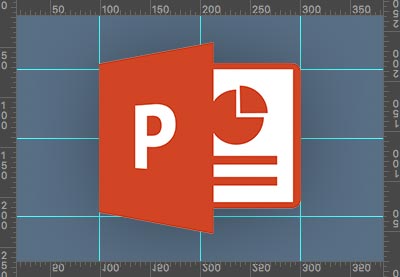 Microsoft PowerPointWhat Are the Right Dimensions (Size) for Your PowerPoint PPT Slides?
Microsoft PowerPointWhat Are the Right Dimensions (Size) for Your PowerPoint PPT Slides? Microsoft PowerPointHow to Work With Images in PowerPoint (Complete Guide)
Microsoft PowerPointHow to Work With Images in PowerPoint (Complete Guide) Microsoft PowerPointHow to Make PPT Slide Layouts in Microsoft PowerPoint
Microsoft PowerPointHow to Make PPT Slide Layouts in Microsoft PowerPoint
Start Writing Your PowerPoint Presentation Outline Today
You learned how to write an outline for a presentation. Writing a PowerPoint outline is a surefire way to save time and improve your presentation. It brings a focus and consistency to the content.
Every presentation is different. That means that every PowerPoint outline will differ. This guide offers general guidelines to help you. But remember to be confident in your subject knowledge.
Before you start writing a presentation, remember that writing an outline first is the best way to do it. Set a goal, write a few key sections, and fill in your supporting details. Then, rapidly build the slides with your content.
Don't forget! PowerPoint presentation templates from Envato Elements and GraphicRiver are major time-savers too! Use them alongside your outline to write presentations quickly.


No comments:
Post a Comment