So, you've been asked to give a presentation on the big project that you're planning. A successful presentation improves the chances that your project will be approved and that you'll be assigned the resources you need. Consider adding a Keynote flowchart or Gantt chart.

One thing that management looks for when approving a project is a solid, well-thought-out plan. Illustrating that with tools like flowcharts and Gantt charts in Keynote is a great way to show that the project has been thoroughly researched and planned.
Any time that you're designing an illustration of a process or project, it helps if you can illustrate the steps with graphics. In this tutorial, I'll show you how to build beautiful Keynote flowcharts and Gantt charts to showcase processes and projects that are well structured and prepared.
Now let's dive into this tutorial, to learn all about how to make flowcharts and Gantt Charts in Keynote using templates.
How to Make Charts & Diagrams in Keynote (Watch & Learn)
In this screencast you'll learn how to make a flowchart in Keynote. We'll also cover Keynote Gantt charts. These are two variants of charts that can illustrate even the most complex process or project. You'll see how you take built Envato Elements templates and add your own details to them to rapidly create your own process diagrams.
If you want to learn more about when and how to use these template types, keep reading this tutorial. I'll show you the shortcuts that help you build these charts quickly.
How to Make a Flowchart In Keynote Using a Template
First, let's look at Keynote flowcharts. A flowchart is designed to show how the steps in a process fit together. For logical thinkers, it's helpful to take a complicated process and break it down into steps that showcase how the parts of that process fit together.
That's where flowcharts come into play. Imagine that you're designing a new process and you need to break it down into its steps. Showing how those steps fit together is where the flowchart comes into play.

A Keynote flowchart can be as simple as a series of boxes that are linked together with arrows. You could draw those from scratch using shapes in Keynote. Or, you could skip the work involved with that, and use pre-built Keynote flowchart templates that are much easier to update and customize.
1. Choose a Keynote Flowchart Template
In this tutorial, we're going to use Envato Elements. If you haven't checked out Elements yet, you're missing out on a service that's got everything you need to create the best presentation you can imagine.

One template that I recommend from Envato Elements is the Metro Keynote template, which is tailor-made for building a flowchart in your presentation. Let's look at how to make a flowchart in Keynote with a template.

2. Pick a Slide to Base Your Keynote Flowchart On
Within the Metro Keynote template, you can use slide 153 to build a flowchart of your own. Check out the screenshot below to see the starter flowchart that you can customize.

A flowchart can have more than one branch in it as the example above shows. At the placeholder "Credit card or PO?" step, the flowchart builds in branching logic that shows how to make a decision based on how the customer is paying.
It's also a good idea to use the different shapes for different meanings. Notice in the placeholder slide that the "Credit Card or PO?" box is a diamond shape. In this case, you could use that shape to show that this is a decision point in the flowchart.
3. Customize a Keynote Flowchart Template Slide
This slide is easy to customize. Just update the placeholder text on the boxes, rearranging them in a way that fits your process. Let's look at a sample flowchart below that I've customized.

One of my favorite uses for Keynote flowcharts is to train new members of your team. When someone is brand new to a job, it helps if you can provide a visual of how to evaluate situations. With a branching approach, you can even build in conditional logic that helps ensure sound decision making.
How to Use a Keynote Gantt Chart Template
Flowcharts show processes as simple, sequential sets of steps. In reality, processes often run with many steps moving at the same time. How can you explain these steps as co-existing?
One of the most popular charts that you can use to illustrate a process is a Gantt chart. Gantt charts are a slight twist on flowcharts because they can show many steps of a process co-existing at the same time.
I love Gantt charts because they illustrate the complexity that exists in most projects. In reality, projects have many processes that are running in parallel to meet an ultimate goal. You need cooperation from many parties, and a Gantt illustrates how the team can fit together to complete the project.
While a flowchart illustrates a simple set of interconnected steps, Gantt charts allow for many steps running side-by-side. This is true to form for practically any project. Check out the screenshot below of a Gantt chart in action.

You could spend a ton of time drawing in the shapes and diagrams to build a Gantt chart from scratch. Or you could use a pre-built Apple Keynote theme that includes a Gantt chart that you can drop your details into. This is easier than drawing the shapes from scratch.
1. Choose a Keynote Gantt Chart Template
My recommendation is to use a separate Keynote Gantt Chart template from Envato Elements to create the perfect Gantt chart. Thanks to Elements' all-you-can-download model, you can grab a Gantt chart Keynote template as well.
In fact, there's a presentation template that's made solely to create Gantt charts, called Gantt Chart Keynote Template. The one-week Gantt screenshot above is one of over 19 different Gantt designs that you can customize and use within one template.

2. Customize a Keynote Gantt Chart Template Slide
Let's look at customizing it below. In my example, I'm using a Gantt chart to show a one-week product sprint. These types of sprints often happen in lean organizations where small teams will focus on completing a launch in a single week. When time is of the essence, you need to show how the different groups can interact in parallel.
In the example below, I've modified the key so that each color thumbnail represents a different team in the company. On the left side, I've added descriptions for what each team should be working on. Check out the screenshot below to see a modified Gantt chart.

Even if you don't use this Keynote Gantt chart template for all the slides in your Keynote slide deck, you can copy and paste the Gantt slide into another slide deck that you've developed. If you created a flowchart with a separate Keynote slide template, just copy and paste the entire slide by clicking on the thumbnail in the sidebar. Then, choose copy, and paste it in the sidebar of another presentation file.
Gantt Chart Strengths
Compared to simple flowcharts, I think that one of the strengths of Gantt charts is that they show processes in parallel. Often, tasks depend upon other tasks to complete. For example, your sales department may need the website redesign to complete before they can begin to push new products. Gantt charts ultimately help each team see where they fit in the process.
No matter which type of chart you use, it's a big upgrade to illustrate a process with a chart instead of a written description. Think about using a Keynote flowchart or Gantt chart to showcase your next project's plan.
5 Tips to Make Great Flowchart & Gantt Chart Designs in Keynote
Want to build a compelling and successful slide deck? Using a Keynote Gantt chart or flowchart can help bring projects to life for your audience. Use these five quick tips to help you get started:
1. Match Your Process With Charts
We’ve talked about the difference between flowcharts and Gantt charts. But they also share one common goal: simplifying processes with illustration. As you build your own Keynote diagrams, think about the nature of your process.
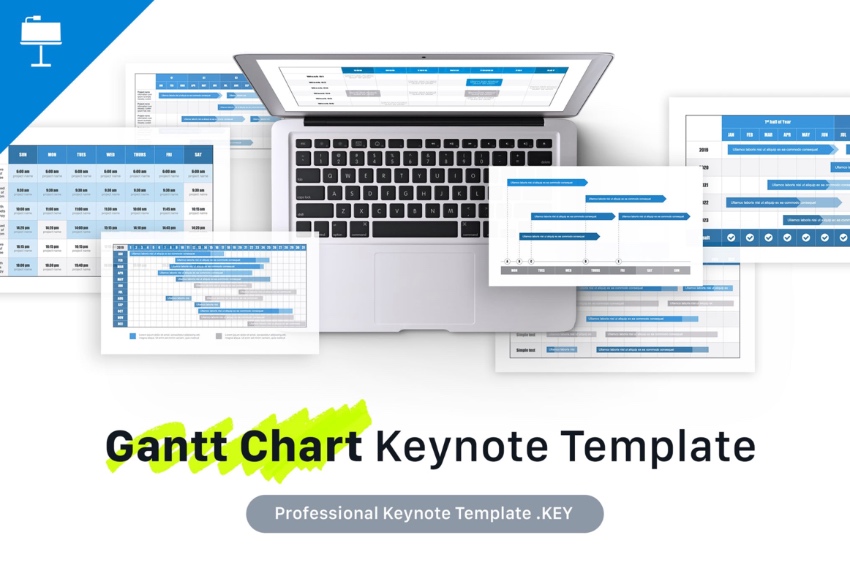
If you’re working through a linear process, a flowchart is a great choice. But if you've got a project featuring simultaneous steps, consider a Gantt chart in Keynote. The last thing you want is to over complicate things and confuse your audience.
2. Prepare Presenter Notes to Stay Focused
Remember, flowcharts and Gantt charts are visual aids. Packing them with data and text defeats the purpose. The best approach here is to create a simple chart, then fill in details with your narration.
Thanks to Presenter Notes in Keynote, you can build your narration right inside the app. When you’re speaking, you can present with confidence—no note cards required!
Intrigued? We’ve built a full tutorial on Keynote Presenter Notes that you can check out here:
3. Stay Cool and Modern
One of the hottest design trends out there is minimalism. It embraces the use of open space, helping your ideas really stand out. Audiences have come to expect clear and concise slide decks that cut distractions. Minimalism helps you deliver in style, with strong contrasts and sleek new fonts.

4. Engage Audiences With Animations
Keynote flowcharts and Gantt charts show steps in a process or project. Keep things flowing by animating your favorite Keynote charts. This way, you can display only certain chart elements at a given time.
Animations are easy to work with inside of Keynote, and they’re a winning way to lock in audience focus. Get started today with our helpful tutorial (screencast included!)
5. Customize Colors
Bright colors help you contrast different parts of your chart. It's easy, and really helps drive intuitive understanding. Even better: many pre-built templates have beautiful color themes of their own. Why settle for flat and dull when you can have colorful style instead?

5 More Pro Keynote Templates (Flowcharts, Diagrams, & Gantt Charts)
We've looked at a great Keynote template option for diagrams, but it's not the only choice! Thanks to the unlimited library of Envato Elements templates, there are other ways to build a Gantt chart that matches your style. Check out five more options below:
1. Gantt Chart Keynote Template

Even though it shares a name with the template shared earlier in this tutorial, this Keynote template package has a completely unique take on the Gantt chart style. Try this out for more templates you can use to build a process flow diagram.
2. Public Keynote Template

The Public Keynote template is the ideal choice for most business presentations. That's because it features such a deep library of templates that you can use for a variety of presentations. That includes infographic charts and templates, including beautiful Gantt charts for Keynote.
3. Maxpoint Keynote Template

Maxpoint has more than 100 attractive Keynote charts, including many slides that include Keynote diagrams. That includes the Keynote Gantt chart that you see in the screenshot above, with a bright splash of colors.
4. Business Plan Keynote Template

Keynote is a great tool for developing a business plan template that you can use in your next pitch or idea showcase. It's a perfect fit to use the included Gantt chart diagrams to build the process of growth for your business in your business plan.
5. Narada Keynote Template

Narada is a great general-purpose business template with a variety of slide designs, including the Gantt chart for Keynote that you see above. The complementary arrows come together to form an effective Gantt chart. Label the arrows with key milestones and supporting points below.
More Ideas for Keynote Designs
Check out these round-ups for more ideas on building great looking Keynote presentations:
.jpg) Keynote35 Modern Keynote Templates to Create Beautiful Presentation Designs 2020
Keynote35 Modern Keynote Templates to Create Beautiful Presentation Designs 2020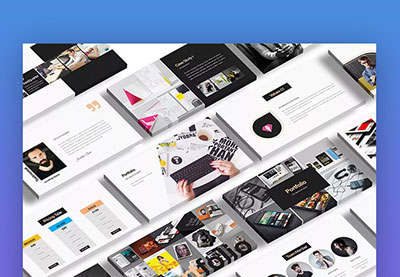 Keynote30+ Mac Keynote Themes: To Customize New Presentations Quickly (2020)
Keynote30+ Mac Keynote Themes: To Customize New Presentations Quickly (2020) Presentations35 Best Keynote Presentation Templates (Designs For Mac Users 2020)
Presentations35 Best Keynote Presentation Templates (Designs For Mac Users 2020).jpg) Keynote30 Best Free Keynote Presentation Templates Designs (Download for 2020)
Keynote30 Best Free Keynote Presentation Templates Designs (Download for 2020)
Where to Find the Top Flowcharts & Gantt Charts for Keynote in 2020 (Envato Elements vs. GraphicRiver)
Envato Elements and GraphicRiver have many stunning Keynote flowchart and Gantt chart templates for your next project. Combined, they’re the top choice in premium Keynote templates today. But which one's right for you? Let’s explore the top benefits of each:
1. Top Benefits of Envato Elements
Envato Elements is a subscription service available for a flat monthly rate. It provides you something truly unmatched: unlimited template downloads. It’s a compelling offer.
Plus, templates aren’t the only digital asset offered by Elements. You’ll also have access to custom fonts, stock photos, music, and more. And, you guessed it: their top-quality Keynote template downloads are unlimited, too.

2. Top Benefits of GraphicRiver (& Envato Market)
GraphicRiver, part of Envato Market, offers single-use templates for purchase. In other words, you pay for and download only what you need. There are no membership fees.
When you need a template fast, head for GraphicRiver and choose assets from thousands of choices.

What’s Right for You?
Envato Elements and GraphicRiver both provide stunning custom templates. You won’t find their studio quality in any Keynote flowchart template free online!
If you want to use several templates, or aren’t sure exactly what you’re looking for, turn to Envato Elements. It’s the perfect choice if you need unlimited templates while keeping costs low. Join Elements today!

Simply need a single template for a project? GraphicRiver is ideal for you, with the pay-as-you-go model and deep content library.
Common Keynote Questions Answered (FAQ)
As you're working with Keynote diagrams and Keynote Gantt charts, you might face a few questions. Keynote is easy-to-use, but there are deep features with many settings.
We've built a learning library that helps you address any questions you face while working with a Gantt chart in Keynote. It's called "How to Use Apple Keynote (Ultimate Tutorial Guide)" and includes everything you need to learn the app.
Here are five common questions along with follow-up resources to learn more about Keynote:
1. What Size Should You Use for Keynote Presentations?
Dimensions matter when setting up a Keynote presentation. If you don't set your layouts up properly, you'll risk cutting off parts of the presentation on a screen.
There's nothing worse than being forced to redo your Keynote presentation due to incorrect settings. Set your dimensions to make the most of your Keynote diagrams with this tutorial:
2. What Are Keynote's Unique Features?
If you're pondering a switch to Keynote, you might be wondering: what does it do differently, and what are the unique features?
My favorite Keynote-specific feature is Magic Move. It's an eye-catching way to transition between slides that you've got to see to believe.
These animations even work with Keynote flowchart templates with free downloads. Learn to add Magic Move in our guide:
3. Does Keynote Support Multimedia?
Keynote Gantt charts are a great start to illustrating a process on your slide. They're even better when you pair them with video that adds more interest to a slide.
Maybe you'll use a video to explain your Keynote diagrams in another way. Keynote supports video files (as well as audio!) perfectly, and you can see how to add them in this article:
4. Can You Share Keynote Presentations Online?
Your Keynote Gantt chart and Keynote diagrams are meant to be seen. Unfortunately, it's not always possible to gather everyone in a single room to see them in action.
The solution? Stream your Keynote presentation to an audience with the help of Keynote Live and our tutorial:
5. What Formats Does Keynote Support?
Not everyone works with Keynote; in fact, most Keynote users cite the "lock-in" effect of PowerPoint as a reason they won't switch.
Here's the good news: it's easy to convert a PowerPoint presentation to Keynote format so that you'll never miss a beat. Transform your PPTX diagrams to Keynote diagrams with just a couple of clicks.
Learn how to import PowerPoint files to Keynote in this tutorial:
Learn More About Creating Presentations in Keynote
If you want to keep learning Apple Keynote, Tuts+ has a wealth of learning resources. Check out the tutorials below to learn more about Apple's flagship presentation software:
 KeynoteHow to Add Animations in Apple Keynote (Complete Guide)
KeynoteHow to Add Animations in Apple Keynote (Complete Guide)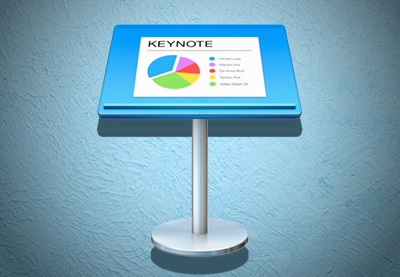 KeynoteWhat Is Apple Keynote Software? +How to Start Using It to Make Presentations
KeynoteWhat Is Apple Keynote Software? +How to Start Using It to Make Presentations.jpg) KeynoteHow to Rotate Text & Shapes in Keynote in 60 Seconds
KeynoteHow to Rotate Text & Shapes in Keynote in 60 Seconds
Learn All About How to Make Great Presentations (Free eBook)

Take the knowledge you gained in this tutorial further with our new eBook: The Complete Guide to Making Great Presentations. Grab this PDF Download now for Free with your subscription to the Tuts+ Business Newsletter.
Download a Gantt Chart Template or a Keynote Flowchart Today
In this tutorial, we covered two helpful charts that you can use to illustrate ideas in Apple Keynote. A flowchart or Gantt chart can help the audience understand the steps in a process better than a wall of text or bulleted list.
Remember that a premium Keynote flowchart or Keynote Gantt chart usually offers more value than a Keynote flowchart template you find for free online. Why not download a Keynote Gantt chart template or flowchart from Envato Elements and get started on your own project?
Editorial Note: This post was originally published in 2018. It's been comprehensively revised to make it up to date by our staff—with special help from Andrew Childress.
.jpg)

No comments:
Post a Comment