The speaker walked into the room, tapped the microphone, ducked for cover at the high-pitched screech his tapping produced, laughed mechanically, swallowed audibly, mumbled something, and began stuttering.
It all went downhill from there. The most interesting part of the presentation was over.

While he strung word upon flat word, I looked around the room. A sea of heads bobbing to the rhythms of heavy eyes. No one could stay awake, let alone evaluate any of the points the speaker was making. And that was a pity.
It was a real pity because I knew from personal experience that the speaker was brilliant at this work. But his presentation that day was convincing no one of his brilliance. Even worse, it wasn't inspiring a single person in that room to take action towards hiring him as the expert in his field. He needed more interesting presentation ideas.
Winning at business is as much about being good at what you do as it's about presenting the brilliance of your work in an intelligent, attractive, and well-packaged way. Because if no one can see your brilliance, how will anyone ever know they need your services?
To put it differently: a well-kept secret cannot win popularity.
And a brilliant business under wraps cannot earn you any money.
Which means that as a small business owner you’ll have to give presentations about your work. Awesome, brilliant, and intriguing presentations of your work.
Whether you’re presenting a proposal to prospective clients, presenting the results of your work at a professional conference, or presenting before a panel of potential investors, your goal remains the same. Inspire your audience. Inspire trust for your work that'll lead to action you can transform into income for your business.
What makes for an inspirational presentation versus one that puts everyone to sleep?
The following creative presentation ideas will help you put together a riveting presentation that keeps your audience glued to your speech.
Quick Creative Presentation Ideas & How to PPT Tips (Video)
Watch this quick video to learn some easy PowerPoint tips and creative presentation ideas.
Discover even more tips and ideas in the written tutorial below:
20 Creative Presentation Ideas for 2020
Here are 20 cool presentations ideas you can use for your next presentation:
1. Tell a Story
The human brain has been designed to respond to stories as both a survival mechanism (Don’t leave the cave! Big mammoth prowling the area!). And an entertainment mechanism (...and then, when the mammoth got near, I jumped out from my hiding place, branches attached to me and all, and started bellowing like a ferocious beast…). And that double role has helped develop it into one of the most powerful communication tools humans have known.
Story is how we perceive and process the world of facts around us.
Stories are much more interesting than facts because stories entertain us. Storytelling grabs and maintains attention. It helps the audience understand and remember what was said long after the story’s over.
Instead of presenting your work solely as a series of facts (budgets, figures, breakdowns) that'll bore even the most kind-hearted audiences out of their minds, organize your facts into a story.
And use a professional design, with captivating photo layouts and graphics, to help connect your audience visually to your story, such as the stylish Polarity PowerPoint Template:
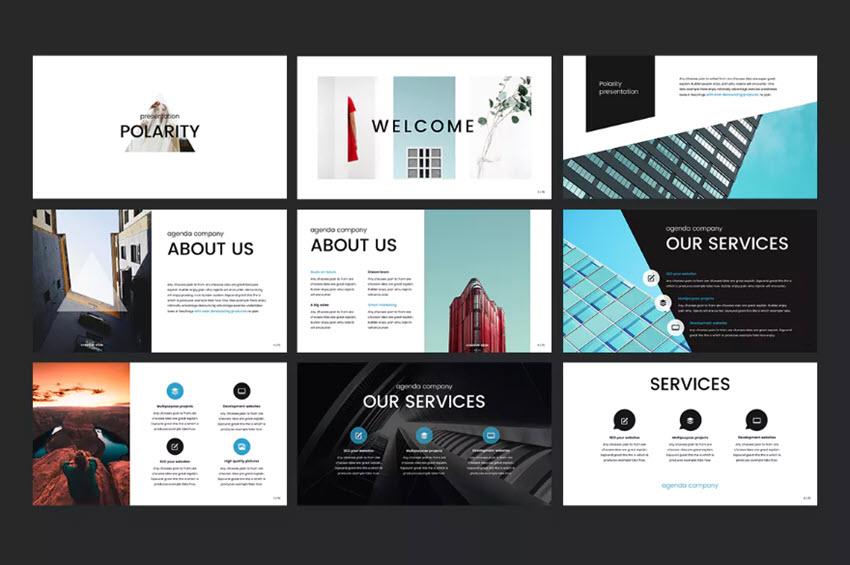
What interesting connections can you make between your facts? What story can you build around them that'll help your audience stay engaged from start to finish? Tell them that!
Learn more about the presentation writing process:
2. Ask Questions at Crucial Moments
Statements sound trite and expected. Especially during a presentation. Since a presentation essentially consists of a series of statements strung together, one more statement isn’t likely to intrigue the audience—not even an exceptional one.
But what if you ask a question instead?
A question breaks up your regular presentation rhythm and helps mark what you’re saying as important. More than that, a question turns your presentation from a passive story into an active quest that the audience can explore on their own through their answers.

Answering a question (even if only in their heads) makes your audience feel involved in your presentation and keeps them glued to your words.
3. Prepare and Practice
Ever wonder how the best presenters always seem relaxed, focused, and engaging? It’s easy to think that to be a great presenter, you need to be completely self-assured and comfortable in front of a crowd.
Hint: you don’t. That's because the best presenters are at their best when they prepare and practice.
This really starts at the very beginning. To succeed, you need to take your presentation topics and map them out. This happens before you ever open your favorite presentation app to edit slides.
A big part of that is outlining your presentations. Just as novelists outline their books, great presenters map out big ideas in advance.
Think of your outline "roadmap" as a way to get your audience exactly where you want them to go. Following that outline as you build your slides helps you stay focused.

Once you've outlined and built your slides, it's time to rehearse relentlessly. It's not much fun, but it serves to build your self-confidence. You learn your content and become comfortable with it.
This translates directly into a confident stage presence. By feeling better about yourself (and your presentation topics), you'll give a better presentation. And in turn, this fuels audience engagement. Your self-assurance ensures their involvement.
 Microsoft PowerPointHow to Write Powerful PowerPoint Presentations Fast With Outlines
Microsoft PowerPointHow to Write Powerful PowerPoint Presentations Fast With Outlines.jpg) Communication24 Quick Ways to Overcome Your Fear of Public Speaking
Communication24 Quick Ways to Overcome Your Fear of Public Speaking
4. Organize Your Presentation Into 3 Clear Points
The number three has been considered somewhat of a magical number in many cultures since antiquity. Something about things in threes fascinates the human mind and helps it retain information better. Consider these phrases:
- body, mind, and soul
- lock, stock, and barrel
- pb and j (two ingredients, but three consonants in this abbreviated form)
- blood, sweat, and tears
Magical or not, the number three works like a charm. At the end of the presentation, we can all remember three things that were said.
So instead of leaving those precious three things to luck, why not take charge? Organize your presentation into three main points or takeaways? Then you can be sure that your audience is paying attention to the important things and not the insignificant details.
Even if you’re making more than three points, which you likely will be, you can find ways to organize all your minor points into three main categories. That way, you can easily address and summarize the gist of your presentation at the end.
Cost, timeline, results. Problem, suggestions, solution. Beginning, middle, and end. Just remember to divide it into three!
5. Break It Up With Humor
Humor makes the world go around. And the same holds true for the business world. At the end of the day, no one likes to work with a stiff.
So even when you’re presenting in front of a “serious” client or investor, remember to use humor in your presentation. This doesn’t mean you've got to crack jokes the entire time. It simply means being cheerful, lighthearted, and personable.
Humor not your strong point? No worries. You can find presentations on creating presentations with humor!
While it can be challenging to nail the right tone with your use of humor it's one of the best presentation ideas to work on. Humor works to break the ice between you and your audience. It helps put everyone at ease, feel friendly, and well-disposed towards you (which can lead to improved results from your presentation). And it also helps open people up to the fun presentation ideas you’re offering in your presentation.
6. Design Your PowerPoint for Persuasion, Not Distraction
If you’re using a slide deck, you need to have a goal in mind. That goal will typically be to inform or to persuade (or both.)
People see a ton of presentations - especially those key audiences like potential investors and customers! That means it is absolutely essential to stand out.
Using the layouts built into PowerPoint is a sure way to… fail at standing out. These layouts are tired and overused.
This is where Envato Elements comes in, loaded with designs that work perfectly for creative ways to present a project. Elements is the ultimate resource for presenters who need creative ways to present a project.
Elements offers thousands of PowerPoint templates. Each one is available for a flat monthly rate. That’s right: join today and you’ll have unlimited downloads of all the amazing templates you can ever use.

These templates are built by creative experts with you in mind. Many feature advanced features impossible to find in any free template.
With Elements, you gain peace of mind thanks to the ease of use. You’ll save time and money and will impress even the most discerning audience.
This is a powerful offer. And Elements has far more than presentation templates. Your membership also includes stock photos, music, fonts, and more.
All these are useful to build unforgettable presentations in 2020. Join today!
7. Don’t Read From Your Slides
Reading from a slide that everyone in the room can see (and read for themselves) is boring and makes you look unprepared. Your PowerPoint isn’t there to remind you what to say, but to help your audience better understand the point you're making.
When you read off your PPT presentation, your audience will inevitably read along with you. And it's been shown that our minds wander 20-40% of the time while reading.
That means that while you’re reading your slides, your audience is traveling down distraction lane wondering if they’ve left the iron on or what they're having for dinner. And that’s not what you want them to be thinking about!

Keep the text of your slides short. Only use it to highlight important points you’re making or to mark the headlines of different sections of your presentation.
Your slides should never be a crutch to your presentation when you can’t remember what to say. And they should never contain more than a few lines of text on them.
Slides aren't for reading, but for emphasizing your points quickly.
8. Use Visuals to Ground Abstract Ideas
If you can’t use a million bullet points to summarize your presentation on your slides, then what should your slides contain?
Visuals! Lots of visuals!
Graphs, charts, and pies that illustrate your point and help emphasize it. Also, include images that make an impact on the audience and make the gist of your argument memorable.
There’s a difference between saying that your solution will cut costs by 20% and showing what that looks like on a graph with real numbers. It helps bring the idea from the abstract domain of theory into the concrete domain of facts.
And don’t just stick to traditional presentation visuals. This isn’t 1998, after all. Remember that cool presentation ideas today aren't the same as a decade ago.
Bring your presentation into the current era by including a variety of your visual elements. Using graphics, emojis, and even GIFs where appropriate will help give currency to your presentation and bring it to life.
Here’s one of our most popular PowerPoint templates, The X Note. It includes many innovative slide design options, from photo layouts, to timelines, and more:

Discover the best PowerPoint templates with great infographics in this curated article:
9. Highlight Important Points With Visual Metaphors
Visuals, whether emojis, graphics, or images, shouldn’t be used gratuitously in your presentation. Instead, everything you put into your slideshow should have a specific purpose.
A powerful way to use images is through visual metaphors. Don’t just tell your client that with your plan new followers will come to them like bees to honey. Illustrate it with an image to help the point stick in their mind.
Visual images of a situation we’re already familiar with help retain points longer in our memory. They give us something easy to refer to.
10. Make Your Examples Personal
Another creative presentation idea is to personalize your talk for the specific audience you’re talking to on each occasion. Whether a prospective client, an audience at a conference, or a potential investor, you can always adjust and personalize your presentation experience to the specific audience.
Give examples in your presentation that involve the audience and show how your solution will benefit them.
People may not care (or may think they don’t care) about your solution or talk if it just discusses the general. But the minute people realize that something can directly affect and benefit them personally, they start paying attention!
Show your audience the direct effects of your presentation by including them in your examples. You’ll have their full attention and work your way halfway to that yes!
11. Use an On-Topic Template to Guide Your Presentation
Premium templates like those found on Envato Elements deliver unmatched style and content choices. Many focus on being flexible, offering the ability to quickly adapt to any topic.
Some of the most useful templates, though, take the opposite approach. These focus on a specific theme to offer creative ways to present a project.
Imagine for a moment you're launching a new mobile app. There are templates for that. Or perhaps you're opening a new restaurant and want to bring in customers. You're covered, thanks to custom templates.

The advantage here is two-fold. First, you'll find razor-focused slides built for your industry or specialty. These help you to brainstorm new presentation ideas and share them in creative ways.
Second, these very same slides save you valuable time and effort. How? Well, you don't have to build custom layouts from scratch. The tedious art of slide design transforms into a quick drag-and-drop exercise.
In other words, you can plan and build your next creative presentation more quickly, all thanks to on-topic templates.
Even better: your audience will be “wowed” by focused layouts that look tailored for you.
12. Add Music!
This may not be common practice in most presentations you've seen, but it's been proven to work by science. According to research done by Ronald A. Berk of The John Hopkins University:
“Music embedded throughout a PowerPoint presentation can sustain attention, while slipping the content into long-term memory.”
And it isn’t new science! We’ve all known this for many decades. Case in point: can you think of how many movies you’ve seen in your lifetime that had no music? I’ll give you a hint: Zero!
Ever since we discovered how to add sound to movies, we’ve not only been recording dialogue but also music from them. Because music helps set the mood, gives the right emotional effect, and adds excitement.
What's another way you can use music? To lighten up the mood and give everyone a mini dance break!
However you decide to use it, the addition of music can make for a really cool presentation that stands out in your audience’s mind.
So, try this innovative presentation idea and add the appropriate music to your next presentation to help bring it to life.
13. Don’t Go it Alone: Embrace Teams and Collaborate
Do you sometimes struggle to dream up unique topics for presentation use? You're not alone.
Nor should you be. Successful presentations are often fueled by collaboration. In other words, teamwork. There's no reason to do everything by yourself.
This can happen at any stage of the process, from brainstorming to the public delivery. By enlisting collaborators, your audience will enjoy the very best your team has to offer.

Suppose you have a colleague who's a wizard with building amazing charts. Or you're presenting about a project and want your audience to hear from its architect. The possibilities for teamwork are endless.
Sometimes, it's great to add collaborators to break up the monotony. No matter how fabulous you are in front of a crowd, audiences may lose focus if you talk for too long. If you have a lot to share, bringing in other voices helps them stay engaged.
Don't forget that you don't have to be in direct proximity to collaborate. With online team features, you can share files with others around the globe.
And even as you present, you can bring in other speakers with online tools like Zoom. In today's world, this is more powerful (and useful) than ever before.
 Microsoft PowerPointHow to Collaborate as a Team on PowerPoint (PPT) Presentations
Microsoft PowerPointHow to Collaborate as a Team on PowerPoint (PPT) Presentations Microsoft PowerPointHow to Share PowerPoints Presentations in Zoom Webinar Meetings in 2020
Microsoft PowerPointHow to Share PowerPoints Presentations in Zoom Webinar Meetings in 2020 BusinessHow to Effectively Manage a Remote Team
BusinessHow to Effectively Manage a Remote Team
14. Build for Big Rooms
As you explore unique topics for a presentation, it’s easy to get caught up in the big idea. But that should never distract you from key tactical details. Chances are, as you build your slides, you’re working on a single screen. That means you might forget that major PowerPoint presentations are delivered in large spaces.
What looks great on your screen may be impossible to read for a viewer standing in the back of a lecture hall. Or, your slide might be too crowded, just like we’ve already seen. The takeaway here is to always build presentations for big rooms.
That means to keep slides neat and clean, use large and readable fonts, and linger on each slide to give every viewer the chance to absorb it. No matter what presentation topics you’re discussing, taking your time really helps audiences engage with your creative mission.
Also, be sure to explore contrast. Often, dark backgrounds and light text are more readable than the reverse. As you can see in this slide from The X Note PowerPoint Template, contrast is easier on the eyes. It also delivers bold and unconventional styling to your slide deck! Truly, a win-win for you and your team.

No matter what you choose, take care to allow viewers to see and understand your inspirational presentation topics—even from a distance.
15. Watch Your Animations
Many presentation topics will include a lot of different slides. And each of those slides might hold several different types of content. Thanks to PowerPoint, it’s easy to add custom animations and transitions with a few clicks.
These motions really pull your audience in by unveiling new items with a cool flourish. Plus, they’ll help you bring focus to key areas and ensure viewers engage with you.
But you need to be careful. Animations and slide transitions can be very distracting. Too much wild motion and you’ll make your audience dizzy. Instead, opt for clean and simple movements that don’t detract from your narrative. Fades and pushes are top choices for stylish and simple animations. Things like spins, stars, and wheels are options to avoid.
It’s just as important to organize your animations. If they happen at the wrong time, or in the wrong order, it can absolutely derail your presentation in a flash. Luckily, this is amazingly easy to avoid. In fact, learn to do it in only 60 seconds with our quick tutorial!
16. Style With SmartArt
PowerPoint is built to bring your fun presentation ideas to life. One great way is by using SmartArt. We’ve already looked at some infographics and charts you may find built into PowerPoint templates. SmartArt takes this to a higher level. In a few clicks, you can build your very own custom infographics on any slide. Let’s add SmartArt to a slide.
SmartArt lives on the Insert tab on PowerPoint’s ribbon. You’ll find it under the Illustrations group. To add SmartArt, simply click on the button and launch the menu seen here.

You’ll see several creative categories for how to present ideas. These include pyramids, pictures, relationships, hierarchies, cycles, and more. You can simply click on one, then fill in your relevant information. PowerPoint includes a host of built-in design options to help you fully customize your fun presentation ideas. For example, you can add new steps to a process chart. Or you can change SmartArt colors to precisely match your branding.
Of course, like any slide feature, overusing SmartArt can distract. But, when used carefully, it’s a powerful tool to visualize relationships. Many infographics take a numerical focus, whereas SmartArt is more about ideas and how they connect with each other.
For more on using SmartArt, check out our post and screencast showing you exactly how to get started!
17. Turn to Videos to Add Interest
As you can already see, plain text is no way to inspire audiences to take action in 2020. It's essential to use other mediums, like photos, charts, infographics, and more.
One of these is video, and it's a category all its own. Have unique topics for presentation use? Bring them to life with video.

Imagine for a moment that you want viewers to hear from an expert on a given topic. Maybe they're unavailable to attend the presentation, or present live remotely. Here's your easy fix. Pre-record their narration and add it right to your slides.
Or perhaps you want to show off a scene that photos alone can't capture. Add a video to your slides. It instantly boosts audience interest - and it might give you a little break while they watch!
Your favorite presentation apps often include easy-to-use video features. In fact, you can add YouTube videos right to PowerPoint slides, for example.
In-slide video is becoming increasingly popular, and it’s a great way to add a bit of flair to your next slide deck for 2020.
 Microsoft PowerPointHow to Insert a YouTube Video into Powerpoint in 60 Seconds
Microsoft PowerPointHow to Insert a YouTube Video into Powerpoint in 60 Seconds.jpg) PresentationsHow to Play a Video Automatically in PowerPoint
PresentationsHow to Play a Video Automatically in PowerPoint Microsoft PowerPointHow to Add a Screencast to PowerPoint in 60 Seconds
Microsoft PowerPointHow to Add a Screencast to PowerPoint in 60 Seconds
18. Align Objects
Design for persuasion, not distraction. Organize. Use visuals. All those are big creative presentation ideas we’ve already explored. But they don’t tell the full story. Let’s build a slide in the Neo PowerPoint Template to show you what I mean.
See the slide below? It features a cool infographic and bold text blocks. It’s also a mess. Nothing is aligned, and content is thrown all around the slide. Any self-respecting viewer will take a single look and recognize sloppy work when they see it. All it takes is a few clicks to totally transform the layout.

Alignment means what it says: pieces of content on the slide are neatly arranged relative to 1) the borders of the slide and 2) other content. As you can see here, changing up this layout makes the very same slide instantly appear neat and clean. The audience will now focus on the content, not your messy style.

19. Close Strong!
So, you’ve delivered an amazing presentation and shared stunning slides along the way. Now it’s time to wrap up with a strong finish. No matter how good your slide deck, it’s absolutely key to recap and summarize at the end. After all, that’s one of the best ways to ensure retention and action.
There are a few things to keep in mind. Remember how you should organize your presentation into three clear points? It’s time to revisit those.
Highlight key points, touching on each one and briefly recapping how it fits into the message. This locks your message into memory. As you can see in this slide from our MILD PowerPoint Template, a single slide will do the trick.

For maximum effect, introduce a simple animation that displays the bullets one at a time. That keeps your audience focused and prevents them from skipping forward. These interesting presentation topics for work truly drove the entire slide deck. Give them the attention they deserve.
The other big element of a strong close is the call to action. Chances are, you’re sharing slides to get an audience reaction. If it’s simply to educate them, your three clear points will suffice. But if you’re, say, fundraising or recruiting, the close is where you make your “ask:” the call for the audience to do something.
The call to action follows all the normal rules you now know well. Make it clear, bold, and concise. Make your intentions known and make your pitch inspirational. Like any good cause, people need to believe in you and your message.
20. Share Your Slide Deck After Presenting
We began by talking about presentation topics and their goals. Whenever you present, you're trying to inform and/or persuade your audience.
Either way, you want them to take your message home with them, to be remembered, considered, and acted upon.
Think of your favorite speeches, or the best presentations you've ever seen. Chances are, you remember a few key details, be they quotes or memorable visuals.
In other words, no audience can be expected to remember everything. And if you expect them to take detailed notes, you'll find them falling more and more behind you.
Your solution is simple: share your slides after the presentation is over. This is now easier than ever.

You can upload slides to YouTube or share them in PDF format. It's digital, easy to access, and saves a few trees, too!
Keep in mind: to keep your audience focused, tell them in advance that the deck will be available later. This leaves them free to focus on your big ideas. They won't spend time worrying about catching every little detail.
How to Come Up With Interesting Presentation Topics (With Creative Examples)
Presentations have a place in nearly every environment. In this section, I'll share my favorite template options that give you fun presentation ideas. You'll see that there are templates for practically every purpose that you can use to launch your next presentation.
In the educational world, teachers and students alike put their presentation topics in PowerPoint presentations. When you're cramming for a presentation in the educational world, you need creative presentation topics to be successful. Check out these two articles with ideas for educational and scientific presentation ideas.
 Presentations24 Education PowerPoint PPT Templates: For Great School Presentations for 2020
Presentations24 Education PowerPoint PPT Templates: For Great School Presentations for 2020.jpg) Microsoft PowerPoint35 Best Science & Technology PowerPoint Templates (High-Tech PPT Designs 2021)
Microsoft PowerPoint35 Best Science & Technology PowerPoint Templates (High-Tech PPT Designs 2021)
Next up, maybe you've heard of a pitch deck. This is a specific type of presentation that startups and founders use to launch a new company or business. Because your potential investors have already seen every idea under the sun, it helps to use creative presentation topics to frame your company differently. Try these templates show you how to present an idea for a new company.
 SlideShareHow to Write Great Pitch Decks (With Powerful Storytelling Techniques)
SlideShareHow to Write Great Pitch Decks (With Powerful Storytelling Techniques) Pitching22 Best Free PowerPoint Pitch Deck Templates (Startup PPT Downloads 2020)
Pitching22 Best Free PowerPoint Pitch Deck Templates (Startup PPT Downloads 2020)
Another popular arena for presenting creative presentation topics is in marketing PowerPoints. No matter what you're marketing, you can use these two resources to put together creative presentations with a solid approach:
 Microsoft PowerPointHow to Make Pro Marketing Plan PowerPoint PPT Presentations for 2021
Microsoft PowerPointHow to Make Pro Marketing Plan PowerPoint PPT Presentations for 2021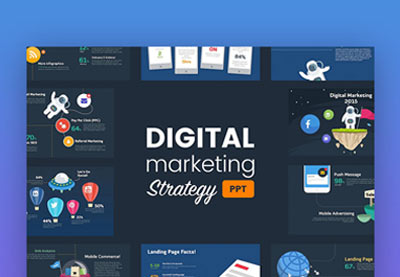 Presentations30 Marketing PowerPoint Templates: Best PPTs to Present Your Plans in 2020
Presentations30 Marketing PowerPoint Templates: Best PPTs to Present Your Plans in 2020
No matter what type of presentation you're building, using a template is one of the best ways to get creative presentation ideas. You'll find pre-built slides that spark the writing process.
How to Create Unique Topics For a Presentation
Still not inspired? It's possible to use techniques to generate interesting presentation topics for work.
Here are three tips that I use to generate presentation topics:
- Start with brainstorming. At first, you don't need to create structured ideas. A piece of paper and a pen away from your daily distractions can help you generate creative presentation topics. I typically start with a freeform mind map, connecting ideas that I want to share with my audience. Naturally, connections between these ideas will form and the story will develop naturally.
- Draw on personal experience. While not every presentation is personal in nature, connecting the topic to your personal experience is a powerful storytelling tool. Think about how your personal story connects to the topic to generate creative presentation ideas.
- Take an unconventional view. Even if it isn't your personal view, thought-provoking presentations sometimes take unconventional views. You don't have to take a controversial topic to take an unconventional view. Instead, take a commonly accepted belief and challenge it to get creative.
Dig deep and you might be surprised how many creative presentation topics you might be able to generate. Creative presentation topics are easier to generate when you use this three-step approach.
How to Quickly Customize Creative Presentations That Inspire (In 2020)
Premium templates are one of the best creative ways to present a project. They’re quick and easy to use and deliver inspiring results. Let’s learn how to customize a slide deck to bring presentation topics to life.
Want to follow along? Start crafting creative ways to present a project with the help of Momentum from Envato Elements.

Let's get started:
1. Choose Slides to Work With
As you think about unique topics for presentation designs, it pays to consider your goal. That means choosing only the slides that work best for your idea. In PowerPoint, find the View tab, then click on Slide Sorter.

Here, you can click on slides and drag them around to change up the sequence. Or you can hold down Shift on your keyboard and select those that you don’t want to use. Then, press Delete. Once you’re finished, click Normal on the View tab to start editing.
2. Add Your Text
Adding your own text is the best place to start. Slide decks like this include an array of text placeholders. All you have to do is “fill in the blanks” - replacing the existing text with words of your own.

Begin by highlighting any text you see on a slide. Then, start typing. Repeat throughout the slide deck as needed.
3. Customize Fonts
You might not think of text when you imagine creative, inspiring presentation topics. But it’s really one of the best ways to stand out! Any font can be changed, resized, or customized with things like bolds and underlines, along with different colors.

To do that, select some text on the slide. Then, on the Home tab, find the Fonts group just left of center. You’ll see an array of buttons for every text effect and font change imaginable. Click on each to explore and apply.
4. Show Off Your Photos
Of all the creative ways to present a project, adding images is at the top of the list. And custom PPT themes like this make it easy. Many slides include pre-built image placeholders.

To use one, simply browse to an image file on your computer. Then, drag it over the placeholder, and drop it into place. That’s all it takes. PowerPoint imports the image and adds it to your slide. What’s more: it’s scaled to fit perfectly.
5. Change Shape Colors
Most templates are going to have a default color palette. They look great, but you don’t have to stick to them on every slide. In fact, changing a shape color is a creative way to add contrast.

Click on a shape, then choose Shape Format on the menu. On the left side, click Shape Fill. You’ll see a color chooser drop-down, from which you can apply any custom color that you want.
5 Top Creative PowerPoint Presentation Template Designs for 2020
Want to bring your presentation topics to life? Turn to these five templates that are trending on Envato Elements. They’re the best out there for creative presentations today:
1. Rotario Creative PowerPoint

Need a winning way to explore unique topics for presentation decks? Rotario is ready for you. With a retro color theme and minimalist style, it’s one of the best ways to share your favorite content. In total, there are 35 slides included.
2. Inspiring PowerPoint Presentation Template

Inspire your audience with this powerful presentation deck for PPT. Over 70 unique slides feature every type of layout conceivable. Light and dark versions help you choose a color palette that’s right every time. Plus, you’ll benefit from included vector icons and many aspect ratios. It’s versatile, flexible, and easy to use.
3. Lakewood Professional PowerPoint Template

For business presentation topics, you can still be creative and inspire your audience. In fact, inspiration may lead to funding, support for your projects, and more. Let Lakewood do the talking for you, in elegant and readable style. It includes a full set of infographics and diagrams to help bring data to life.
4. Halogue - Creative PowerPoint Presentation

With unmatched style and funky graphics, Halogue is a top creative choice for 2020. Over 40 slides center around master layouts, making bulk edits a breeze. A unique custom icon pack lets you bring new life to every slide. In fact, each design element is totally customizable. This gives you the ultimate creative control.
5. Reddo Modern PowerPoint

Think all the creative ways to present a project involve bright, flashy slides? Think again. Reddo proves the opposite, delivering a sleek and beautiful slide deck for your next project. You’ll find 120 layouts inside, some featuring modern infographics, Excel-based charts, and more. It’s a fashionable way to make that great first impression.
Download Our Free PDF eBook on Making Great Presentations
Want even more skills to make great presentations? Download our free eBook: The Complete Guide to Making Great Presentations, which comes with a subscription to the Tuts+ Business Newsletter.
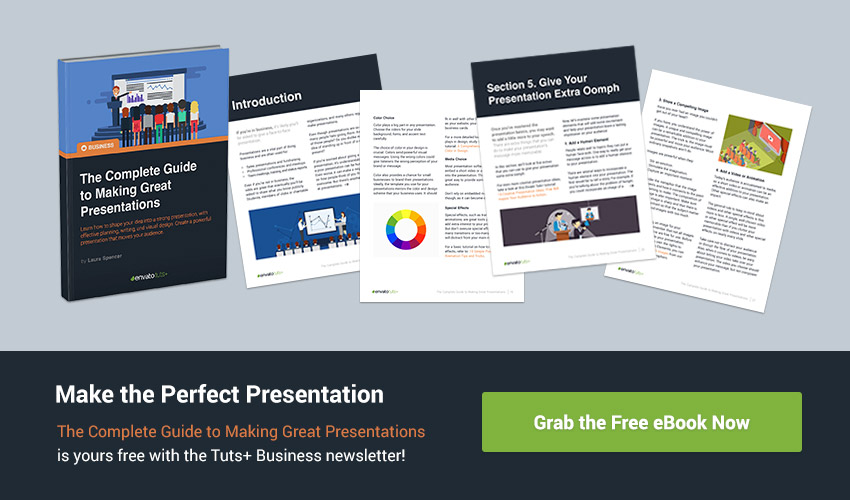
This 30-page PDF guide with included checklist will help you with the complete presentation process. Learn how to write your presentation, design it like a pro, and quickly prepare it to present powerfully.
Make Your Next Presentation Memorable!
Simply presenting the facts makes for a baseline presentation. If your purpose is to impress, convince, and convert your audience with your presentation, then you’ll need to build some structure and excitement into your talk both verbally and visually.
Take advantage of these creative ideas for making your presentation better.
For even more ideas on how to improve your presentation, check out this article featuring presentation tips or browse through our featured presentation material:
How do you structure and design your presentations? And what will you do differently in your next presentation given these presentation ideas? Do you have any other creative presentation ideas to share with us? If so, let us know!
Editorial Note: This tutorial was originally published in September of 2016. It's been updated to include new information—with special help from Andrew Childress.



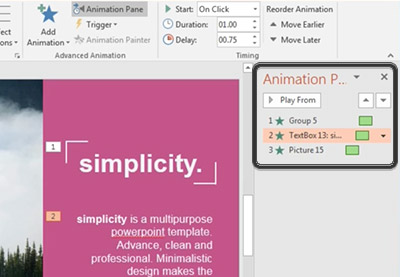

.jpg)

No comments:
Post a Comment