There are often far more applicants than available job roles. With competition being tight in the hiring process, you need to stand out and make a strong first impression.
The one-page resume is going to be the first point of contact for hiring managers, and providing a strong resume is crucial.

Single page resume templates, such as the example above, also serve to remind you of what should be included in your resume. Starting with a blank slate can be overwhelming, as you're faced with unlimited decisions on what should be included as you apply for that dream job.
To skip the hard work of building your resume from scratch in 2020, use one-page resume templates from Envato Elements and Envato's GraphicRiver. Quickly and easily update the one page resume template placeholders with your own experience and skills to make an impact. You won't have to worry about how to make a one page resume.
In this round-up there are over 25 one-page resume templates that are the perfect way for your resume to stand out from the crowd.
Stand Out in 2020 With One-Page Resume Templates (From Envato Elements)
If you want to tailor your one page CVs and resumes to match specific roles and industries or test different resume styles, then a one page resume template is a great choice for you. If you do lots of other design work, you'll also enjoy the wide array of design asset choices you get with a subscription to Envato Elements for a flat monthly fee:

Aside from resume and CV templates, you also get unlimited downloads of fonts, stock photos, and other design elements you may want to use on your resume.
Grabbing a one-page CV or resume template for free online is tempting. For a one page resume template, free is usually not a good deal. One page resume template free download files typically lack the design finesse and features of premium templates such as those that can be found on Envato Elements or in Envato Market. A one page CV template free from licensing headaches too can save you a lot of time.
Here's a quick look at just a few of the one-page resume templates that are included as a part of the Envato Elements library.

We've got thousands of one page resume examples to choose from. Set your creativity free and choose the one-page resume format that best suits you and the job you're applying for, without spending hours putting your own design together, or waiting for inspiration to hit. And at one flat monthly rate, getting access to thousands of graphic templates won't break your budget.
14 Best One-Page Resume Templates (From Envato Elements for 2020)
Elements offers a deep library of resume templates, and I've spent time rounding up some of the best options for one-page resume templates.
I suggest your resume use a one page format. Hiring managers' time is already limited in the amount of time they can spend on each resume. You may have only a few seconds to grab attention and show that you're an ideal candidate.
Rest assured that a premium template from Envato Elements will make you stand out more than a candidate that chose a one page resume template that's free.
There are many one page resume downloads available, but let's look at the best of the best in the category. Download one today or sit back and enjoy the design inspiration from these one page resume examples.
1. Job Resume Timeline Template

Timelines are a great way to connect your past experiences as a part of your history. In this 1-page resume template, you can list your prior jobs and showcase the skills that you gained at each stop. If you're looking for a one page resume template Word friendly, InDesign friendly, and more, give this one a look. It comes in multiple formats.
2. Single Page Resume/CV

Luke is another minimalist, timeline-driven resume that you can use to craft the story of your past job experience. The bold design and use of accent colors in this compact single page resume template makes it one of the most visually appealing choices in this round-up. This one page resume download has a few key features:
- compatible with Adobe Illustrator
- uses free fonts
- A4 and 300-DPI setup makes it print-ready
3. Single Page Resume/CV and Cover Letter

This 1-page CV and resume template adds a bit of design flair to your resume with an image header. Simply replace the image layer in the Photoshop PSD with a background image of your own. It also adds extra value by including a cover letter template in case that's requested as part of the hiring process.
4. Pro Resume Template

The Pro Resume Template is a simple and professional option for more traditional career paths. With well-structured sections to list your experience, education, skills, and more, this is a great compact resume template that's got all of the content placeholders you need. Don't miss out on the five different color options for Photoshop and Word.
5. Clean Resume/CV Volume 1

Here's another solid choice for building a clean one page resume template. The bright color scheme and minimalist 1-page resume/CV template can help your resume make it to the top of the stack. Don't miss out on adding your profile photo to "put a face with a name."
- templates for Adobe InDesign and Microsoft Word
- CMYK, 300-dpi and A4/US letter sizes make it easy to print hard copies
- free font files make it a complete package with no extra cost
6. Clean Resume Template
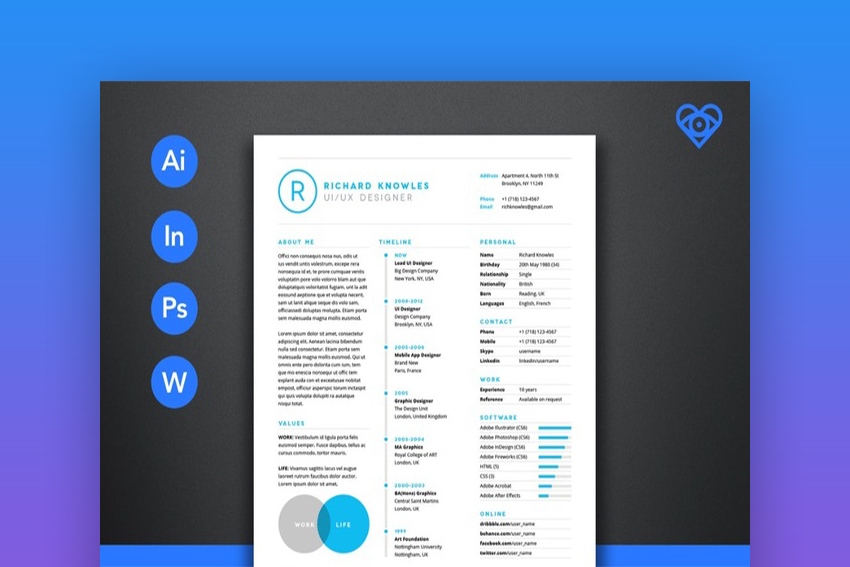
A clean and bright style is sure to make a quick impression, and this one page CV fits the bill perfectly. This one page resume is suited for experienced candidates with its customizable timeline. Best of all, this package includes the template in versions that work in Adobe Illustrator, InDesign, Photoshop, and Microsoft Word. No matter which app you prefer, customize this one-page resume template to match your own credentials.
7. Bold High Contrast Resume

If you're launching into a creative career but don't have the time to create a completely custom one page CV, this bold option is the perfect alternative. With strong contrast and simple design, this dark resume template is a standout.
- template versions for Adobe Illustrator, InDesign, Photoshop, and Microsoft Word
- mission statement section provides an opportunity for a personalized introduction
- easy-to-update skills section for your top areas of expertise
8. Infographic Resume/CV Volume 6

Infographics can add a bit of illustration that's more visually appealing than text boxes or bullet points. Just use the infographics in this single page resume template to showcase your background, skills, and work experience.
9. Mono Resume Template

Mono takes its name from its monochrome color scheme, and it's that black-and-white contrast that can help your job resume stand out from the rest of the competition. Fill in your own details into this grayscale template to see your experience in a high contrast and bold resume package.
10. Minimal Resume

Have a look at another great resume using a one page format. This simple option uses contrasting colors to make your resume visually appealing. The minimal look takes advantage of white space for a clean, neat overall design. Replace placeholder text with your personal details to build the perfect resume.
- only free fonts are used to control cost
- print-ready thanks to CMYK color palette and popular paper size settings
- works with Adobe Photoshop
- PDF help document for ease of use
11. Minimalist Designer Resume

This minimalist option is a great reminder of how less can truly be more when it comes to building a job resume. This 1-page resume template makes perfect use of white space to make your resume easy to read and review. With strong typography and simple design, this template will naturally draw focus to your experience and credentials.
12. Modern Two Column Resume

The Modern Two Column Resume is a great sample one-page resume. It's also an example of how you can use templates to skip ahead while building a resume. This single page resume template has the placeholders you need to remind yourself of the key items to include on your resume. Again, it's all about using these placeholders and simply substituting in your own details to customize it for your job posting.
- five color palettes included for a variety of design options
- one-page resume template includes Microsoft Word and Adobe Photoshop file formats
- profile picture placeholder helps the hiring manager familiarize themselves more easily
13. Clean Resume/CV Volume 8

Rounding out the selection of Envato Elements templates, this single page resume template is another clean and minimalist choice. Customize this one-page resume template with Microsoft Word or Adobe InDesign. One of my favorite features of this option is the line charts that show proficiency in key skills. Just customize that section with your own skills to show the hiring manager what sets you apart.
14. One Page Resume Template

This one page CV is a great choice if you're looking to feature a fun photo or portrait of yourself. A good single page resume highlights just the right content and is to the point—this one has plenty of space for all of your vital info. Download this one page resume today and easily edit it in Adobe InDesign.
Envato Elements (Design Without Limits)

Envato Elements has a compelling offer: For one low monthly price, you can download as many resume templates as you want, as well as other design assets that can help you spice up your resume. Fonts, icons…Envato Elements has it all.
What’s more, you can customize these templates to fit your needs and use them in as many projects as you want. Find a one page resume download and more from the robust digital asset collection on Envato Elements.
But, if you prefer to buy individual items on an as-needed basis, then check out our beautiful resume templates over on GraphicRiver.
Top One-Page Resume Templates (From GraphicRiver for 2020)
While Envato Elements is a single, all-you-can-download subscription, not everyone has the budget to make an ongoing commitment.
If you're on a limited budget or if you only need to make a one-time resume template, you can buy one-page resume templates one at a time on GraphicRiver. Instead of a one page CV template that's free, browse the GraphicRiver content library first. Templates from GraphicRiver are ideal when you know exactly what you're looking for in the job resume you're building and, therefore, only need one template to work from.
Check out these professional one page resume examples—download one today or enjoy the design inspiration.

GraphicRiver also offers over 600,000 digital assets, but you only pay for what you actually download, and each item is only a few dollars. This means you can get creative with your one-page resume and spend only the equivalent of a cup of fancy coffee.
15 Compact 1-Page Resume CV Templates From GraphicRiver (For 2020)
From the thousands of available one-page resume examples from GraphicRiver, these are the ones I chose that can help you catch the attention of hiring managers.
Whether you're going for minimalist or colorful, elegant or serious, these one pager CV templates are a good place to begin your search.
1. Clean One-Page Resume

This clean one-page resume template option leaves enough room for descriptions of your past job experiences. If you're looking for a one page resume for experienced candidates, consider using this single page resume template to provide commentary on each past job stop in the paragraph placeholders.
2. Sleek One-Page Resume
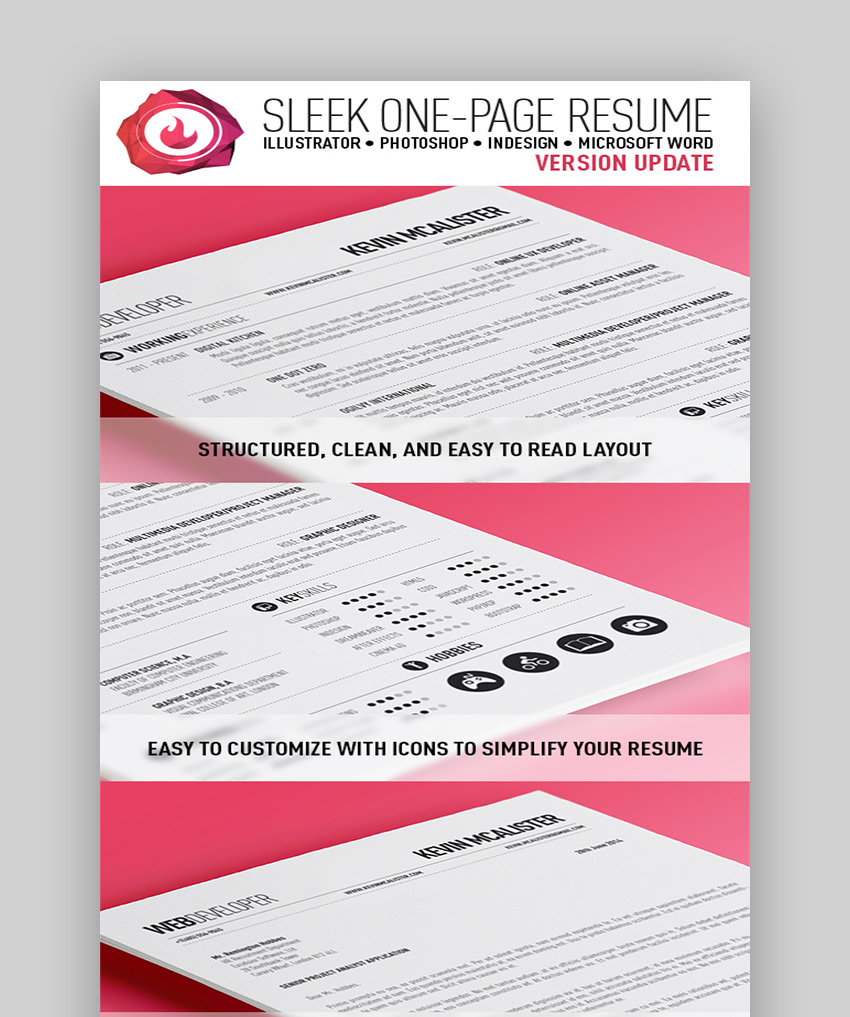
This one-page resume option is clean and super easy to customize. The bold typography and simple layout make this simple one-page resume a standout choice for putting your best foot forward on your past career and educational experiences.
- includes Adobe Illustrator, Photoshop, InDesign, and Microsoft Word versions of the template for high compatibility with a variety of apps
- icons included to customize for your own experience
- includes an additional cover letter template for a personalized introduction when needed
3. One-Page Resume/CV
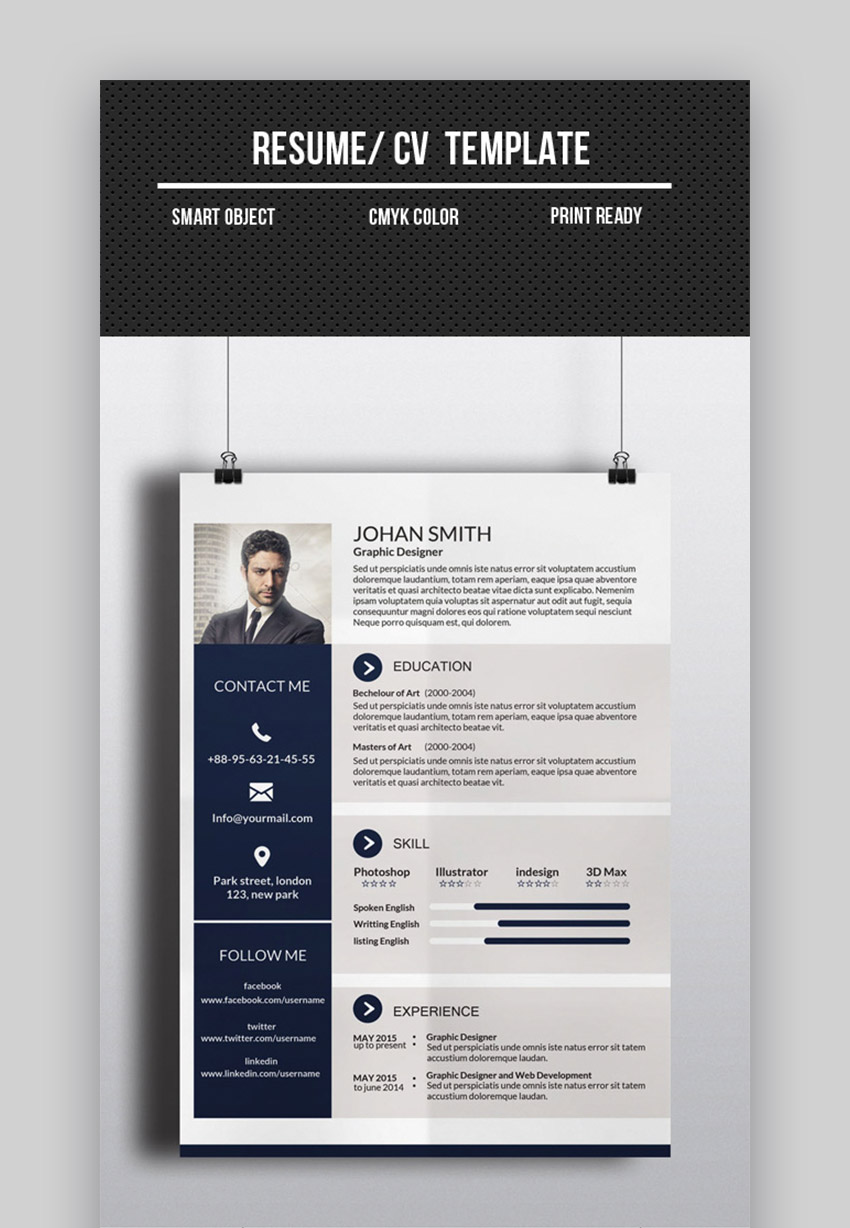
A bold and minimalist option, this 1-page CV and resume template is easily customized with your own details. Just drop in your profile photo, education details, and experience to create a resume in a fraction of the time that it would take to build from scratch. The dark color scheme makes this resume easy-to-read.
4. Elegant One-Page Resume

Some of my favorite job resume templates include multiple color options that add extra value to the package. With blue, grey and magenta options, this job resume package certainly brings variety to the table. For Adobe InDesign only, this is a great value choice if you're looking for a single page resume format.
5. Minimalist One-Page Resume
As I mentioned earlier, the time that a hiring manager will spend reviewing each resume is limited thanks simply to the number of applicants that most job postings will receive. All of these templates are about standing out from the crowd with a strong design option, and this choice is no exception. Thanks to its minimalist design, this resume template creates great visual rhythm that makes it easy to review and focus on the candidate.
- works with Adobe Illustrator and InDesign
- light and dark color schemes offer two unique choices for crafting your resume
- print-ready with CMYK color palette and multiple page sizes included
6. Colorful One-Page Resume

This colorful option is perfect for a job in the creative or artistic fields. The layered PSD file is one of the easiest formats to customize, making it easy to drop in your own job details into the starter template. Also, simply swap the existing shapes and elements with your own color choices to create a totally customized resume in a fraction of the time.
7. Cascade One-Page Colorful Resume Template

Cascade has a bright splash of color that's sure to stand out. With the clean and modern look, using the Cascade single page resume format will clearly signal your forward-thinking and design-centric mindset that makes you an ideal candidate. Use this for creative or design-oriented job roles.
8. Professional One-Page Resume

Sometimes you want a resume that shows creativity without sacrificing professionalism. This one-page resume template is professional without looking overly formal. It comes with four color variations and each one has its own PSD file. Grouped layers make editing this template easy and quick. There's plenty of room in the layout to show off your skills.
9. Ready One-Page Resume | CV

If you want to make a visual impact without cluttering your resume, then Ready One-Page Resume is a good choice. This one page resume download comes in three color variants, but each is fully customizable so you can use the colors you want. Indicate your technical skill levels using bars and soft skills using a cool chart.
- uses free fonts
- comes in A4 and US letter sizes
- one page resume template for Word, InDesign, Illustrator, EPS, and Photoshop
10. Clean One-Page Resume

Looking for a resume that's creative, clean, and minimalist all at the same time? Then choose this compact resume template. It comes in A4 and letter sizes and is compatible with Illustrator and EPS. Background colors clearly delineate distinct sections of the resume. Use the charts to show off the skills that are most relevant to the position you're applying for.
11. One-Page Resume Template
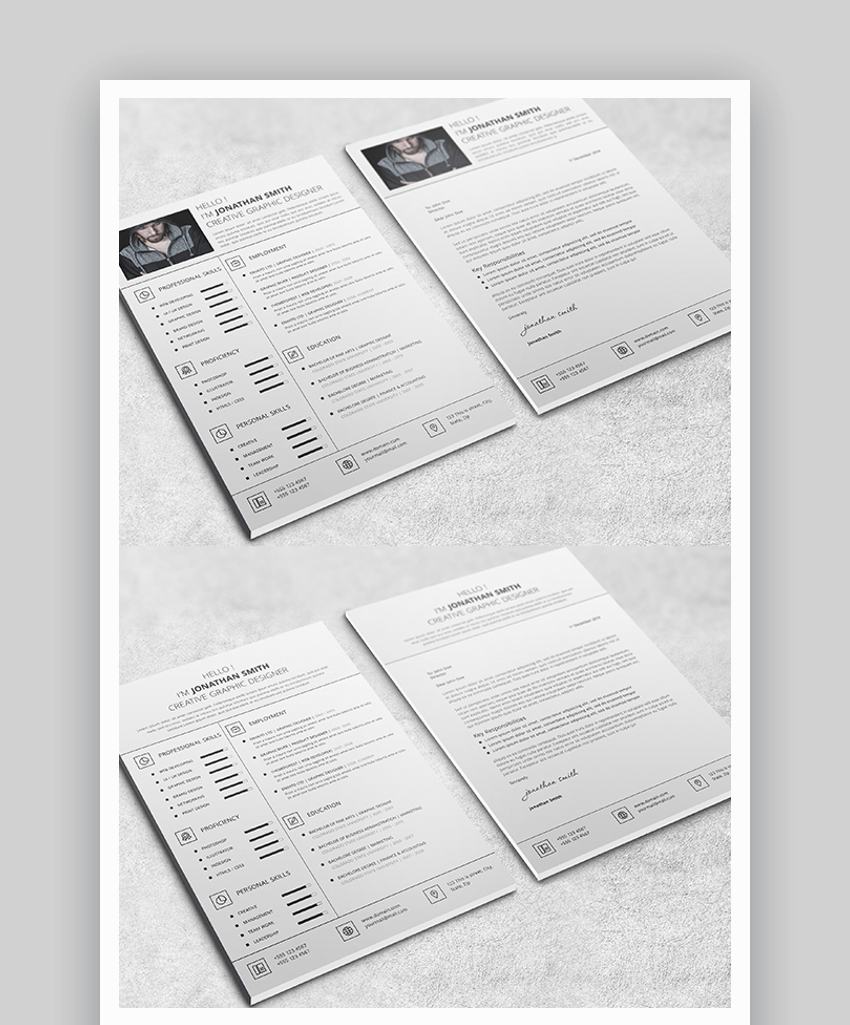
Here's another clean and minimalist resume design. Aside from the one-page resume, the set includes a cover letter for a consistent and coherent look. The resume template uses only one color, but the icons and bar charts keep the overall layout interesting and impactful. You can also use more colors easily by customizing the PSD or Word files.
12. Clean Single Page Resume

This single page resume template is all about out-of-the-box thinking. It makes bold choices such as 3D effects, shadows, charts, a mini-infographic, and icons. Speaking of icons, the package includes over 200 glyph icons you can use for your other projects. If you're applying for a job that requires you to be audacious and daring, then spring for this one page resume template download.
13. Stylish One-Page CV Resume

Are you looking for a one page resume for experienced job hunters like yourself? Try this Stylish One-Page CV Resume, which includes a resume as well as a cover letter. It comes in three different color variants, but you can easily change those colors into your preferred color. You can also change the fonts and edit the template using Illustrator, Photoshop or InDesign.
14. Super One-Page Resumes Bundle

This compact resume template bundle is a great choice if you’re not entirely sure on how you want your resume to look. The bundle includes several different one-page resume template styles, each of which comes in several different color variations. You can easily edit it using Illustrator. This one page resume template download is a no brainer.
15. 7x1 Professional One-Page Resume

Finally, check out this professional one-page resume template that's got an elegant and modern design. It’s available in seven different color schemes and you can edit the template with Photoshop. With this purchase, you’ll also get a detailed video help file, so you don't have to wonder how to make a one page resume.
How to Quickly Format a One-Page Resume Template in Microsoft Word
After you choose the perfect one-page resume template, customize it to match your style. It's simple to learn how to make a one page resume. Here’s how you can easily edit one of our one-page resume templates with Word.
Note: In this mini-tutorial, we'll be using the Envato Elements template, Bold Resume.
1. Replace Default Information
.jpg)
Replace the default information with your own. It’s as easy as clicking into the template, deleting the demo text, and entering your own.
2. Use the Design Option to Customize Fonts
.jpg)
Once you've replaced the demo information with your own, you'll need to use the Design option to customize the fonts and change the font color.
3. Use the Insert Option to Replace or Add Images
.jpg)
Lastly, you'll want to use the Insert option to replace any images or to add your own images to your one-page resume template. Select the Insert option, then click the demo image. Click on the Pictures icon and then select your headshot from your computer and click Insert.
4. Save the Changes
When you’re done, save your changes. Rename the one page CV template to reflect your name or the position you’re applying for. Then, print it out or attach it to your online job application.
And voila, you just turned a one pager CV template into an appealing, personalized resume for the job hunt, while only using Microsoft Word!
How to Quickly Edit a Resume Template in Adobe Photoshop
But what if your resume design template is for Adobe Photoshop? Don't worry—we've got you covered. Let's look at some quick tips to get your Adobe Photoshop one page CV template edited and finished, quickly and efficiently.
Adobe Photoshop can work with and open a lot of different file types. In this demonstration, we'll focus on PSD. This is a Photoshop Document file, and one of the most optimal choices when it comes to your resume template. This is likely to be a layered file, giving you more control over the layout and your customization options.
Here's the resume template design we'll use in this demonstration, below. It also conveniently includes files for Adobe InDesign, Microsoft Word, and Adobe Illustrator, too! It's an awesome choice if you're unsure what one page resume format is right for you.
Feel free to download this one pager CV template and work along or use a different Photoshop resume template of your choice.

Let's get started:
1. Work With Adobe Photoshop Layers
Upon open your resume design template, look at your Layers panel. If you don't see it, just go to Window > Layers to open it. You can see what it looks like in the example, below.
When working with a PSD file, you can separate the content on different layers. In the case of this document, many of the design elements are already separated. This is very convenient. Just choose a specific layer's content to move, edit, or adjust.
In this case, the layers have been organized into folders. Click on the arrow to expand them.
At the bottom, we've got other options you should note—such as Add (which adds a new layer) and Delete (which removes a layer).

2. Layer Visibility in Adobe Photoshop
Here, on the left hand side of the Layers panel, you can toggle your Layer Visibility on and off. Note that this is temporary. You can go back and make this content visible again. This can be really handy if you want to temporarily remove part of your resume template.
You can also rearrange your layers. Click and drag on any layer to reorder it in the list of layers. Keep in mind that this can significantly change your layout. Think of it like physically putting pieces of paper on top of each other. How they're ordered could change how they appear.

3. Moving Content in Adobe Photoshop
Next, let's talk about the Move tool, which you can find in your Tools panel. If you don't see the Tools panel, make sure to go to Window > Tools to open it up. You can find a wealth of tools in the Tools panel, many of which are certainly essentials.
The Move tool does much what you'd think it does. Use it to move content. So, for example, looking at the layout you can select a specific layer or folder. Then, using the Move tool, move this content around the layout.

4. Editing Text in Adobe Photoshop
Now, let's edit some text. Most templates will have placeholder text of some kind, and editing this copy is very easy in Adobe Photoshop.
Let's look at the Tools panel again. The Horizontal Type Tool is highlighted below. This is the one we'll use to edit text. You might see this tool also referred to as the "Type Tool." That's also correct. If you click and hold on this tool, you'll see the Vertical Line tool nested beneath it. Use the tool appropriate for the job at hand—horizontal or vertical type, respectively.
So, with the Type tool selected, simply click on the text you'd like to edit. Then, you can type and delete as you wish. Easy, right?
To move this text, remember to use the Move tool, with the right Text Layer selected.

5. Add Images in Adobe Photoshop
But what if you want to add a custom image? That's an easy addition too.
Begin by opening up the image you'd like to add to your resume template. Remember to keep copyright and licensing in mind. If you're looking for high quality imagery, check out Envato Elements. Go to File > Open to open up your image.
Then, copy your image by going Select > All.
With the image selected, go to Edit > Copy.
Then, go back to the resume template file and go to Edit > Paste. Photoshop will automatically paste imagery onto a new layer.
Remember, use your Move tool to position this image. Resize your imagery by going Edit > Free Transform. Then, use the resize handles to change the image's dimensions.

How to Quickly Edit a Resume Template in Adobe InDesign
Let's look at some quick tips for Adobe InDesign resume templates too. InDesign can be a wonderful choice for resume design. There's a wealth of resume design templates out there, specifically for use in InDesign.
So, why work with InDesign? InDesign is all about layout design, making it a perfect fit for anything from a one page resume to a multi-page document.
We'll use this InDesign resume template in this walk-through. It also includes files for Microsoft Word, for your convenience. Feel free to download it and work along with the demonstration. Or use an InDesign resume template of your own choice.

Let's get started:
1. Adjust Your Workspace
Upon opening up your resume design template in InDesign there might be extra aspects that you didn't expect—like guide lines and visual markings for your margins. The visual cues are here to assist you and are often a part of the layout. These components won't print. In your final design they're just "backend" guidelines for the designer.
Go to View > Grids and Guides > Hide Guides to temporarily hide the guides in your document. You can make them visible again via the same place.

2. Navigate the Pages Panel
Open up your Pages panel by going to Window > Pages. Here, you can see how many pages are in your document. You can also use this panel to quickly jump between pages.
Now, this might not seem all that useful in a single page document. But what if you want to add a second page to your resume, or maybe you'd like to work on your cover letter in the same document. Simply check out the icons at the bottom of your Pages panel. From here, you can resize pages, add new pages, and delete pages, too.

3. Look at Rectangular Frames
You might notice, looking at your InDesign template file, that a lot of content appears to be sitting in "boxes." Well, these are called rectangular frames. They do just what they appear to do—they "hold" content.
So, looking at our template, we've got a whole host of rectangular frames holding everything from text to shapes to "empty" placeholder frames, ready to hold images.
Let's try that. Using the Selection tool, select a rectangular frame. We're going to add an image to this frame.
Then go to File > Place and choose an image from your computer. In this demonstration, we'll use this stock image from Envato Elements.
InDesign then inserts this image into the rectangular frame for us.
You can then use the Selection tool to select and move these rectangular frames.

4. Adjust and Move Layout Components
Let's say we'd like to move a part of the layout around. Again, turn to your Selection tool. Select a rectangular frame and then click and drag to move it to a new position in the layout.
You can also resize rectangular frames with your Selection tool. For example, you could make the frame bigger or smaller, which would then increase or decrease the visible size of the content this frame holds.
So, for example, let's say you want a larger frame for the newly imported image. Simply drag the resize handles, with the Selection tool active, to edit the size of the frame.

5. Edit Text in Adobe InDesign
Next, let's edit some of the text. Most InDesign resume templates come with some sample text that requires editing.
Thankfully, this is an easy process. Start by selecting the Type tool from your Tools panel. Then, click on the text that you'd like to edit. You'll notice that the rectangular frame becomes visibly active. Just type or delete as you would in standard word processing software.
One thing to note here: the text will depend on the size of the rectangular frame. So, if you resize the frame, the text can occupy more or less space. Use this technique to resize columns of text, headlines, and more.

5 Quick One-Page Resume Design Tips
Once you’ve found your perfect one-page resume template, there are a few design tips you need to know that'll help you get even better results from your resume.
1. Make Use of Infographic Elements
You've got limited space to work with when you use a one-page resume template. To help you present all the information, make use of charts, graphs, progress bars, icons and other infographic elements. This will also make your resume more visually appealing.

2. Stick to Traditional Fonts
To make sure your resume is legible and looks professional, stick to traditional fonts. This simply means avoid using script or decorative fonts for the body of your resume as these fonts will make your resume harder to read. Sans-serif and serif fonts work best.
3. Personalize With a Photo
One of the best ways to personalize your resume and stand out from other candidates is to use your own photo. As you've seen from the examples above, plenty of one pager CV templates allow you to add a profile photo or a personalized header.

4. Go Easy On Text
Another important tip is to go easy on text. Since you’re working with a one-page resume, your information needs to be written in a concise and clear manner, otherwise your resume will go over the one-page length. Use bullet points, short sentences and paragraphs.
5. Use Color Carefully
A pop of color can breathe new life into your resume and make it more visually appealing, but make sure you’re not going overboard. Use one to two colors and make sure that your text uses black or dark grey to ensure it’s legible.

5 Top Professional Resume Trends for 2020
Your one page resume should not only look good but be current as well. The hiring process changes from year to year, so don't get started on your resume before getting up to date. Keep these trends in mind as you choose your one page resume template download.
1. Keep It Short
Ernest Hemingway once said, "the greatest writers have the gift of brevity". This quote applies to more than just novels. You can still convince a recruiter by trimming excess adjectives and irrelevant information from your resume.
According to HR Dive, the average hiring manager looks at a resume or CV for around seven seconds. It's unlikely that winding sentences will be read. With this in mind, be as brief as possible. A resume with a one page format stands the best chance at being noticed.
We've got some writing tips that'll make you stand out while using words sparingly on your resume:
2. Share Your Soft Skills
Hard and technical skills need to be on your resume, but don't forget soft skills. High emotional intelligence is crucial for organizations looking to find a great cultural fit.
It's likely that other applicants also share the hard skills you've. Show potential employers you've all the tools to succeed by highlighting your soft skills.

3. Numbers Are Effective
Whether you're just starting your career or a veteran, you can benefit from putting your accomplishments into numbers. Not only do they show a hiring organization real results, but they also draw in the reader's attention.
Are you struggling with how to quantify the work you've done in your industry? The Muse put together a handy guide to answer that exact question.
4. Share Your Social Media Profiles
While not mandatory, it's appreciated by those conducting the hiring process. Almost everyone is online in 2020. Maintaining a professional social presence will put a recruiter's mind at ease.
This doesn't mean you can't have private and personal accounts. LinkedIn is an example of a social networking site designed with professionals in mind. Sharing this profile and personal or portfolio website goes a long way in standing out from the crowd.

5. Use Action Verbs
Action verbs, or dynamic verbs, describe an action that can be taken or done. Compared to stative verbs, which describe conditions that are unlikely to change, they make a resume read stronger.
For example, try using words like implemented, oversaw, and developed. Verbs like these leave a strong impression on hiring managers and recruiters.
Common Concise Resume Questions Answered (FAQ)
If you're still unsure about using a single page resume format, that's okay. You aren't the only one. In this section we'll put some common doubts to rest so you can feel comfortable sending a fresh new resume to that coveted job opportunity.
1. Can I Fit My Work Experience on a Single Page Resume?
This is a common question for those on the job hunt that have spent years in the workforce. It may seem like a near impossible challenge to fit ten or more years of experience on a resume with a one page format.
The key lies in consolidating and editing. Find the overlap between skills and accomplishments between your previous positions and combine them into a single section.
Also remove old and irrelevant positions (number eight on this Forbes list). This saves space and is easier to read. There are also plenty of one page resumes for experienced candidates available for download.
We've got more design and formatting tips that'll help you keep your resume at one page:
2. What Type of Resume Should I Use?
There are three types of resumes: chronological, functional or skill-based, and combination. If you'd like to focus on your work experience, choose the chronological style. The functional style puts your skills first, and the combination style blends the two.
A functional resume is suited for a one page CV. As part of our How to Create a Great Resume series, we compare the three styles and make the case for the functional resume:
3. Does My Resume Need to be Colorful?
Every candidate is looking to stand out, and an obvious way to do it's through using colors. However, it's a matter of personal preference. After all, your resume or CV is a reflection of yourself. There are many one page resume examples that can fit all color tastes.
If you do go the color route, make sure you limit the number of colors you use. Multiple colors can become busy very quickly when you use a single page resume format. Aim for a maximum of two colors to keep the focus on you and your skills.
4. How Many Fonts Should I Use on My Resume?
While using multiple fonts may seem like a way to stand out, it can actually be distracting. Aim for using one font to keep the attention on your skills.
Thankfully, that doesn't mean you're cornered into using the same font as everyone else. There are multiple professional fonts to choose from, and we share our recommendations if you can't decide:
5. Can I Make A Resume Without Design Software?
Short answer: yes. You don't need an advanced graphics editor or design know-how to create a stunning CV or resume. A text editor like Microsoft Word is all you'll need. Just find a one page resume template for Word and get started.
Note: it's advisable to always save your resume as a PDF file. This way the file can always be opened and viewed the way you intended, regardless of device type.
Learn More About Making Great Resumes
Have you been wondering how to make a one-page resume? If you want to learn more about making great resumes, we've got you covered. Here are some of our best tutorials on resume templates and tips about creating job-winning resumes. Dig into how to make a one page resume today.
 Resumes30+ Best Resume Tips: That Will Get You Noticed and Hired
Resumes30+ Best Resume Tips: That Will Get You Noticed and Hired Resumes15+ Creative Resume Design/CV Design Tips (With Template Examples for 2020)
Resumes15+ Creative Resume Design/CV Design Tips (With Template Examples for 2020)
More Simple Resume Templates With Great Designs
In this round-up, I shared some of my favorite one-page resume templates. You can use any of these to really build your confidence when applying for that big job you want to land. Focus on the content instead of the design work and leave the template design to those who do it best.
That's not all! On Envato Elements and GraphicRiver, there are plenty of other resume templates that you can use for your next job posting. Check out the rest of these template round-up articles if you want to see another selection of job resumes.
 Resumes35+ Best Professional Business Resume Templates (Company CVs 2020)
Resumes35+ Best Professional Business Resume Templates (Company CVs 2020) Resumes30+ Simple Resume CV Templates (Easily Customizable & Editable for 2020)
Resumes30+ Simple Resume CV Templates (Easily Customizable & Editable for 2020).jpg) Resumes29 Cool & Colorful Resume CV Templates (To Stand Out Creatively in 2020)
Resumes29 Cool & Colorful Resume CV Templates (To Stand Out Creatively in 2020)
What do you look for when you choose a resume? Let me know in the comments section below if you've got any tips.
Where to Find the Best Resume Templates in 2020 (Envato Elements vs GraphicRiver)
Both Envato Elements and GraphicRiver are excellent choices for buying premium one-page resume templates, and an even better choice than opting for a one page resume template that's free. But how do you know which marketplace to choose?
1. Key Benefits of Envato Elements
Envato Elements is a subscription-based marketplace that offers thousands of one page resume template downloads and other design assets. Download as many assets and templates as you need and use them in an unlimited number of projects.

If you land that job by choosing a premium template over a one page CV template that's free, you might have an ongoing need for design assets such as stock photos, patterns, icons, fonts, web templates, and more.
2. Key Benefits of GraphicRiver (& Envato Market)
GraphicRiver has thousands of beautifully designed resume templates as well as other graphic templates that you can buy individually. GraphicRiver is part of Envato Market where you can find other creative assets such as photos, web templates, video templates, and more.
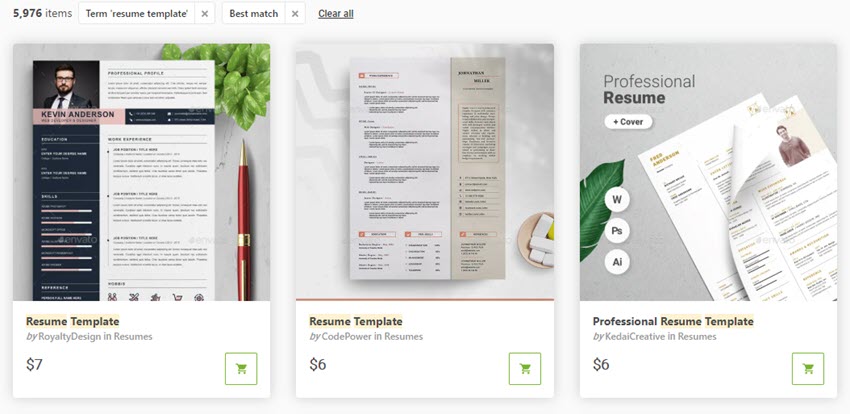
You may not want to spring for a one page CV template that's free, or other free assets, but you may also not want to commit to a subscription. If you’re looking to buy an individual item that you can use immediately, GraphicRiver is a great choice.
Which One Is Right For You?
If you’re a designer or a business owner that needs design assets on a regular basis for your marketing promotions, sign up for Envato Elements today and take advantage of its all-inclusive offer. Just browse our one page resume examples and other assets, and download as much as you need.
If, on the other hand, you need a one-page resume quickly or a graphic template to use right now, choose GraphicRiver.
Whichever platform you select, avoid using a one page resume template that's free. The quality found in a premium template is a difference maker.
Get a Head Start on Your Job Search: Download a 1-Page Resume Template Today!
In today's competitive job market, having the right resume makes a real difference. Yet, creating the right resume can take time. Remember, the best one page resume is going to depend on your needs. The single page resume format can be a great choice, but it also means being strategic with your information.
With a professionally designed resume template (such as those used in the sample one-page resumes above), you can save time and still create an attractive resume that's sure to catch an employer's eye.
You'll find a wide variety of resume templates, ranging from simple one-page resumes to concise resume templates, at Envato Elements and GraphicRiver. Why not find the one page CV or resume template that's right for you and start creating your best one-page resume today?
Editorial Note: Our staff updates this post regularly—adding new one-page resume templates and examples with the best, trending designs.
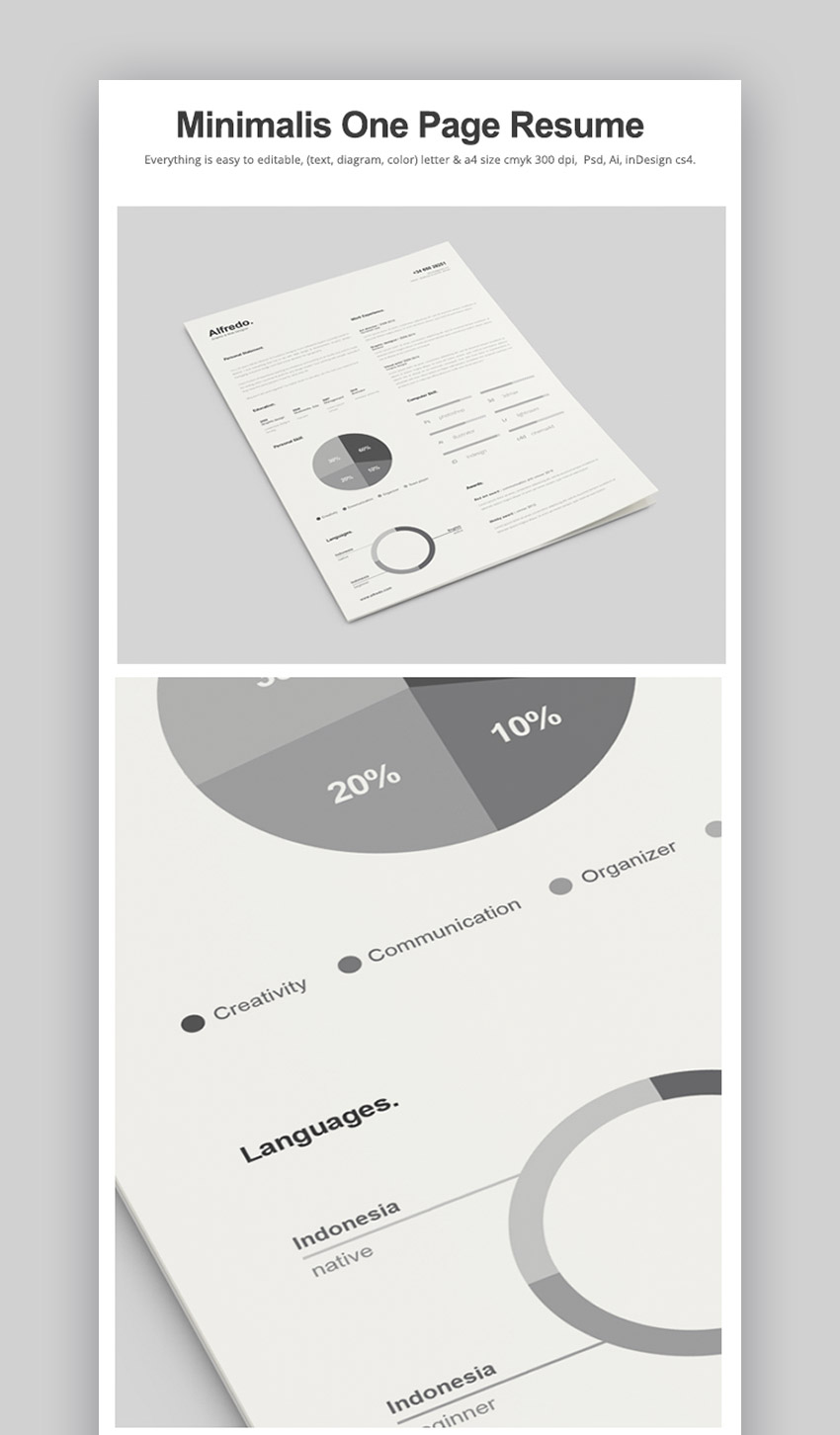

.jpg)

.jpg)
No comments:
Post a Comment