
Are you wondering how to make a photo collage in Photoshop? Especially a mood board? Today, I'm going to show you how to create a mood board in Photoshop that you can use on Instagram! We'll use only standard Photoshop tools, such as shapes and guides. I chose the colors of the year from Pantone for this tutorial, so our collage will look fresh and trendy.
Before we jump in, if you are looking for high-quality mood board template Photoshop packages, try Envato Elements! Here you can find everything from photo collage templates to fashion mood board Instagram mockups.
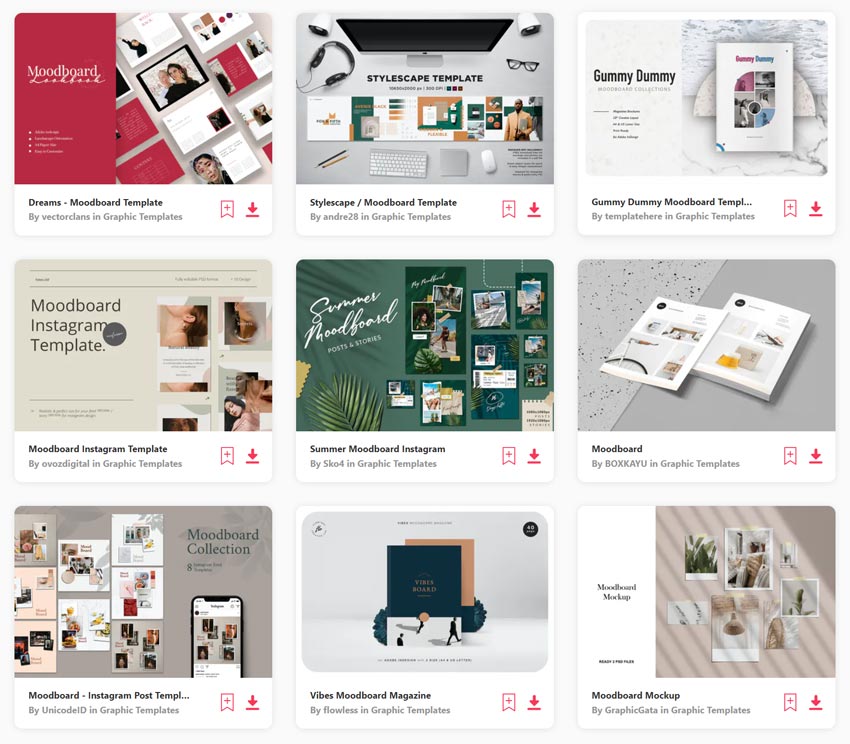
What You'll Learn in This Photoshop Tutorial
- How to make mood board in Photoshop
- How to make a photo collage in Photoshop
- How to make a palette for a mood board in Photoshop
Tutorial Assets
The following assets were used while making this photo collage template in Photoshop.
- Concentrated African curly young lady walking outdoors and drinking coffee.
- Female white sneakers and jeans on yellow background.
- Close up portrait of an African American man.
- Woman using mobile phone outdoor. Colors of the year 2021: Ultimate gray and illuminating.
1. How to Create a Photo Collage Base
Step 1
Let's start by creating a new document with the following size: 1080 x 1080 px.
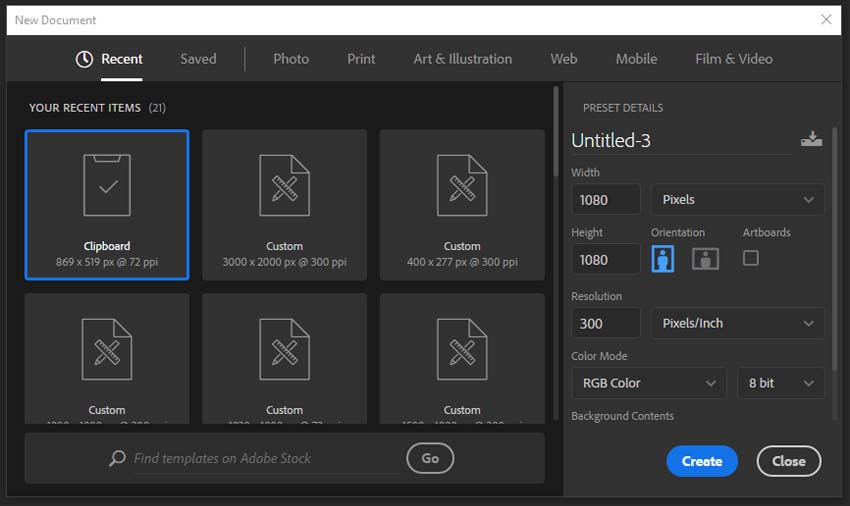
Step 2
Now press Control-R to activate the Guides and drag a Guide to each side of the document.
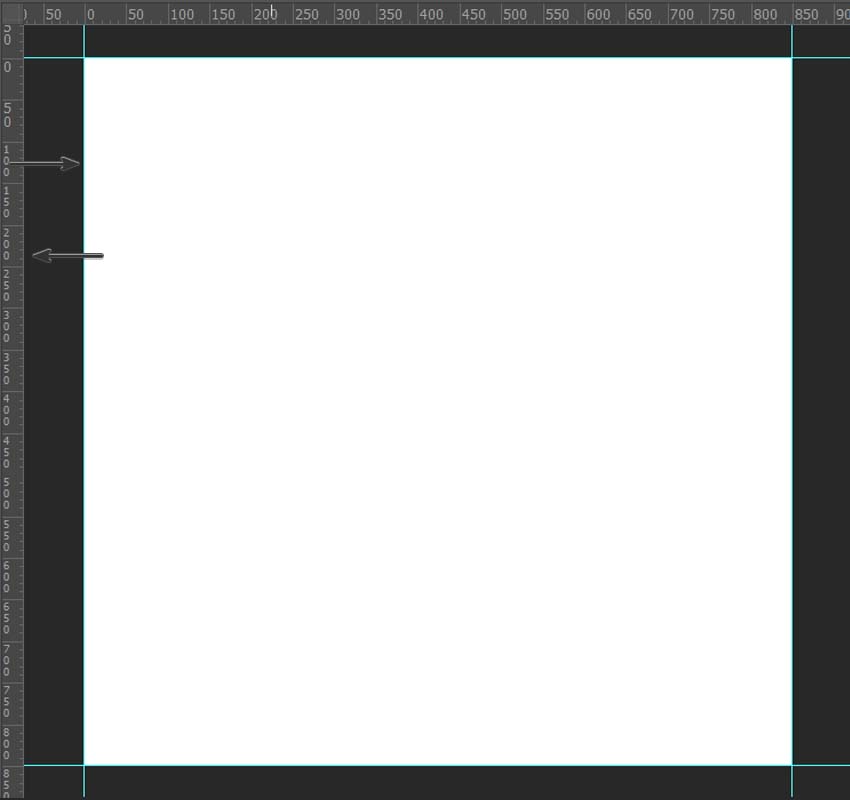
Step 3
Add four more guides indented by ten pixels from each side.
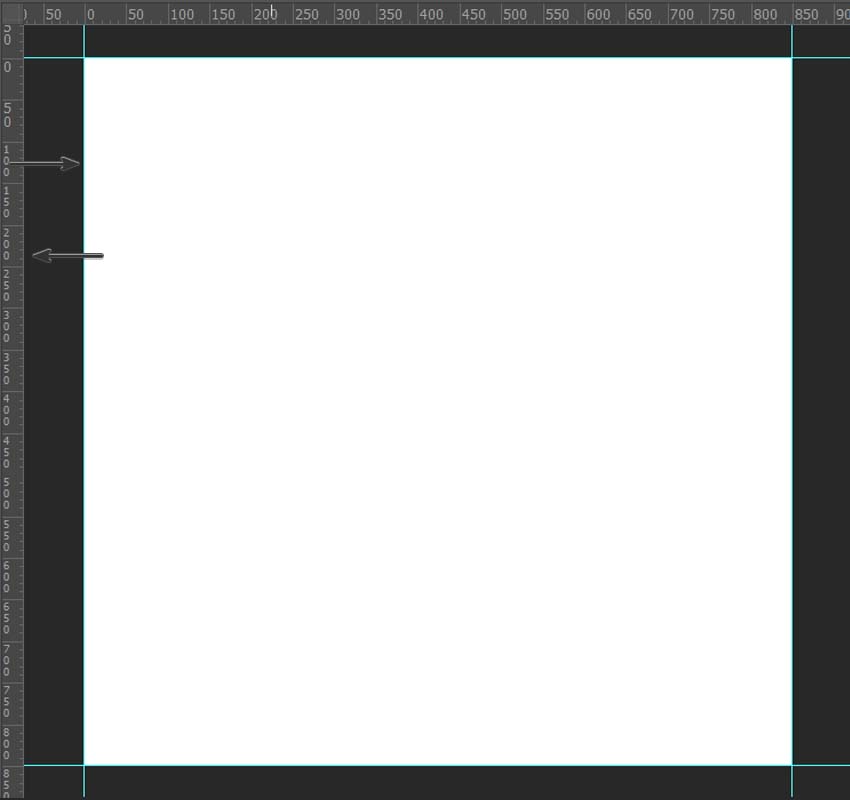
Step 4
And finally, add two more guides to the center of your document.
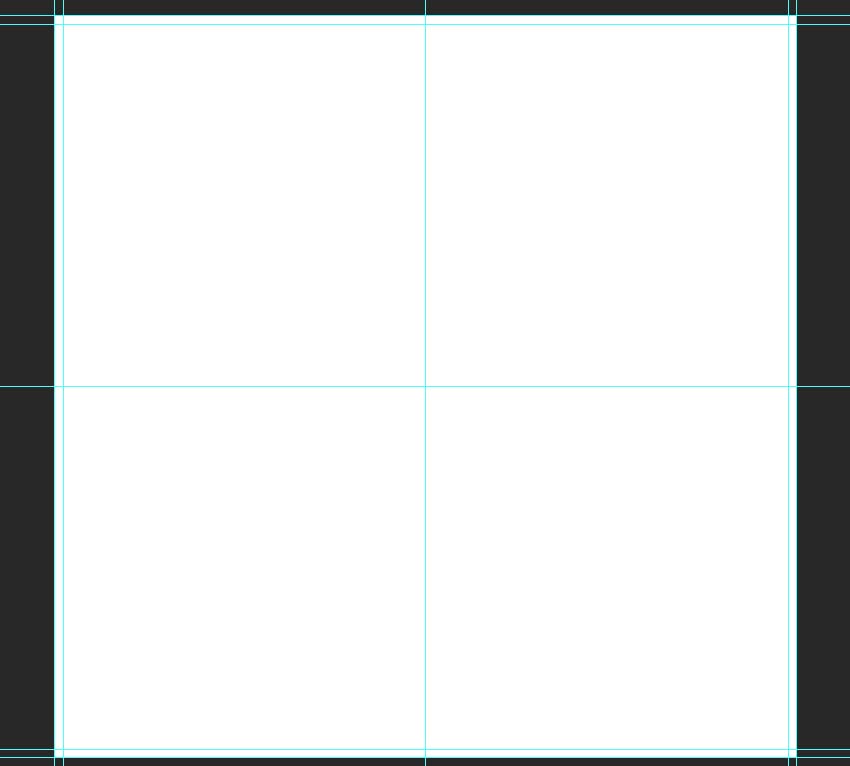
2. How to Make a Mood Board in Photoshop
Step 1
Now, we are ready to start creating our mood board template. Press U and create a rectangle with the following size: 600 x 600 px. Move it to the upper left corner of the document while holding Shift.
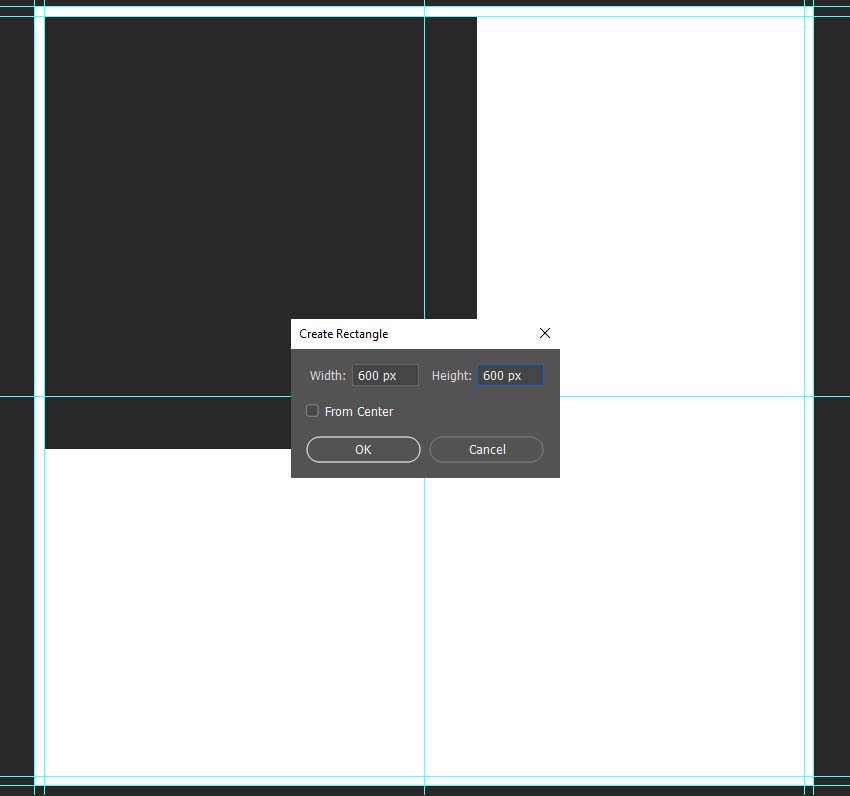
Step 2
Create another rectangle with a size of 445 by 600 px and place it in the right upper corner.
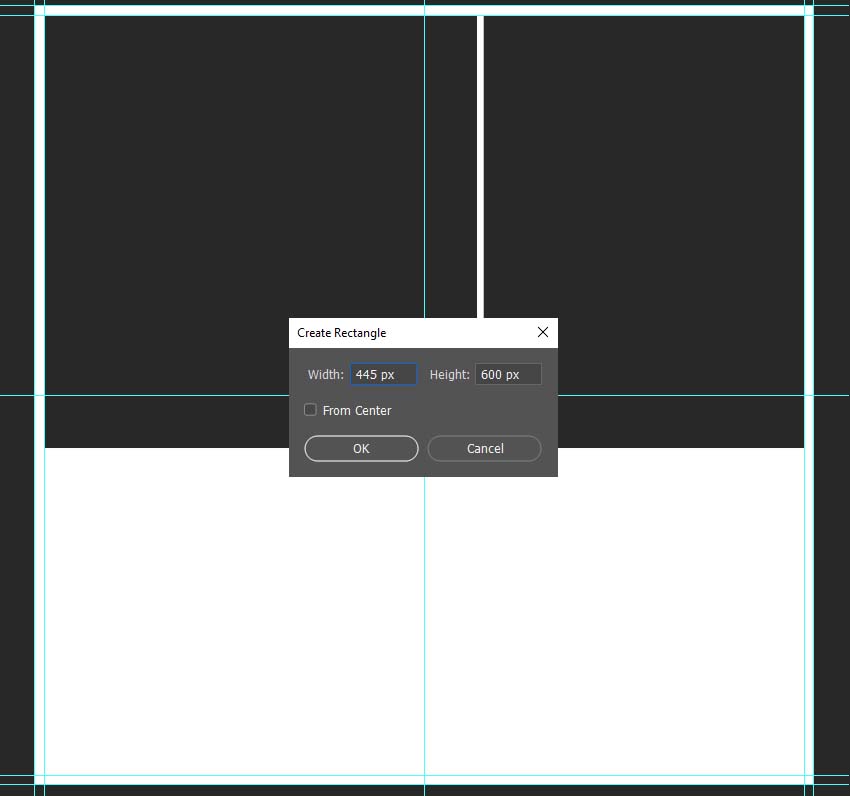
Step 3
For the third shape, we'll use a rectangle with a size of 600 by 325 px. Once you've created it, move it to the left guide and 18 px down from our first shape.
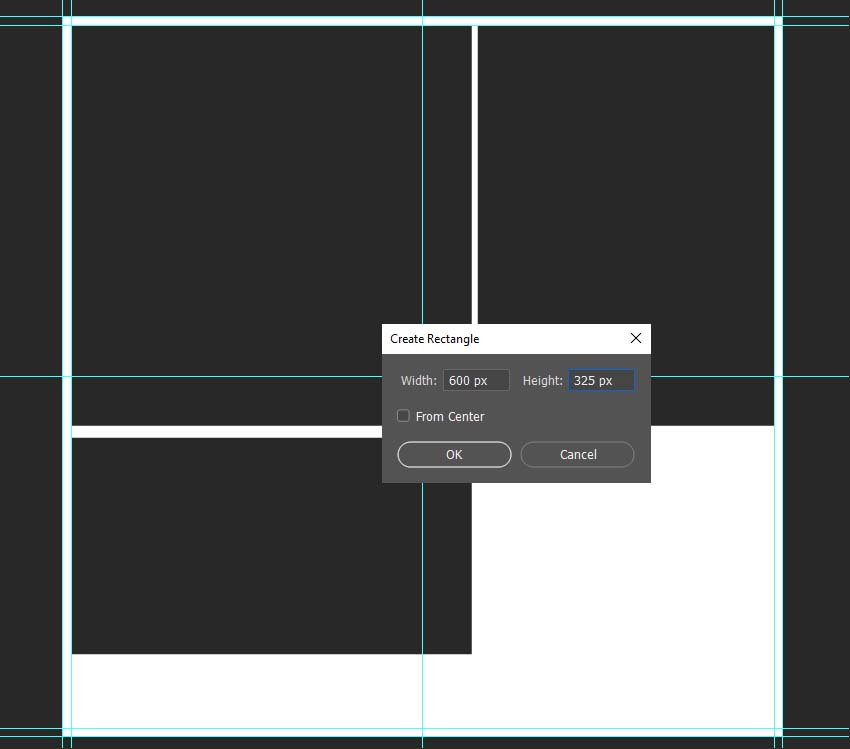
Step 4
Let's create the last shape for our photos. Make a rectangle with a size of 445 by 325 px and move it to the right guide, indented by 18 px from the top shape.
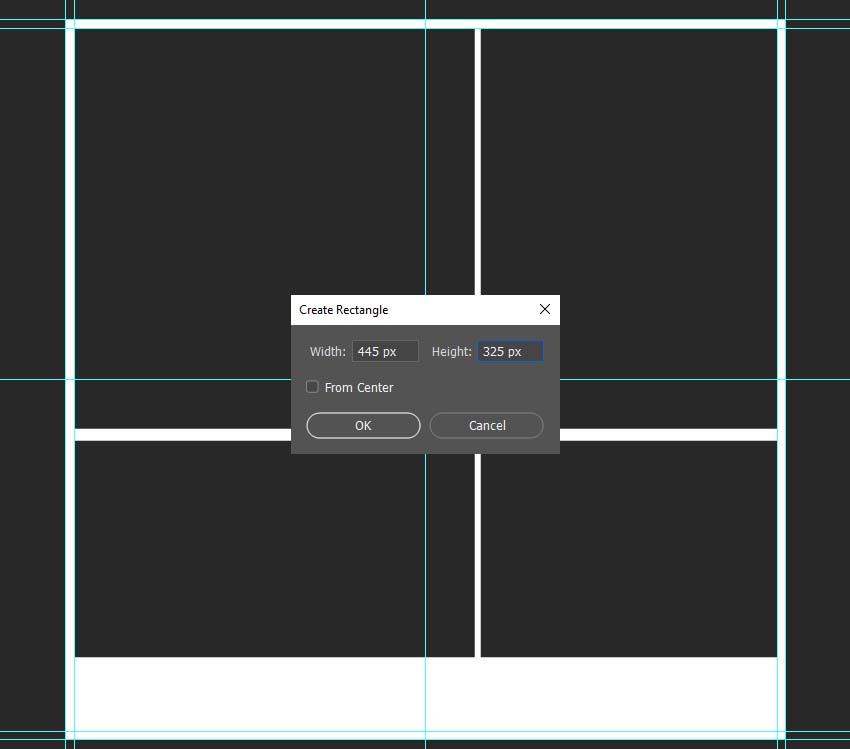
Step 5
Now, we can add our photos to the template. Just go to File > Place and select the photo you want to use.
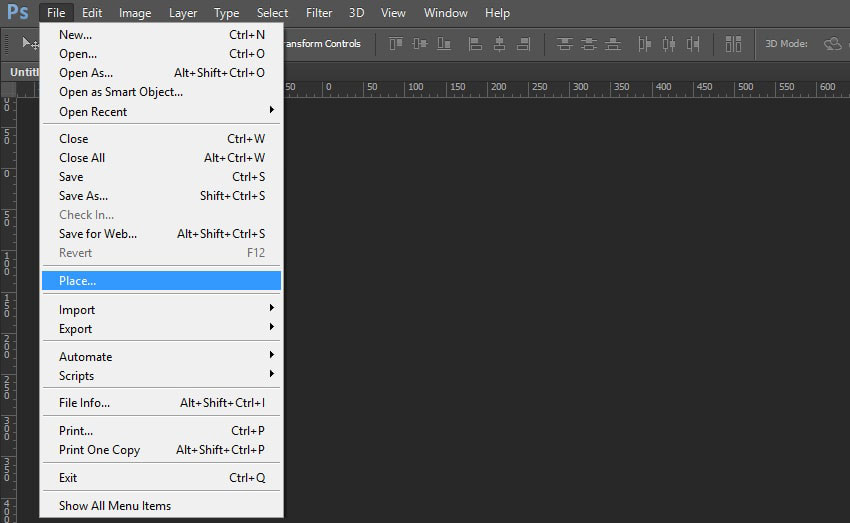
Step 6
Put the photo above one of the shapes in the Layers panel and Right Click > Create a Clipping Mask.
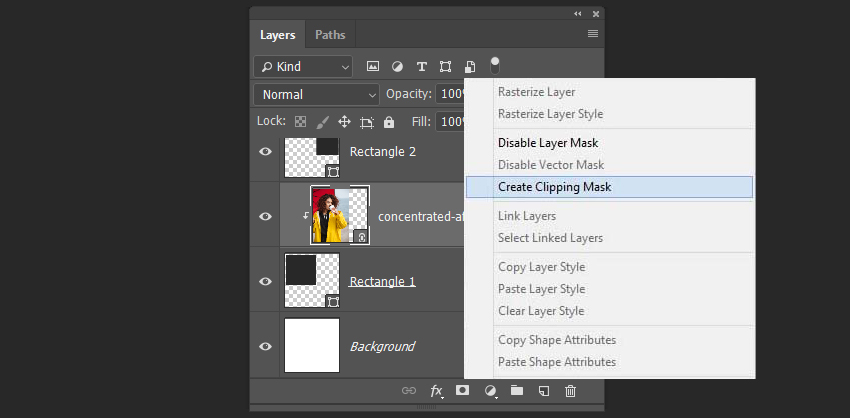
Step 7
To resize the image so that it will fit the shape, we need to hit Control-T and resize it while holding Shift.
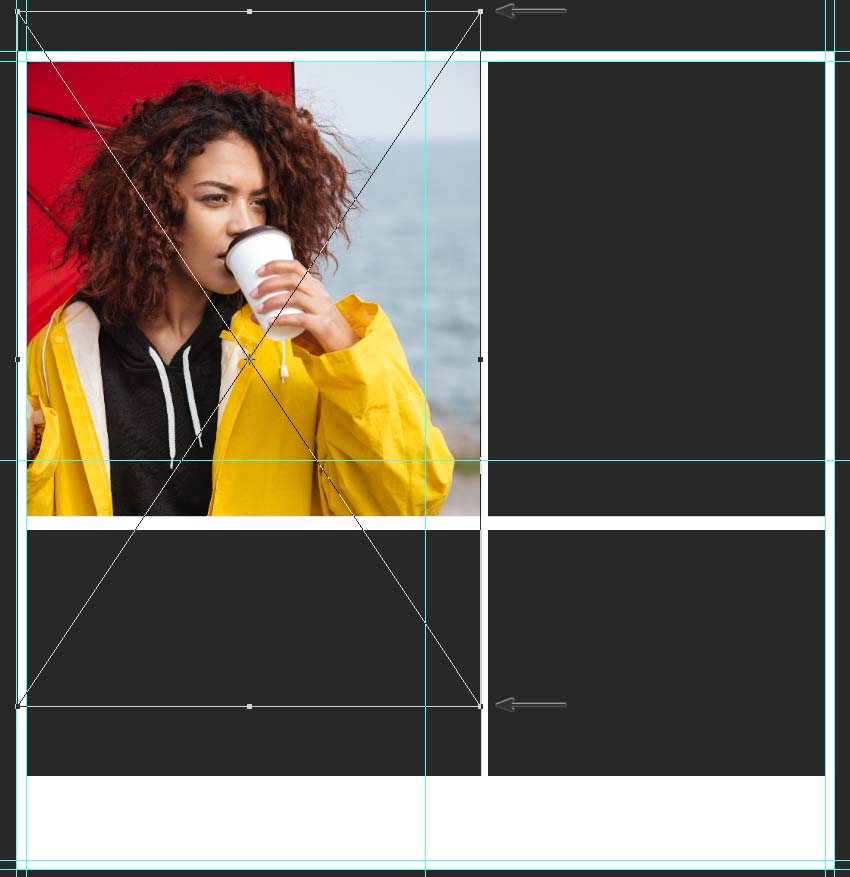
Step 8
Add three more photos, as we did before. And now you know how to make a mood board in Photoshop!

3. How to Make a Photo Collage Palette
Step 1
Now, let's add a color palette to our mood board Photoshop template! Create a rectangle with a size of 252 by 84 px and put it on the left guide, indented by 15 px from the bottom guide.
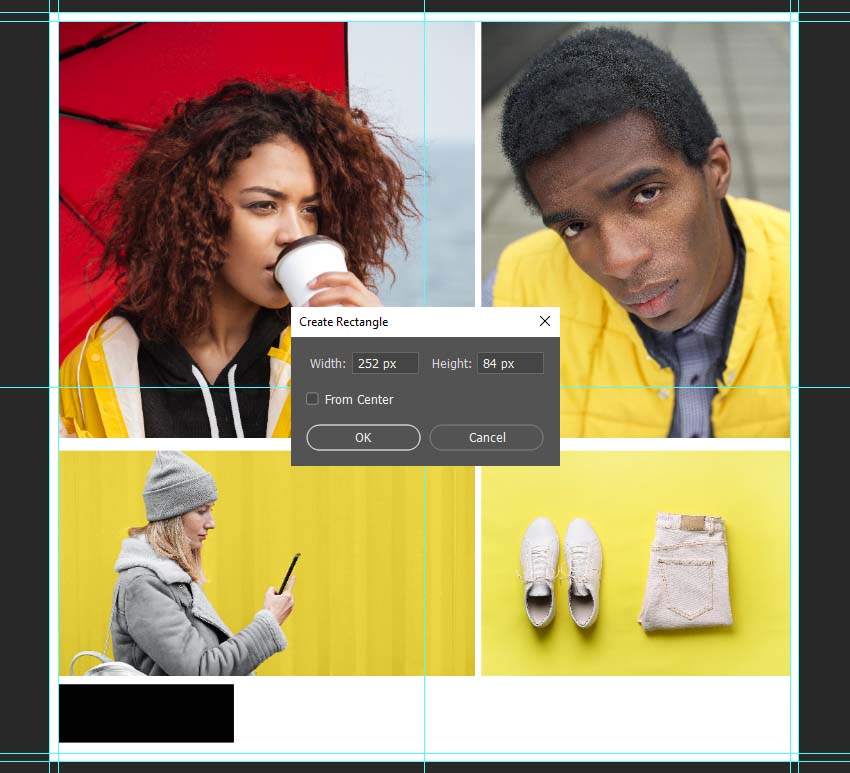
Step 2
Create three duplicates of the shape by pressing Control-J, and then move the shapes 18 px from one another.

Step 3
Double-click on the first palette shape in the Layers panel, and then select Color Overlay and select one of the main colors from your photo with the color picker.
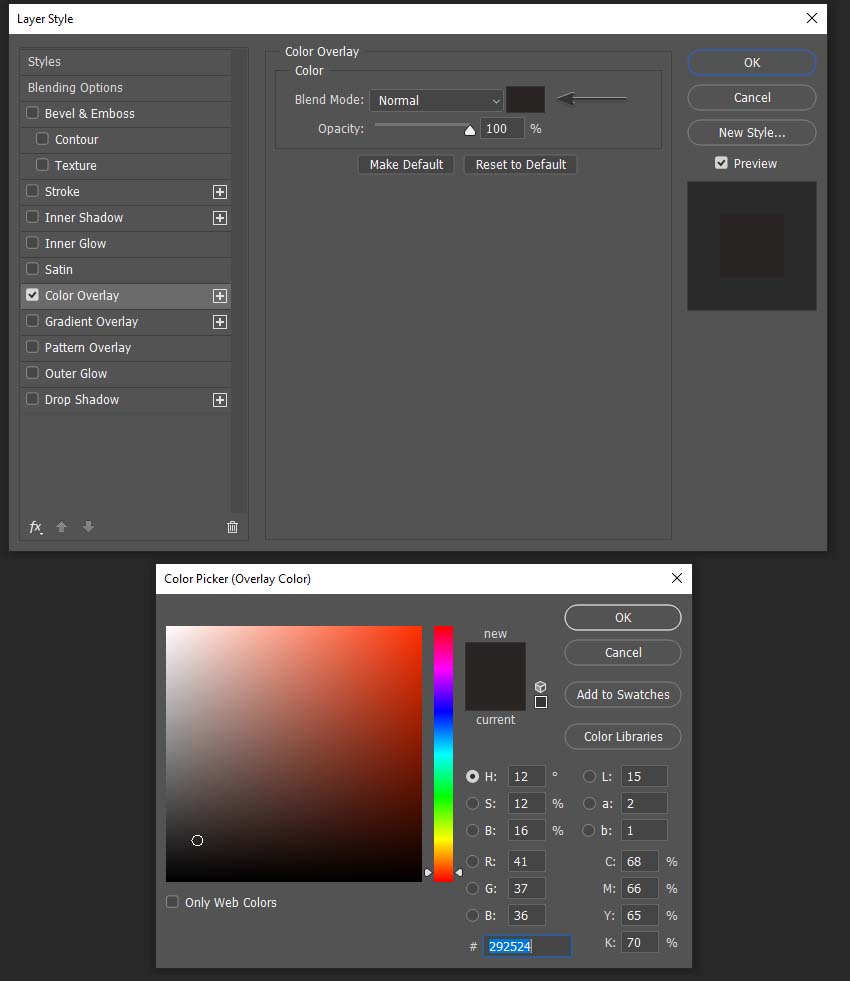
Step 4
Add color overlays to the other shapes, just as we did before.

Awesome Work, You're Now Done!
Here is our final result! Now you know how to create a mood board in Photoshop using rectangle shapes and guides. While working with mood boards, you could reverse the process: try to start by creating the color palette with the colors you prefer, and then find some photos that suit this color palette. The Pantone colors of the year could be a great choice for creating a base for your palette. Feel free to share your results in the comments below.

If you are looking for a high-quality mood board template in Photoshop, try Envato Elements! Here you can find everything from photo collage templates to fashion mood board Instagram mockups. Let's take a look at some of the best Photoshop collage templates:
Instagram Fashion Mood Board (PSD)
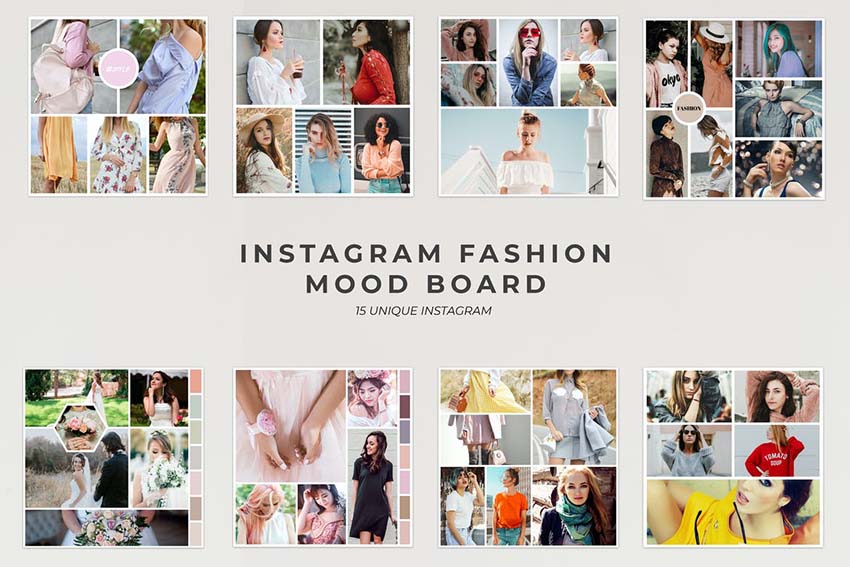
If you like clean and simple design, this photo collage template could be a great choice! Here you'll find 15 fully editable PSD files with high-resolution (1080x1080 px) and well-organized layers. Create a photo collage with no effort!
Simple Mood Board Mockups (PSD)
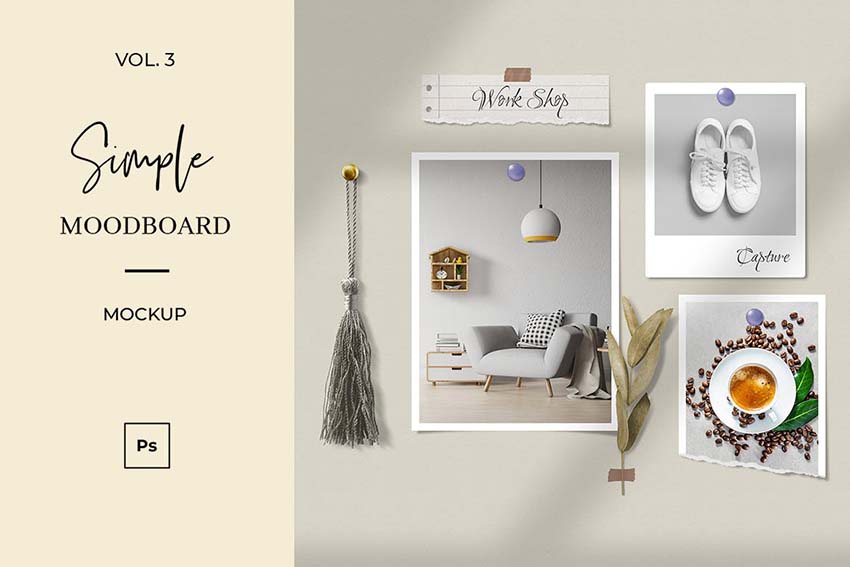
In this photo collage template for Photoshop, you will find a fully editable PSD file with a neat design. This Photoshop collage template could help you to showcase your photos or artwork in the best way! You can easily rearrange any objects and place your photos in a few clicks using the smart objects.
Fashion Instagram Stories (PSD)
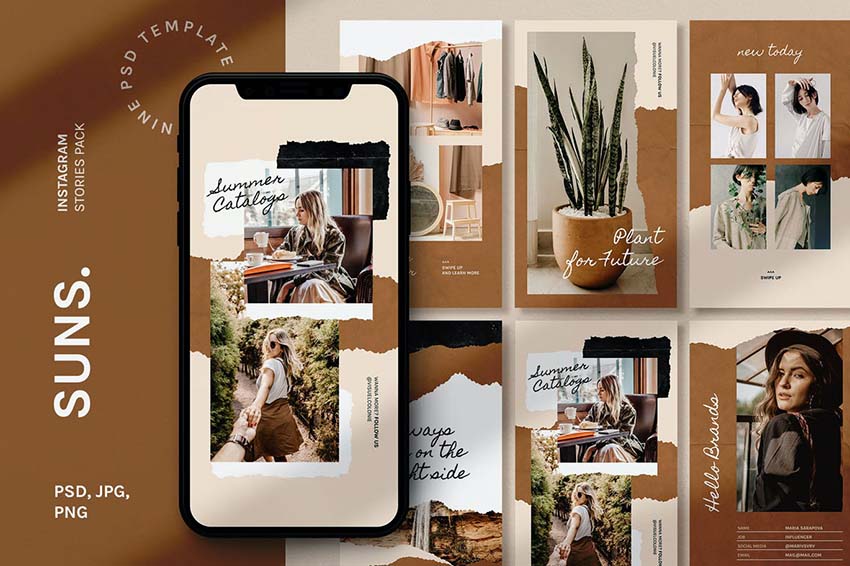
Do you want to boost the views for your Instagram? Try this Instagram collage template for Photoshop! The brown and beige colors, torn paper elements, and neat composition make a perfect combination for any fashion or botanical/nature Insta-stories. This Instagram collage template Photoshop pack contains nine different PSD files with well-organized layers and fully editable colors and shapes.
Mini Mood Board: Collage 1 (PSD)
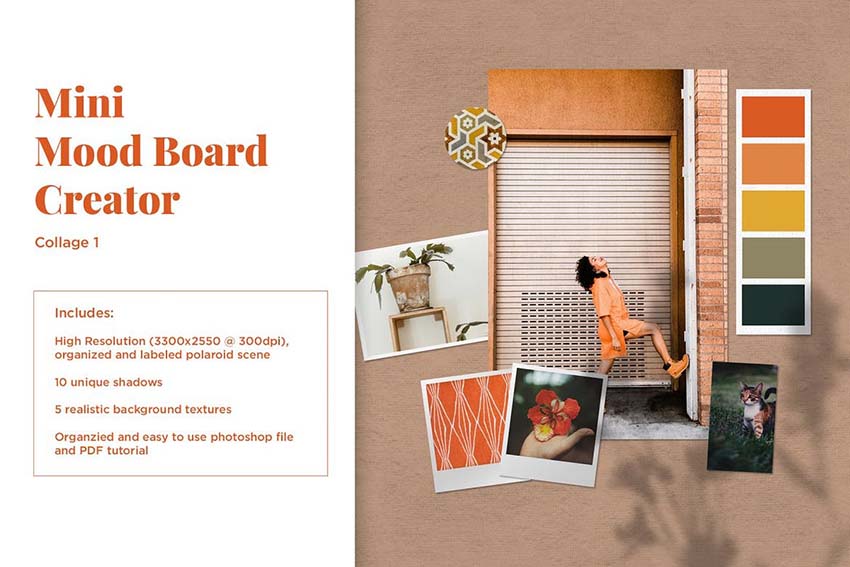
Want to know how to create a photo collage with no effort? Try this mini mood board creator with amazing customization possibilities! Besides the high-resolution (3300x2550 px) and realistic backgrounds, you will find ten different shadow overlays to make your fashion mood board Instagram post look more natural and organic.
Fashion Instagram Post Template (PSD)
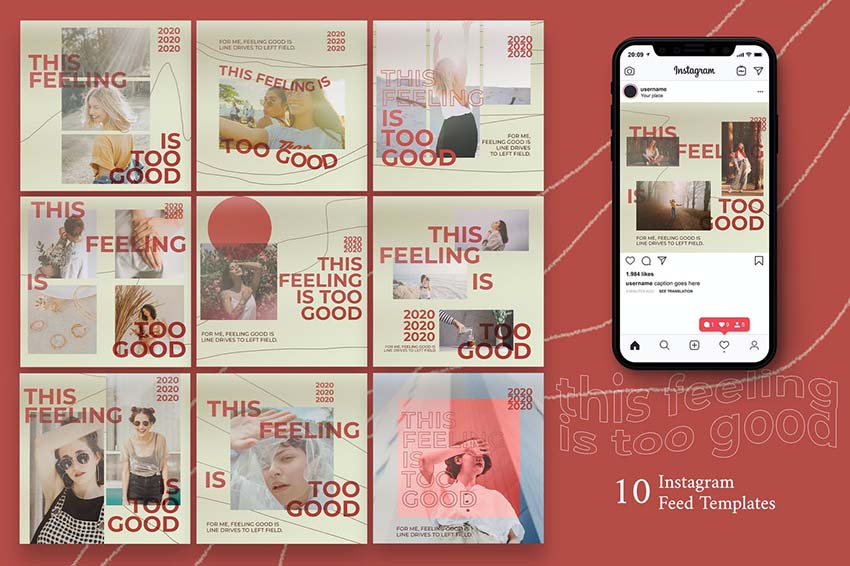
If you are looking for a photo collage Photoshop product with lettering elements, this mood board template is the best choice for you. The bold and vintage-looking design will catch the eye of your audience and allow you not only to show your photos, but also to send a strong message. In total, this pack contains ten fully editable PSD templates with well-organized layer structures and free fonts.
Do you want to learn more about how to make a photo collage? Check out these amazing tutorials:
 Adobe PhotoshopHow to Make a Polaroid Template in Photoshop
Adobe PhotoshopHow to Make a Polaroid Template in Photoshop Photo EffectsHow to Make a Photo Collage in Photoshop
Photo EffectsHow to Make a Photo Collage in Photoshop Adobe PhotoshopHow to Create a Beyoncé-Inspired Fashion Photo Collage: Photoshop in 60 Seconds
Adobe PhotoshopHow to Create a Beyoncé-Inspired Fashion Photo Collage: Photoshop in 60 Seconds Photoshop ActionsHow to Create a Photo Collage Effect Action in Photoshop
Photoshop ActionsHow to Create a Photo Collage Effect Action in Photoshop Photo CollageHow to Create a 3D Floral Collage in Adobe Photoshop & Lightroom
Photo CollageHow to Create a 3D Floral Collage in Adobe Photoshop & Lightroom Adobe PhotoshopHow to Make Photo Booth Templates Using Photoshop
Adobe PhotoshopHow to Make Photo Booth Templates Using Photoshop
No comments:
Post a Comment