Want to learn how to make a creative PowerPoint presentation? Figuring out how to make your PowerPoint creative can be a real challenge. Even if you're an artist, you might be out of your comfort zone when it comes to PowerPoint creative ideas. Public speaking is a skillset of its own, so you might need some extra inspiration on how to make a creative PowerPoint work for you.

You may not consider yourself a creative, but you can still build creative PowerPoint presentation designs. Creativity is a great solution, when considering how to make PowerPoint interesting. Using inspiration from other sources and custom, creative PowerPoint themes, you can build a presentation that helps you confidently present your message with great slide designs.
In this tutorial, we'll walk through how to make a creative PowerPoint. We'll also take a look at some ways how to make PPT creative design choices to make things more interesting. You'll see some creative presentation ideas. You'll also learn how to create your own innovation presentation in PowerPoint step by step. I'll also share great resources where you can find top-notch innovative PowerPoint themes.
Guide to Making Great Presentations (Free eBook Download)
Before you read on, be sure to grab our free eBook: The Complete Guide to Making Great Presentations. It'll help you master the presentation process, from: initial idea, through to writing, design, and delivering with impact. It's a great, free resource that can help you further learn how to make a unique PowerPoint presentation.

Now, let's look at how to avoid some common presentation missteps:
What Not to Do In Your Presentation
Whether you're a student or business professional, you've probably sat through some boring, unclear presentations. Too many presenters lean on PowerPoint instead of using it as a presentation aid. Don't focus so hard on how to create creative PowerPoint presentation designs that you forget this vital point.
Because of this, PowerPoint often gets a bad reputation. Keep in mind that PowerPoint is just a tool that you can use to share your message with an audience.
Here are the biggest issues to watch out for when it comes to PowerPoint and speaking:
- Don't read directly from your slides. There's no faster way to lose your audience's attention than using the slide as a teleprompter.
- Don't use the stock PowerPoint themes. The built-in PowerPoint themes are too bland and overused to stand out from the crowd. If you want to get creative, use a custom PowerPoint theme with creative slides.
- Don't create cluttered slides. Slides that are packed form edge to edge with content can overwhelm your audience and obscure your point.
- Don't overdo it with animations. Too many boxes or objects flying off and on the slide will distract the audience from your message. It's better to keep your animations simple.
Sometimes it's easier to think about what not to do when you're about to create creative PowerPoint presentation designs. Check out these helpful tips for even more to keep in mind:
How to Get Inspiration for Your Presentation
There's nothing wrong with looking for inspiration when you're building a presentation. You can find unique presentation ideas by browsing through some of the top presentations online. In fact, it can be a great way to figure out how to make creative PowerPoint perfect for your project. Here are some great slide decks (from SlideShare) to check out for creative ideas when you make your own PowerPoint presentation:
- The Magic to Think Big. This slide deck is a simple combination of stock photos and inspirational phrases. But it'll get you thinking about your career passions.
- 24 Books You've Never Heard Of - But Will Change Your Life. Ryan Holiday's roundup of these powerful, lesser known books inspired me to add several to my reading list.
- The Future of Wearables - Explained. This insightful presentation shares the latest innovations in wearable technologies, with simple photos and text overlays.
- The Secret Psychology of Snapchat. Another simple presentation that shares the secrets behind the addictiveness of Snapchat.
All these presentations are fairly simple and use tools that are built into PowerPoint. They might seem simplistic, but they're designed to support the speaker's presentation, not replace it. Discover more great SlideShare presentation presentations in our featured Envato Tuts+ article.
Note: Make sure to use attribution and credit other authors if you directly source ideas from other presentations.
Creative PowerPoint Template Designs
Grab a creative PPT template to get a quick-start to a great presentation design. Here are some of the best, trending PowerPoint templates with creative slides built-in and ready to use:
How to Be Creative (Even When You Aren't)
PowerPoint can bring out creative anxiety in even the most seasoned presenter. There was so many ways how to make a PPT creative, it can be tough to figure out where to being. When you open a new presentation file, you're faced with a blank slide and many decisions about how to lay out your content.
PowerPoint's basic, built-in themes are a good starting point. But they lack the ideas and inspiration that pro presentation themes include. My favorite solution is to use premium PowerPoint themes with creative designs. These are professional, high quality themes that are made by talented graphic designers. It takes some of the mystery out of how to make creative PowerPoint.
In this tutorial, we're going to use a stylish, creative PowerPoint presentation that's available through Envato Elements.

This theme has a collection of PowerPoint slide designs for showcasing your creative ideas. There are many versions of the presentation, with different color schemes, for totally different presentation styles. You can drop your own content into any of these slide layouts quickly. Using a premium theme is a great way to borrow creativity from a graphic designer and get a great result.

Instead of designing a presentation from scratch, I'd rather focus my time on preparing to speak. I think of premium themes as a way to save countless hours of design work while preparing for a presentation.
How to Make a Creative PowerPoint Presentation (Quickly)
Let's walk through how to make a creative PPT quickly and easily with a professional PowerPoint template. Note, there are so many ways how to make creative PPT designs, and you could push your template in any direction you prefer. They are completely customizable, so the sky is the limit. Consider it a starting point, or, if you're in a hurry, it could be a complete solution.
Note: For this example case, we're going to imagine we're introducing a new app using a PowerPoint presentation. This is just one example of making a creative presentation to showcase a new product, but you can use your own content to get similar results.
1. Grab Your Audience's Attention
First impressions count. If you want to get off on the right foot, you need an opening slide that creates interest.
Less is more when it comes to an opening slide. It's better to make a spoken statement that captures an audience from the beginning than load up the opening slide.

2. Introduce Your Team
I'm a big believer that audiences connect to the individuals behind products. Visit any startup or small company and they almost universally feature a "Team" page that showcases the members of the company. Also, when looking to bring in investors with a presentation pitch deck, your team can be as important as your product concept.
Modern marketing is more about the connections that are made than portraying your company as a global superpower. I find myself increasingly buying from companies with teams that have interesting stories and the right experience.

Even if your team can't join for the presentation in person, a slide that introduces them will get your audience familiar with their work and build a sense of connection. It's a great opportunity to give credit where credit is due.
3. Share Your SWOT Analysis
Now that you've introduced the team, you can start building toward your big product reveal. One of my favorite ways to assess a business is to use a SWOT analysis. It's where you list the Strengths, Weaknesses, Opportunities, and Threats that exist.
This creative PowerPoint presentation template has slides that you can use to share your SWOT with the audience. Check out this example from Slide 28:

The SWOT analysis can help your audience understand why you developed your product, and how it fits with other products in your niche. Basically, consider what need your product fills that isn't already met?
This slide is a great example of how you can present creative presentation ideas. You might not have thought of the SWOT method on your own, but the built-in template can spark your creativity.
4. Unveil The Product
So, we've been hinting at our product up until now and it's time to pull the curtain back on what it is. This would be a great time to use a screenshot or a video to show off your product.

At this point, I would expect you to leave PowerPoint and showcase a product demo, either direct inside the app itself or with a video demo. This template has some slides where you can showcase an image within a phone, screen, or laptop mockup.
5. Show Your Product Roadmap
A product roadmap is where you share the features you plan to add to your product. Apps or services often launch with just the basics, so you want to give the audience a vision for the future.
Consider using infographics or a visual representation of a timeline, to help creatively illustrate progression. Here's an example from this creative PowerPoint template. Notice how it visually implies a continuation.

6. Give the Audience "One More Thing"
There's nothing wrong with borrowing creative presentation ideas from the famous Steve Jobs technique. Jobs always wowed audiences by saving a key feature for the very end of the presentation.
You can use a very simple slide design with just a text box for this purpose. For our product, I'm announcing that the audience can start using the app right away inside their web browser. This is a way to entice the audience into giving the content a try, right now.

Each of these slides played off of the built-in, innovative slide designs in this creative PowerPoint presentation template. I used a fictitious app to show that you can use slide designs to get creative, but you could use this same presentation for practically any purpose.
Get more creative presentation ideas for your next presentation:
You can also find more information in our eBook on making great presentations. Grab this PDF Download now for FREE with your subscription to the Tuts+ Business Newsletter:

It'll help you master the presentation process, from: initial creative ideas, through to writing, design, and delivering with impact.
5 Quick Tips Make Your PowerPoint Presentations More Attractive
There are simple tweaks that you can make to your creative PowerPoint presentation to help it come to life. With just a few adjustments, you can help your presentation stand out from the crowd!
Here are five tips that'll transform your presentation into an unforgettable one:
1. Start With a Strong Title Slide
It's difficult to start your presentation with a strong point, but the title slide can help you set the tone properly. In a creative PowerPoint presentation, you need to find a way to create a title slide that shows your audience that this isn't your ordinary presentation!
Luckily, there are creative ways to build a title slide that does just that. For examples of creative title slides, check out the tutorial below:
2. Make Your Presentations Interactive
The normal format of a presentation is this: someone stands up in front of an audience and speaks to them. The audience listens until the speaker is finished.
But that isn't the only way to give a presentation. What if you involved the audience, and opened the presentation up as an open dialogue?
Here are seven techniques you can use to turn your presentation into a two-way interaction:
3. Use Infographics to Tell Data Stories
Data and quantitative facts help you make a strong case. The problem is that most people find statistics and data tables overwhelming.
That's why we use infographics in our creative PowerPoint presentations. Infographics can help you combine the best of both worlds by showing data combined with visuals. A good infographic helps bridge that gap and makes data understandable to practically anyone.
Check out the tutorial below to learn how to use templates to showcase infographics:
4. Animate Key Elements
Animation can help you bring key elements onto your creative PowerPoint slides in a way that makes an impact. Instead of showing everything on your slide all at once, using animation will add an extra bit of flair to your presentation.
If you're making a big point that provides a surprising angle, using animation can help you save key points as a "punchline" in your presentation. Use the guide below to learn creative PowerPoint animation techniques:
5. Give Your Presentation a Strong Close
A fitting way to end this section is by recommending techniques that end your creative PowerPoint with a strong close.
Most presentations will quickly be forgotten by the attendees. That's why it's so crucial to set yourself apart with a strong close. Using a combination of slide designs and speaking techniques, you can leave your audience with a memorable conclusion.
Make sure to check out the comprehensive article below to learn more:
5 Top Creative PPT Templates (From Envato Elements)
If you're still thinking about how to make a unique PowerPoint presentation for your project, check out the PowerPoint creative ideas in these templates. These creative PowerPoint templates from Envato Elements are chock full of ideas. Use them to create presentations that are sure to stand out.
Above all, they include pre-built slide designs that are easy to update with fresh content that won't be lost in the shuffle. You know need a lot of technical know how to make a creative PowerPoint presentation template work for you. Take a look at these creative PowerPoint slides and consider downloading one today.
1. Dogopia Creative PowerPoint Template

The minimalist, airy design of Dogopia perfectly embodies the creative style. They'll help your presentation stand out. Each slide design brings something a bit different to your presentation. Show your content in a way that's sure not to be overlooked by your audience.
2. Klaudia PowerPoint Template

If you want variety in your presentation, look no further than the Klaudia PowerPoint template. More than 60 creative slide designs come together to help you bring your visuals to life while speaking. Best of all, both 16:9 and 4:3 aspect ratios are included to help your slides make the most of their screen real estate. It's a design that's as functional as it is creative, thanks to minimalist designs and bold elements.
3. Buxe Creative PowerPoint Template

Rounding out our selection of creative PowerPoint templates, Buxe features more than 100 re-usable slides. That means that you can use it again and again as you design presentations, and never use the same slide twice! You can even customize the color schemes to make sure that your slides stay on brand.
4. Sunflowers - Creative PowerPoint Presentation

If you're looking for PowerPoint ideas that incorporate stylish, trendy layouts, give this creative PowerPoint design a try. It contains over 50 slides that you can mix, match, and remix in any way you like. It could be the perfect starting point for a wide variety of projects.
5. Bowman - Creative PowerPoint

Aren't these creative PowerPoint slides stylish? Easily add your own imagery, adjust colors, and add in your content for a creative PowerPoint presentation in a snap. Or use this creative template to help jumpstart your design process. You can add, change, and customize this as much or as little as you like.
More Creative PowerPoint Templates (PowerPoint Ideas and Downloads)
Looking for even more PowerPoint ideas for your next creative PowerPoint presentation? Explore how to make PowerPoint interesting and visually appealing with these inspiring collections of creative PowerPoint slides.
 Microsoft PowerPoint25 Best Free Aesthetic Background Templates to Use in PowerPoint Presentations 2021
Microsoft PowerPoint25 Best Free Aesthetic Background Templates to Use in PowerPoint Presentations 2021 Microsoft PowerPoint40+ Awesome PowerPoint Templates (With Cool PPT Presentation Designs 2021)
Microsoft PowerPoint40+ Awesome PowerPoint Templates (With Cool PPT Presentation Designs 2021) Presentations25+ Free Elegant PowerPoint Templates With Stylish PPT Slide Designs 2021
Presentations25+ Free Elegant PowerPoint Templates With Stylish PPT Slide Designs 2021
Inspiration: More Creative PowerPoint Templates From Envato Elements (Video)
Looking for some more PowerPoint ideas? See some of these creative PowerPoint templates in action. Discover a handful of helpful, creative PowerPoint presentation design tips. Check out even more ways how to make attractive PPT presentations.
Check out some of our best PowerPoint templates with creative ideas from Envato Elements in this quick video:
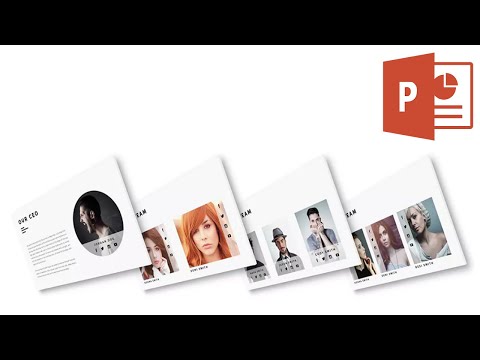
Want even more examples of how to make PowerPoint interesting and creative? For even more great examples of creative PowerPoint templates that you can use to leverage the design process, check out the two round-ups below with creative PowerPoint slides:
 Microsoft PowerPoint25 Modern PowerPoint (PPT) Templates to Design Presentations in 2020
Microsoft PowerPoint25 Modern PowerPoint (PPT) Templates to Design Presentations in 2020 Presentations29 Creative PowerPoint Templates: PPT Slides to Present Innovative Ideas (2021)
Presentations29 Creative PowerPoint Templates: PPT Slides to Present Innovative Ideas (2021)
How to Make Attractive PPT Presentations
This tutorial should make you realize that creativity is a skill that can be borrowed. Using custom, creative PowerPoint themes from talented artists is the shortcut to building a PowerPoint presentation that inspires confidence. When considering how to make your PowerPoint creative, remember, you can always expand on a template in a new direction. You can use them as a spring board for PowerPoint ideas.
If the Mulch PowerPoint theme I used in this tutorial isn't your style, no problem. Take the time to check out other creative themes on Envato Elements or GraphicRiver. Each of these templates includes unique PowerPoint presentation ideas and ready-made layouts for making your own creative presentation quickly.
Now that you know how to make a creative PowerPoint presentation, you're ready to get started. Download your favorite creative PowerPoint theme and start making your own creative presentation.
Editorial Note: This post was originally published in February of 2019. It's been comprehensively updated with special help from Daisy Ein.



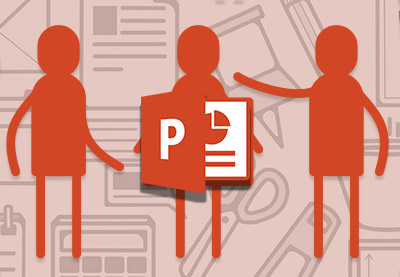
No comments:
Post a Comment